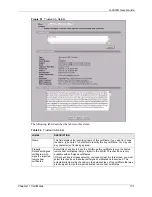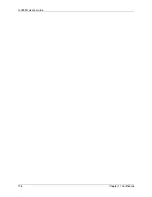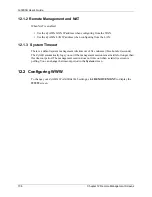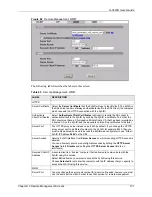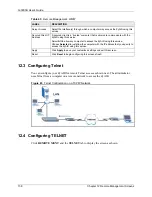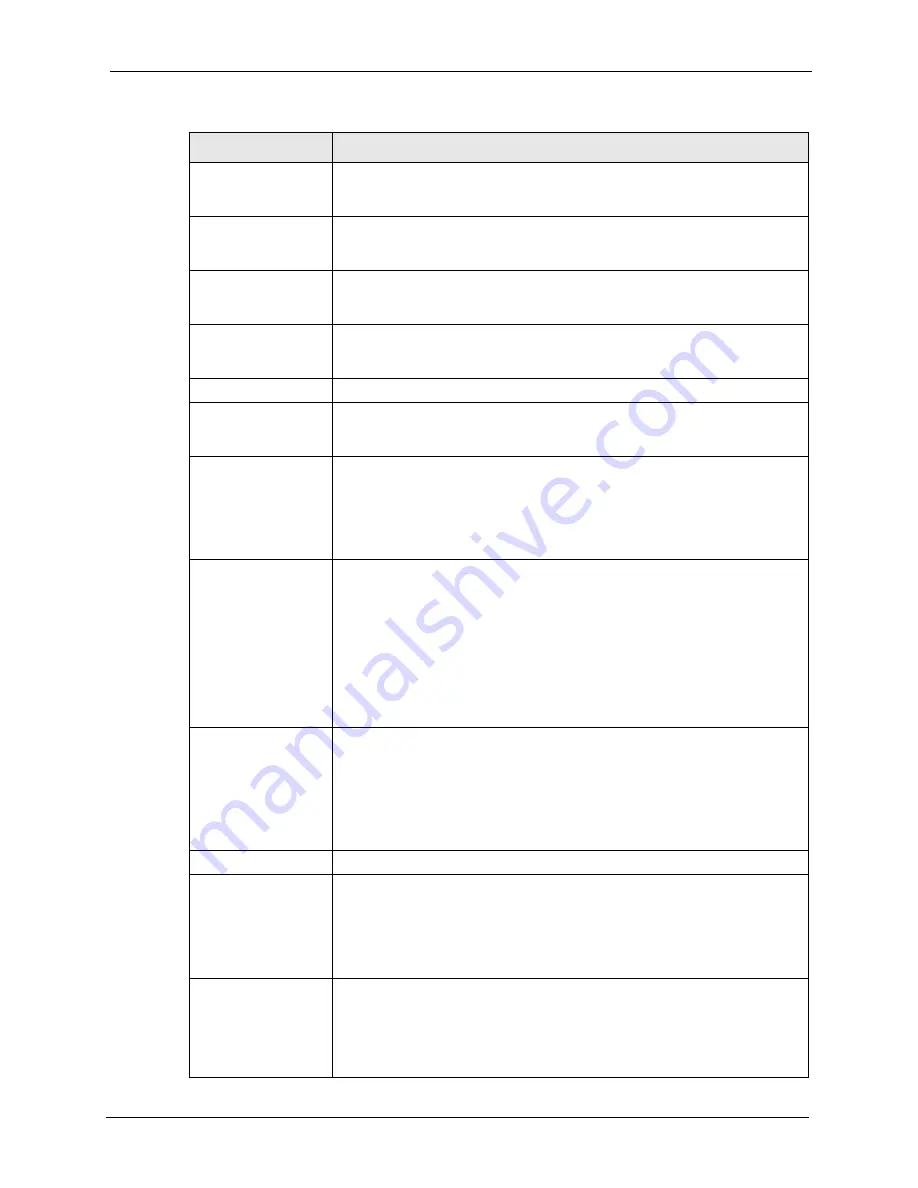
G-3000H User’s Guide
Chapter 11 Certificates
123
Organizational Unit
Type up to 127 characters to identify the organizational unit or department to
which the certificate owner belongs. You may use any character, including
spaces, but the ZyAIR drops trailing spaces.
Organization
Type up to 127 characters to identify the company or group to which the
certificate owner belongs. You may use any character, including spaces, but
the ZyAIR drops trailing spaces.
Country
Type up to 127 characters to identify the nation where the certificate owner is
located. You may use any character, including spaces, but the ZyAIR drops
trailing spaces.
Key Length
Select a number from the drop-down list box to determine how many bits the
key should use (512 to 2048). The longer the key, the more secure it is. A
longer key also uses more PKI storage space.
Enrollment Options
These radio buttons deal with how and when the certificate is to be generated.
Create a self-signed
certificate
Select
Create a self-signed certificate
to have the ZyAIR generate the
certificate and act as the Certification Authority (CA) itself. This way you do not
need to apply to a certification authority for certificates.
Create a certification
request and save it
locally for later manual
enrollment
Select
Create a certification request and save it locally for later manual
enrollment
to have the ZyAIR generate and store a request for a certificate.
Use the
My Certificate Details
screen to view the certification request and
copy it to send to the certification authority.
Copy the certification request from the
My Certificate Details
screen (
My Certificate Details section
) and then send it to the certification authority.
Create a certification
request and enroll for
a certificate
immediately online
Select
Create a certification request and enroll for a certificate
immediately online
to have the ZyAIR generate a request for a certificate and
apply to a certification authority for a certificate.
You must have the certification authority’s certificate already imported in the
Trusted CAs
screen.
When you select this option, you must select the certification authority’s
enrollment protocol and the certification authority’s certificate from the drop-
down list boxes and enter the certification authority’s server address. You also
need to fill in the
Reference Number
and
Key
if the certification authority
requires them.
Enrollment Protocol
Select the certification authority’s enrollment protocol from the drop-down list
box.
Simple Certificate Enrollment Protocol (SCEP)
is a TCP-based enrollment
protocol that was developed by VeriSign and Cisco.
Certificate Management Protocol (CMP)
is a TCP-based enrollment protocol
that was developed by the Public Key Infrastructure X.509 working group of
the Internet Engineering Task Force (IETF) and is specified in RFC 2510.
CA Server Address
Enter the IP address (or URL) of the certification authority server.
CA Certificate
Select the certification authority’s certificate from the
CA Certificate
drop-
down list box.
You must have the certification authority’s certificate already imported in the
Trusted CAs
screen. Click
Trusted CAs
to go to the
Trusted CAs
screen
where you can view (and manage) the ZyAIR's list of certificates of trusted
certification authorities.
Request
Authentication
When you select
Create a certification request and enroll for a certificate
immediately online
, the certification authority may want you to include a
reference number and key to identify you when you send a certification
request. Fill in both the
Reference Number
and the
Key
fields if your
certification authority uses CMP enrollment protocol. Just fill in the
Key
field if
your certification authority uses the SECP enrollment protocol.
Table 40
My Certificate Create (continued)
LABEL
DESCRIPTION
Содержание ZyAIR G-3000H
Страница 1: ...G 3000H 802 11g Wireless Access Point User s Guide Version 3 50 1 2006 ...
Страница 22: ...G 3000H User s Guide 22 List of Figures ...
Страница 26: ...G 3000H User s Guide 26 List of Tables ...
Страница 114: ...G 3000H User s Guide 114 Chapter 9 VLAN ...
Страница 134: ...G 3000H User s Guide 134 Chapter 11 Certificates ...
Страница 164: ...G 3000H User s Guide 164 Chapter 15 Introducing the SMT ...
Страница 180: ...G 3000H User s Guide 180 Chapter 17 LAN Setup ...
Страница 218: ...G 3000H User s Guide 218 Chapter 24 System Maintenance and Information ...
Страница 224: ...G 3000H User s Guide 224 Appendix C Power over Ethernet PoE Specifications ...
Страница 226: ...G 3000H User s Guide 226 Appendix D Brute Force Password Guessing Protection ...
Страница 238: ...G 3000H User s Guide 238 Appendix E Setting up Your Computer s IP Address ...
Страница 242: ...G 3000H User s Guide 242 Appendix F IP Address Assignment Conflicts ...
Страница 254: ...G 3000H User s Guide 254 Appendix G Wireless LANs ...
Страница 262: ...G 3000H User s Guide 262 Appendix H IP Subnetting ...
Страница 264: ...G 3000H User s Guide 264 Appendix I Command Interpreter ...
Страница 268: ...G 3000H User s Guide 268 Appendix J Log Descriptions ...
Страница 272: ...G 3000H User s Guide 272 Appendix L Power Adaptor Specifications ...
Страница 280: ...G 3000H User s Guide 280 Appendix M Text File Based Auto Configuration ...
Страница 294: ...G 3000H User s Guide 294 Appendix N Wireless LAN Manager ...
Страница 299: ...G 3000H User s Guide Index 299 ZyNOS F W Version 196 zyxel prowireless mib 287 ...