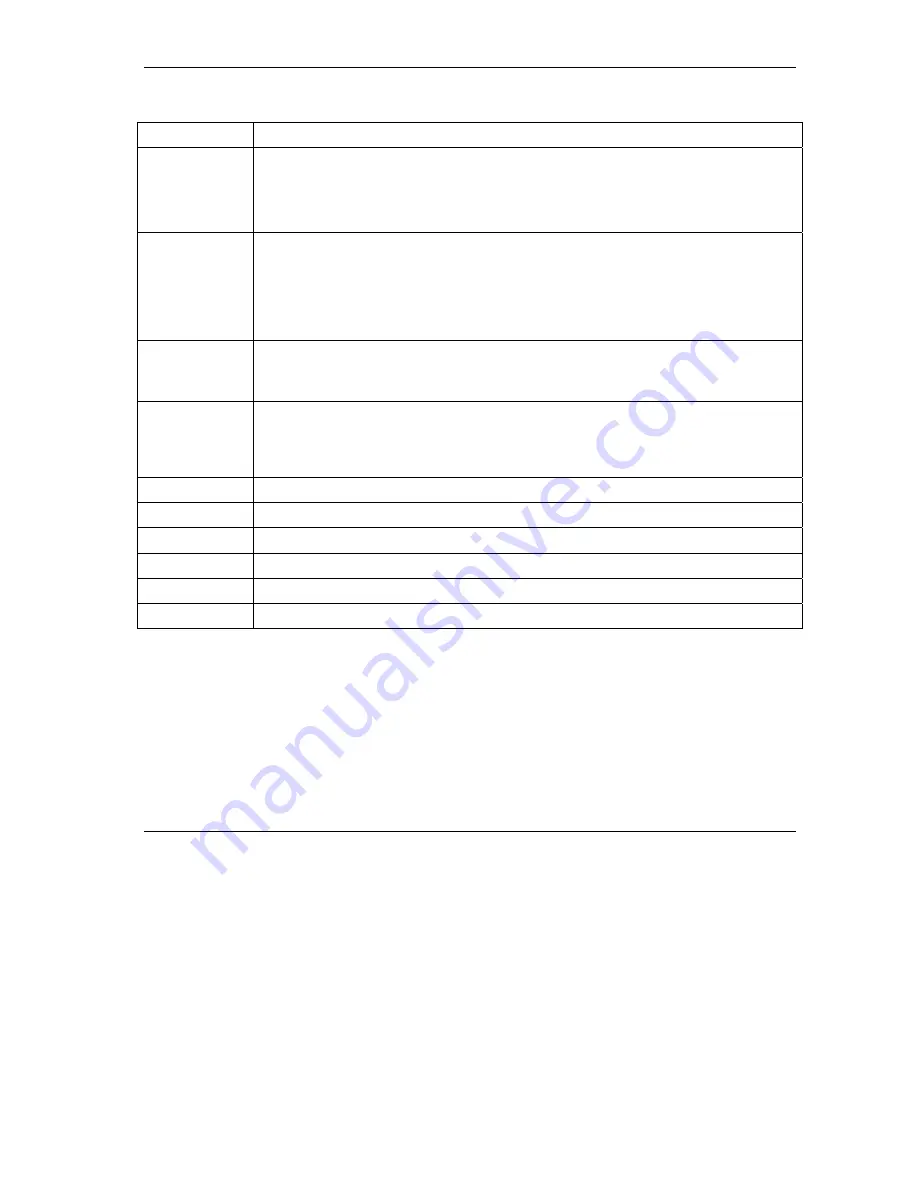
ZyAIR G-200 User’s Guide
Using the ZyAIR Utility
2-9
Table 2-3 Configuration
FIELD DESCRIPTION
Operating Mode
Select
Infrastructure
or
Ad-Hoc
from the drop-down list box.
Select
Infrastructure
to associate to an AP.
Select
Ad-Hoc
to associate to a peer ad-hoc computer.
Refer to
Section 2.1.4
for more information.
SSID
Enter the SSID (Service Set Identifier) of the AP or the peer ad-hoc computer to which
you want to associate in this field. To associate to an ad-hoc network or a particular AP
in an infrastructure network, you must enter the same SSID as the peer ad-hoc
computer.
Enter
any
to associate to or roam between any infrastructure wireless networks. This is
the default setting.
Channel
This field is activated if you select
Ad-Hoc
in the
Operation Mode
field.
Select the channel number from the drop-down list box. To associate to a peer ad-hoc
computer, you must use the same channel as the peer ad-hoc computer.
Power Saving
Mode
Select
Enabled
from the drop-down list menu to save power (especially for laptop
computers). This forces the ZyAIR to go to sleep mode when it is not transmitting data,
thus reducing power consumption.
When you select
Disabled
, the ZyAIR will never go to sleep mode.
Restore Default
Click
Restore Default
to clear the settings in all fields in this screen.
Undo Changes
Click
Undo Changes
to start configuring the fields again.
Apply Changes
Click
Apply Changes
to save the changes back to ZyAIR.
Ok
Click
OK
to apply the changes and close the screen.
Cancel
Click
Cancel
to discard all changes and close the screen.
Help
Click
Help
to display on-line help screen.
2.5 Wireless
LAN
Security
Wireless LAN security is vital to your network to protect wireless communication between wireless clients
and the wired network.
Configure the wireless LAN security using the
Encryption
screen. If you do not enable any wireless
security on your ZyAIR, communication between the ZyAIR and the wired network is accessible to any
wireless networking device that is in the coverage area.






























