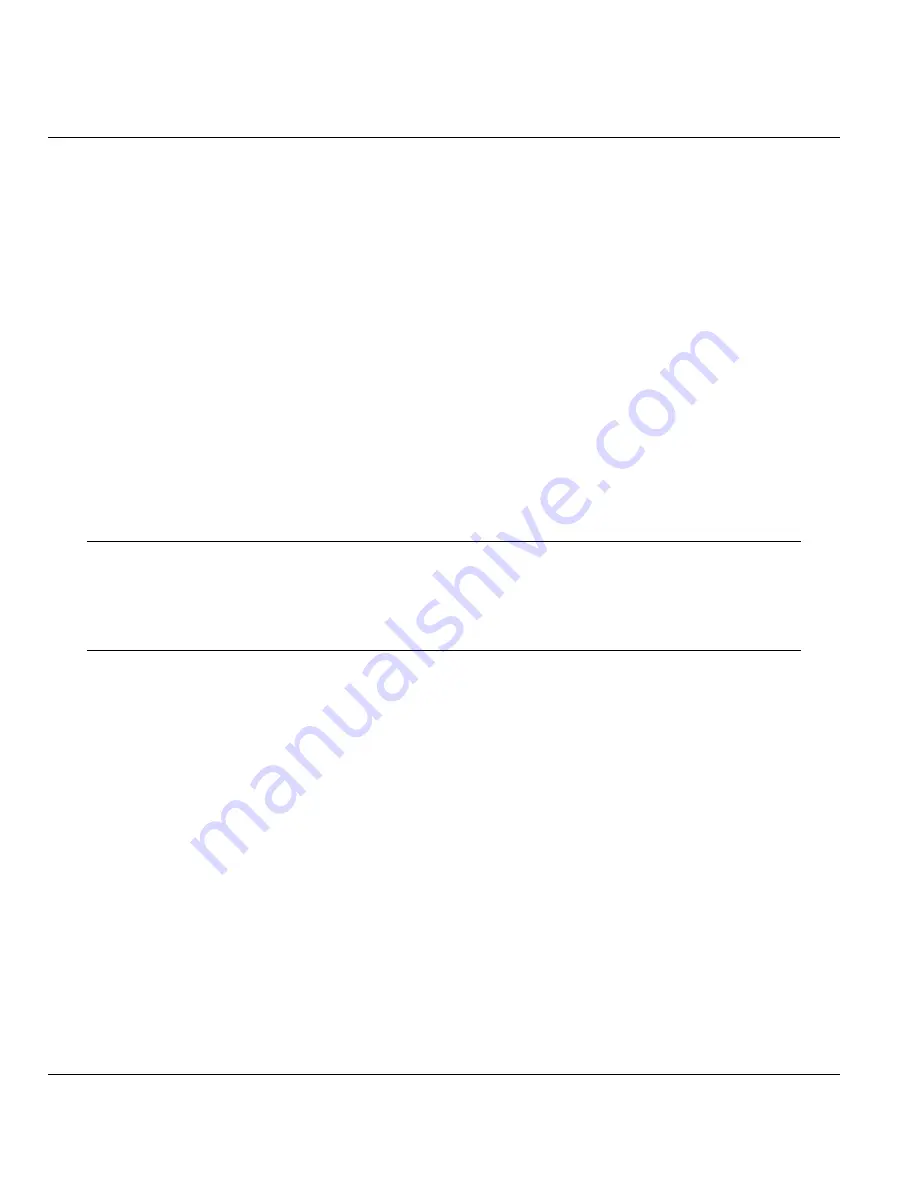
ZyAIR B-5000 User’s Guide
21-6
Configuration Scenarios
Step 4.
Click
Disable
for
Bridge Function
.
Step 5.
Click
FINISH
.
Step 6.
Click
BASIC CONFIG
.
Step 7.
Select
DHCP Parameters
and ensure that the DHCP Client Setting is set to
Disable
.
Step 8.
Click
FINISH
.
Step 9.
Click
BASIC CONFIG
and select Interface Parameters.
Step 10.
Select the radio button and select
MODIFY
to select the interface that you want to change.
Step 11.
In interface 1, ensure that the wireless interface
Status
is set to
Active
, enter the wireless
interface
IP address
and wireless interface
Net Mask
that are suitable for your wireless
network. Turn
NAT (PAT) ‘off’
.
Step 12.
In interface 2, ensure that the Ethernet interface
Status
is set to
Active
; enter the Ethernet
IP
address
and Ethernet
Net Mask
of the Ethernet interface. Turn
NAT (PAT)
‘on’
.
Step 13.
Click the
OK
button to return to the
Interface Parameters
window.
Step 14.
Click
FINISH
.
Make sure interface 3 within
Status
is set to
Disable
. In order to enable NAT (PAT)
service, choose the NAT (PAT) in the interface Wireless and Ethernet. For
example, make sure Ethernet interface within NAT (PAT) is set to ‘
On
’ and
Wireless interface in NAT (PAT) is set to ‘
Off
’. This means that every
communication through the PPPoE interface is applied to NAT (PAT).
Step 15.
Click
BASIC CONFIG
, and then select
System Setup
.
Step 16.
In
System Setup
, enter the
Default Route
as the IP address of the broadband device connected
to the ZyAIR or the IP address of the Gateway in your LAN environment.
Step 17.
Enter at least one IP address for the
DNS Parameters
(Default DNS server 1 is 192.168.2.254)
provided by your ISP in the DNS server parameter. Click
FINISH
.
Step 18.
Set
Basic Configuration - Wireless LAN
parameters on the ZyAIR:
Channel
and
SSID
.
Step 19.
Turn on DHCP server on the ZyAIR and assign IP addresses to PC1, PC2 and PC3.
Step 20.
Set wireless parameters on client stations PC1, PC2 and PC3:
SSID
(wireless).
Содержание ZyAIR B-5000
Страница 1: ...ZyAIR B 5000 Outdoor Access Point Bridge User s Guide Version 1 5 8 200 February 2004 ...
Страница 6: ...ZyAIR B 5000 User s Guide vi ...
Страница 12: ...ZyAIR B 5000 User s Guide xii Table of Contents ...
Страница 20: ...ZyAIR B 5000 User s Guide xx Preface ...
Страница 22: ......
Страница 26: ......
Страница 32: ......
Страница 36: ......
Страница 52: ...ZyAIR B 5000 User s Guide 4 16 Access Point Quick Setup Figure 4 8 Quick Setup Wireless ...
Страница 55: ...ZyAIR B 5000 User s Guide Access Point Quick Setup 4 19 Figure 4 9 Quick Setup Configuration Review ...
Страница 75: ...ZyAIR B 5000 User s Guide Bridge Quick Setup 5 19 Figure 5 11 Quick Setup Configuration Review ...
Страница 78: ......
Страница 80: ...ZyAIR B 5000 User s Guide 6 2 System Setup Figure 6 1 Basic Configuration Tutorial ...
Страница 92: ......
Страница 96: ......
Страница 102: ......
Страница 114: ......
Страница 124: ......
Страница 128: ......
Страница 130: ......
Страница 132: ...ZyAIR B 5000 User s Guide 16 2 Advanced Configuration Figure 16 1 Advanced Configuration Tutorial ...
Страница 148: ...ZyAIR B 5000 User s Guide 20 2 Configuration Save Restart Figure 20 1 Advanced Configuration Overview ...
Страница 152: ......
Страница 172: ......
Страница 174: ......
Страница 182: ......
Страница 184: ......
Страница 214: ......
Страница 226: ......
Страница 227: ...FIREWALL VII Part VII FIREWALL This part introduces firewalls in general and the ZyAIR firewall ...
Страница 228: ......
Страница 242: ......
Страница 252: ......
Страница 272: ......
Страница 282: ......
Страница 284: ......






























