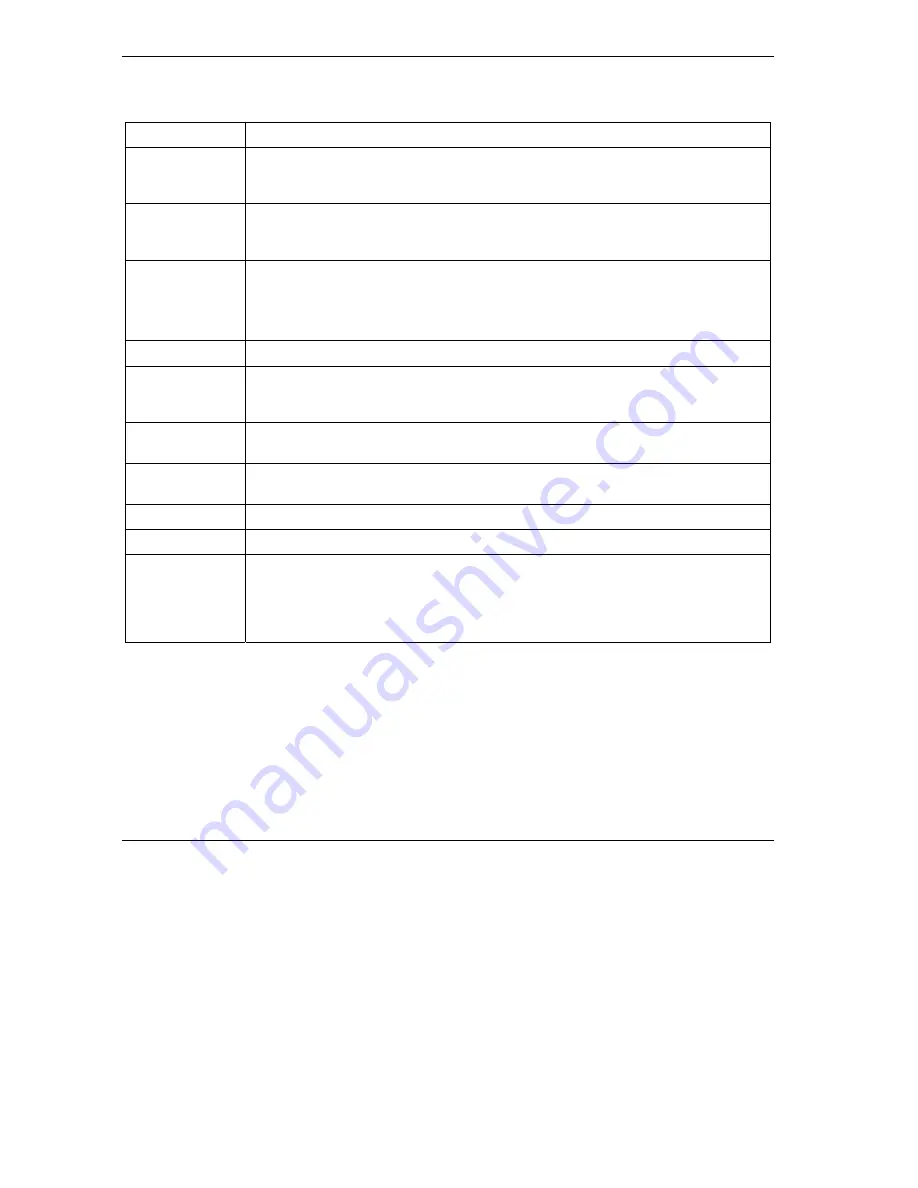
ZyAIR B-2000 v.
2
Broadband Wireless Sharing Router
28
Table 7 Firewall Services
LABEL
DESCRIPTION
Available
Services
This is a list of pre-defined services (ports) you may prohibit your LAN computers
from using. Select the port you want to block using the drop-down list and click
Add
to add the port to the
Blocked Service
field.
Blocked
Services
This is a list of services (ports) that will be inaccessible to computers on your LAN
once you enable service blocking. Choose the IP port (
TCP
,
UDP
or
TCP
/
UDP
) that
defines your customized port from the drop down list box.
Custom Port
A custom port is a service that is not available in the pre-defined
Available Services
list and you must define using the next two fields.
For a comprehensive list of port numbers and services, visit the IANA (Internet
Assigned Number Authority) web site.
Type Services are either
TCP
and/or
UDP
. Select from either
TCP
or
UDP
.
Port Number Enter the port number range that defines the service. For example, suppose you
want to define the Gnutella service. Select TCP type and enter a port range from
6345-6349.
Add
Select a service from the
Available Services
drop-down list and then click
Add
to
add a service to the Blocked Service.
Delete
Select a service from the
Blocked Services List
and then click
Delete
to remove
this service from the list.
Clear All
Click
Clear All
to empty the
Blocked Service
.
Day to Block
Select everyday or the day(s) of the week to activate blocking.
Time of Day to
Block (24-Hour
Format)
Select the time of day you want service blocking to take effect. Configure blocking to
take effect all day by selecting the
All Day
check box. You can also configure
specific times that by entering the start time in the
Start (hr)
and
Start (min)
fields
and the end time in the
End (hr)
and
End (min)
fields. Enter times in 24-hour format,
for example, "3:00pm" should be entered as "15:00".
5.9 Remote Management Overview
Remote management allows you to determine which services/protocols can access which ZyAIR interface
(if any) from which computers.
To configure your ZyAIR for remote management, click
ADVANCED
and then
REMOTE
MANAGEMENT
.






















