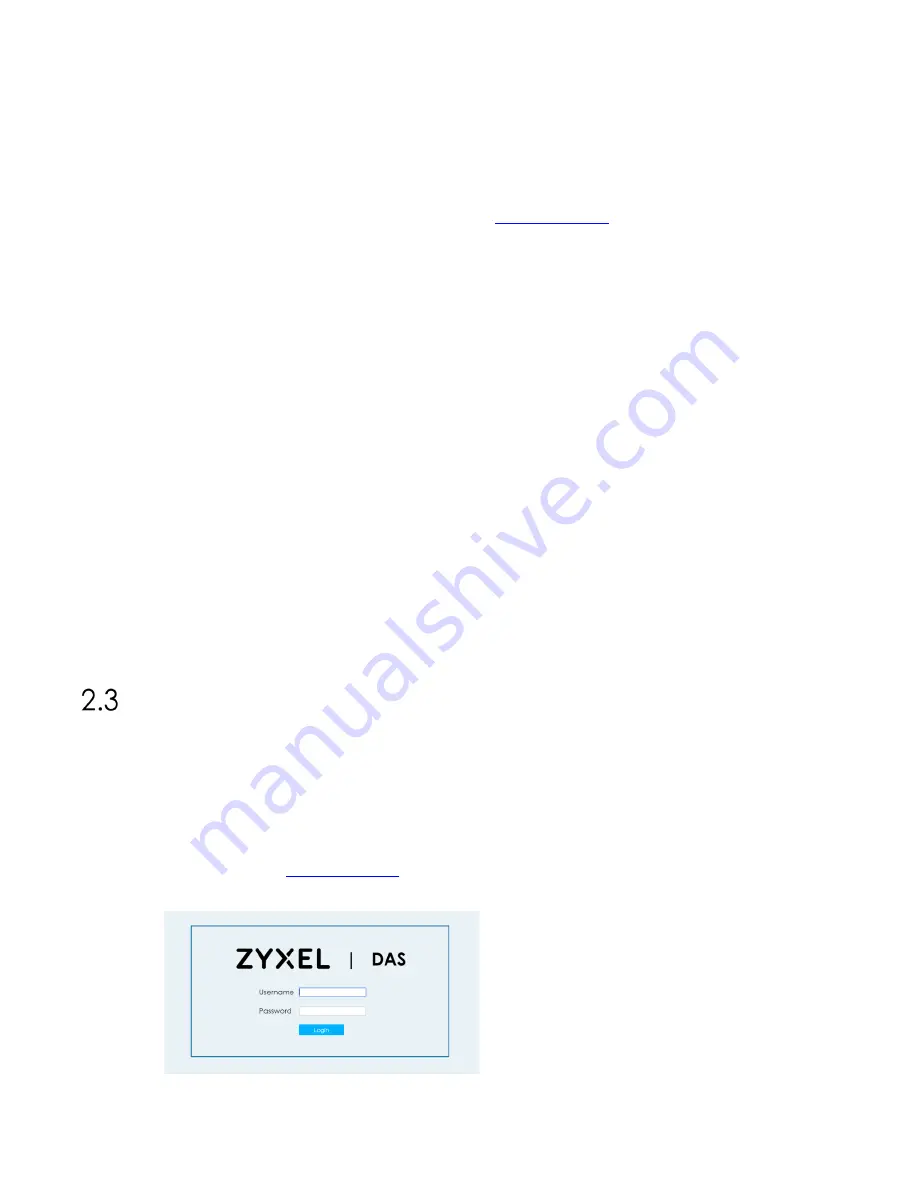
Chapter 2: First Time Installation
ZoneDAS User Guide
Page | 14
6.
As each RF module is band-specific and likely pre-installed, ensure that each signal
source is plugged into the RF module with corresponding frequency range. The 3GPP
band (number) is printed on the RF module front panel.
Unlike SD ports, RF ports are not
freely interchangeable
.
7.
Plug in the BU’s power cord and turn on the BU.
8.
Connect a computer to the BU, through the BU’s MGMT port.
9.
Open the browser on the computer and go to
2.2.2 Configuration
Once all the hardware has been installed, connected, and powered up, configuration may
begin. Please follow the steps below to ensure that everything is properly done.
1.
Log into ZoneDAS
2.
Set the System Time
3.
Ensure that RF inputs are within range (0 ~ 24 dBm)
4.
Configure BU parameters
5.
Mount each RU
6.
Configure RU parameters
7.
Turn Service On
a.
this will activate System Calibration automatically
b.
ensure that system remains error free after System Calibration
8.
Fill in descriptive information such as Site Name and Site ID
9.
Configure network settings (Syslog Server etc.) for central management
10.
Save settings
11.
Create Configuration File, and back it up on a computer
Configuration Step by Step
As the Configuration steps outlined in the previous section involves numerous details, this
section will go through each detail to ensure smooth installation.
2.3.1 Log into ZoneDAS
Logging into ZoneDAS is fairly straightforward. Simply connect your computer’s LAN port to
the BU’s MGMT port, then open a browser window (any modern browser will do). In the
Address field, type
and press Enter. The following screen should appear:
Figure 8
ZoneDAS Login Screen





























