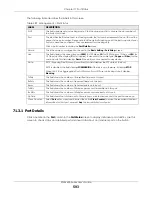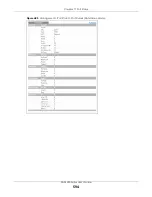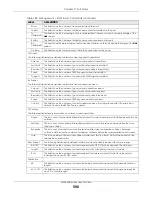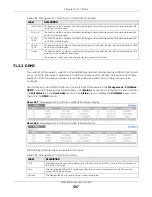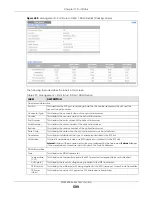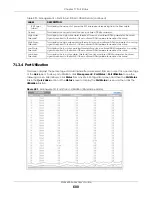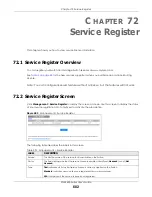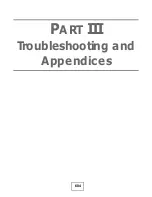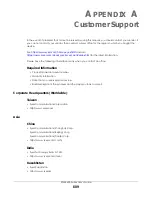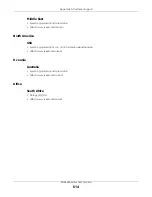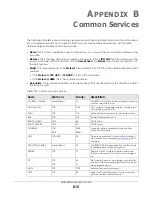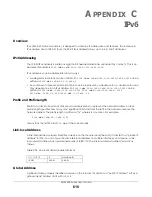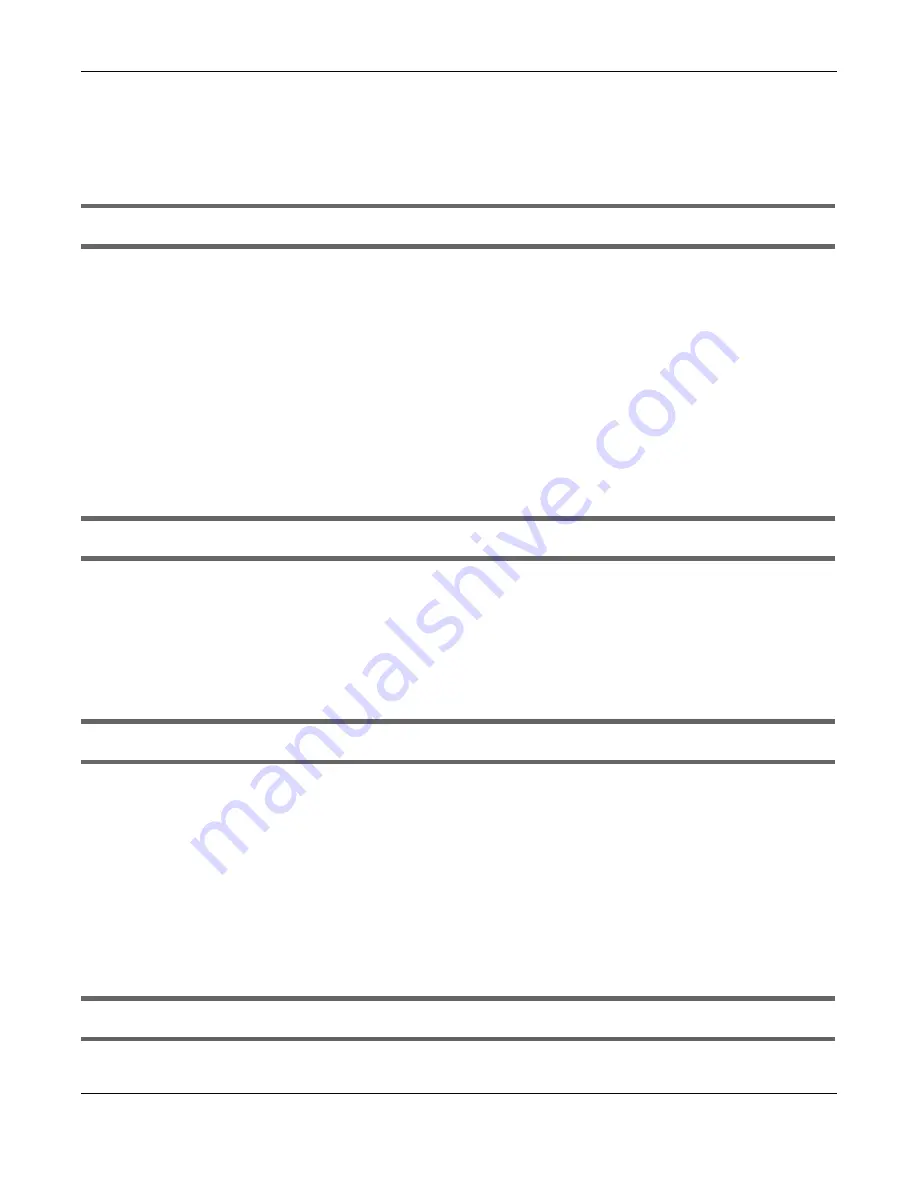
Chapter 73 Troubleshooting
XGS4600 Series User’s Guide
607
Advanced Suggestion
• Try to access the Switch using another service, such as Telnet. If you can access the Switch, check the
remote management settings to find out why the Switch does not respond to HTTP.
I can see the
Login
screen, but I cannot log in to the Switch.
1
Make sure you have entered the user name and password correctly. The default user name is
admin
,
and the default password is
1234
. These fields are case-sensitive, so make sure [Caps Lock] is not on.
2
You may have exceeded the maximum number of concurrent Telnet sessions. Close other Telnet
sessions or try connecting again later.
Check that you have enabled logins for HTTP or Telnet. If you have configured a secured client IP
address, your computer’s IP address must match it. Refer to the chapter on access control for details.
3
Disconnect and re-connect the cord to the Switch.
4
If this does not work, you have to reset the device to its factory defaults. See
.
Pop-up Windows, JavaScripts and Java Permissions
In order to use the Web Configurator you need to allow:
• Web browser pop-up windows from your device.
• JavaScripts (enabled by default).
• Java permissions (enabled by default).
There is unauthorized access to my Switch through telnet, HTTP and SSH.
Click the
Display
button in the
System Log
field in the
Management
>
Diagnostic
screen to check for
unauthorized access to your Switch. To avoid unauthorized access, configure the secured client setting
in the
Management
>
Access Control
>
Remote Management
screen for telnet, HTTP and SSH (see
). Computers not belonging to the secured client set cannot get permission to
access the Switch.
73.3 Switch Configuration
I lost my configuration settings after I restart the Switch.
Содержание XGS4600 Series
Страница 24: ...24 PART I User s Guide ...
Страница 44: ...44 PART II Technical Reference ...
Страница 180: ...Chapter 13 Spanning Tree Protocol XGS4600 Series User s Guide 180 Figure 145 MSTP and Legacy RSTP Network Example ...
Страница 189: ...Chapter 16 Mirroring XGS4600 Series User s Guide 189 Figure 150 Advanced Application Mirroring Standalone Mode ...
Страница 244: ...Chapter 22 Policy Rule XGS4600 Series User s Guide 244 Figure 189 Policy Example EXAMPLE ...
Страница 277: ...Chapter 25 Multicast XGS4600 Series User s Guide 277 Figure 215 Advanced Application Multicast MVR Standalone Mode ...
Страница 559: ...Chapter 59 Access Control XGS4600 Series User s Guide 559 Figure 460 Example Lock Denoting a Secure Connection EXAMPLE ...
Страница 586: ...Chapter 69 Configure Clone XGS4600 Series User s Guide 586 Figure 479 Management Configure Clone Standalone Mode ...
Страница 587: ...Chapter 69 Configure Clone XGS4600 Series User s Guide 587 Figure 480 Management Configure Clone Stacking Mode ...
Страница 594: ...Chapter 71 Port Status XGS4600 Series User s Guide 594 Figure 485 Management Port Status Port Details Standalone Mode ...
Страница 604: ...604 PART III Troubleshooting and Appendices ...