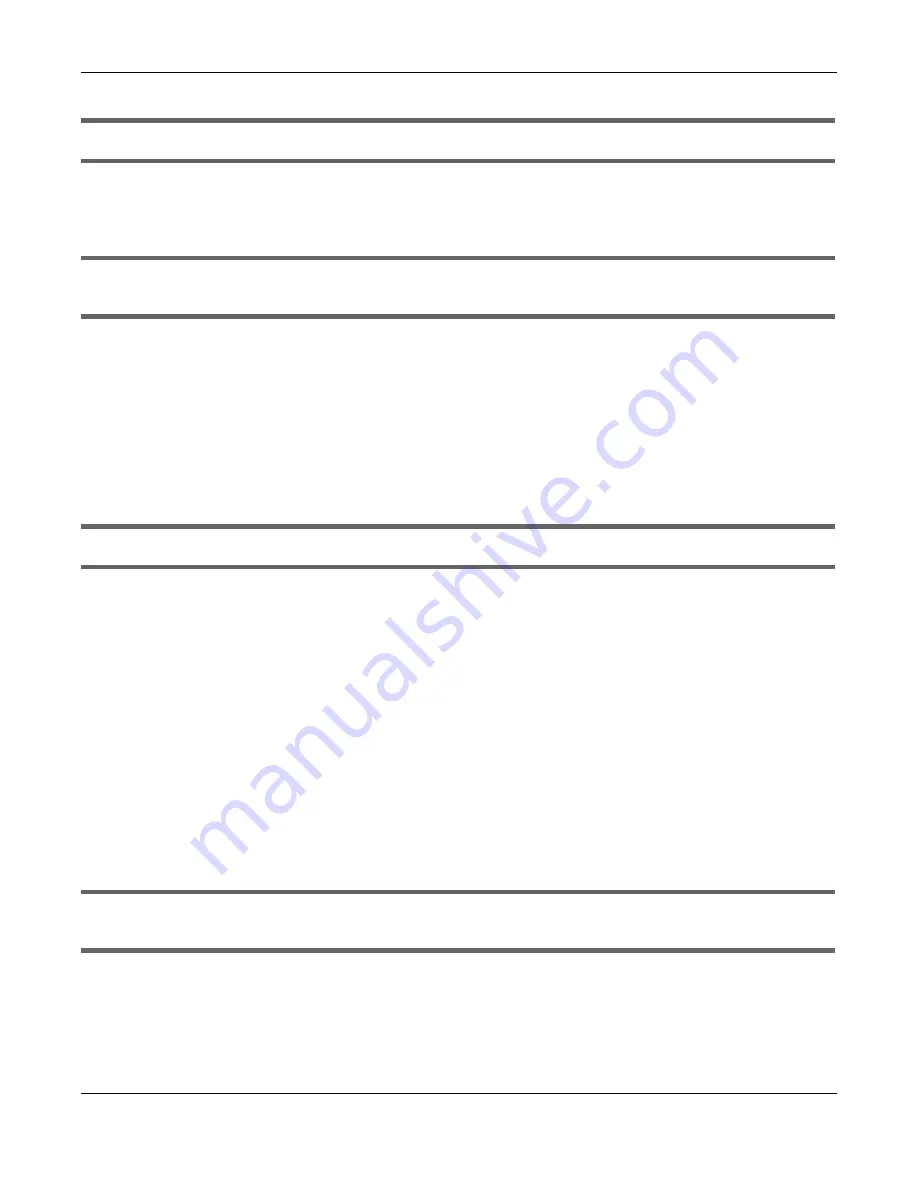
Chapter 18 Troubleshooting
WX3401-B0 User’s Guide
146
I cannot connect to the Internet using an Ethernet connection.
• Make sure you have the Ethernet LAN port connected to a MODEM or Router. (see
for more information)
I cannot access the WX3401-B0 anymore. I had access to the WX3401-B0, but my connection is
not available anymore.
1
Your session with the WX3401-B0 may have expired. Try logging into the WX3401-B0 again.
2
Check the hardware connections, and make sure the LEDs are behaving as expected. See the
Quick
Start Guide
and
3
Turn the WX3401-B0 off and on.
4
If the problem continues, contact your vendor.
I cannot access the WX3401-B0 using WiFi.
• Make sure the WX3401-B0 is working in AP or Repeater mode and the wireless LAN is enabled on the
WX3401-B0.
• Make sure the wireless adapter on the wireless client is working properly.
• Make sure the wireless adapter installed on your computer is IEEE 802.11 compatible and supports the
same wireless standard as the WX3401-B0.
• Make sure your computer (with a wireless adapter installed) is within the transmission range of the
WX3401-B0.
• Check that both the WX3401-B0 and your wireless station are using the same wireless and wireless
security settings.
18.4 Wireless Internet Access
What factors may cause intermittent or unstabled wireless connection? How can I solve this
problem?
The following factors may cause interference:
• Obstacles: walls, ceilings, furniture, and so on.
• Building Materials: metal doors, aluminum studs.
• Electrical devices: microwaves, monitors, electric motors, cordless phones, and other wireless devices.
Содержание WX3401-BO
Страница 10: ...10 PART I User s Guide ...
Страница 26: ...Chapter 3 The Web Configurator WX3401 B0 User s Guide 26 Figure 20 Connection Status ...
Страница 53: ...Chapter 4 Tutorials WX3401 B0 User s Guide 53 Successful connection ...
Страница 72: ...72 PART II Technical Reference ...
Страница 139: ...Chapter 16 Backup Restore WX3401 B0 User s Guide 139 Figure 75 Maintenance Reboot ...
















































