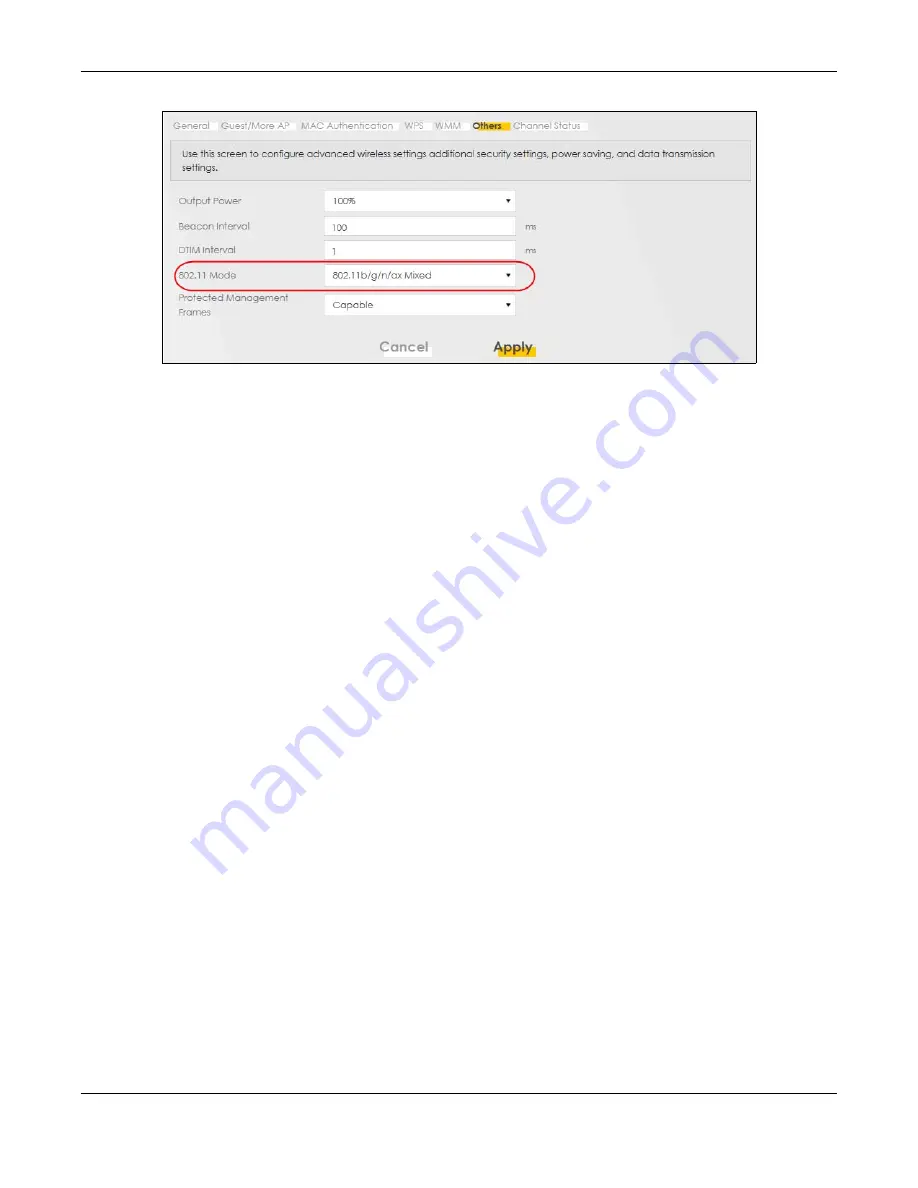
Chapter 5 Web Tutorials
WX Series User’s Guide
73
3
Thomas can now use the WPS feature to establish a WiFi connection between his notebook and the WX
Device (see
). He can also use the notebook’s WiFi client to search for the WX
Device (see
).
5.2.2 Setting Up a WiFi Network Using WPS
This section gives you an example of how to set up a WiFi network using WPS. This example uses the WX
Device as the AP and a WPS-enabled Android smartphone as the WiFi client.
There are two WPS methods for creating a secure connection. This tutorial shows you how to do both.
•
Push Button Configuration (PBC)
- create a secure WiFi network simply by pressing a button. This is the
easier method.
•
PIN Configuration
- create a secure WiFi network simply by entering a WiFi client's PIN (Personal
Identification Number) in the WX Device’s interface. This is the more secure method, since one device
can authenticate the other.
Note: When using WPS in the Web Configurator, and depending on your
Band
selection (
2.4
GHz
or
5 GHz
), the secure connection will apply for the selected
Band
only.
Push Button Configuration (PBC)
1
Make sure that your WX Device is turned on and your notebook is within the cover range of the WiFi
signal.
2
Push and hold the
WPS
button located on the WX Device’s front panel for one second. Alternatively,
you may log into the WX Device’s Web Configurator and go to the
Network Setting > Wireless >
WPS
screen. Enable the WPS function for method 1 and click
Apply
. Then click the
WPS
button.
Содержание WX3100-TO
Страница 10: ...10 PART I User s Guide ...
Страница 37: ...37 PART II Technical Reference ...
Страница 149: ...Chapter 17 Backup Restore WX Series User s Guide 149 Figure 82 Maintenance Reboot ...






























