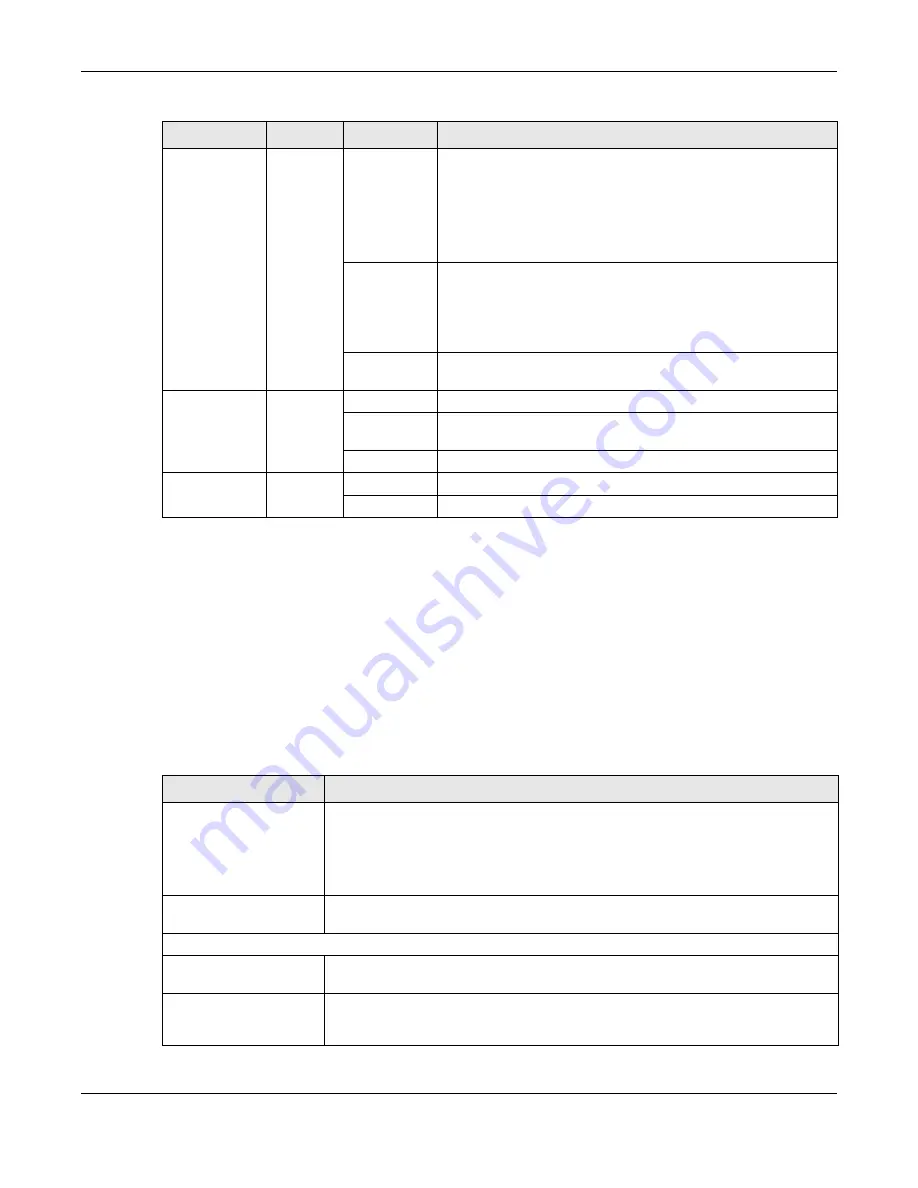
Chapter 1 Introduction
WRE6605 User’s Guide
11
1.5.2 Smart Push Button
The Smart Push Button is an easy way to set up a secure wireless network, reboot the WRE6605 while
keeping it’s configuration or reset the WRE6605 to factory default configuration.
The Smart Push Button allows you to quickly set up a wireless network with strong security, without having
to configure security settings manually. Each connection using the Smart Push Button works only
between two devices at a time. The peer device must support WPS (WiFi Protected Security). Check
each device’s documentation to make sure if it supports WPS. When WPS is activated on a device, it has
two minutes to find another device that also has WPS activated. Then, the two devices connect and set
up a secure network by themselves.
WiFi
Green/
Red
On
The WRE6605 linked successfully to a wireless network.
Different LED colors indicate the WiFi signal strength.
• Green: signifies a good connection between the WRE6605 and
the wireless router or AP.
• Red: signifies the WRE6605 is too far from the wireless router or
AP.
Blinking
In AP mode and Repeater mode, it signifies data is transmitting.
Different LED colors indicate the WiFi signal strength.
• Green: signifies a signal strength of 30% ~ 100%
• Red: signifies a signal strength under 29%
Off
The WRE6605 wireless LAN is off by default. There is no signal
detected or the WRE6605 is not connected to a wireless router/AP.
Smart Push
Green
Slow Blinking
The WRE6605 connection via Smart Push Button is ready to start,
Fast Blinking
The WRE6605 connection to a wireless router/wireless client is in
process.
Off
The WRE6605 linked successfully to a wireless network.
LAN
Green
On
LAN connection is successful.
Off
LAN connection is off.
Table 1 Front Panel LEDs (continued)
LED
COLOR
STATUS
DESCRIPTION
Table 2 Smart Push Button Functions
ACTION
RESULT
Hold for two seconds
When using the Web Configurator, the WRE6605 uses the Smart Push Button to
authenticate the computer connected to the LAN port. This allows you to log into the
Web Configurator without inputting the password.
Alternatively, when using the Easy Link app, the WRE6605 uses the Smart Push Button to
link the WRE6605 with your mobile phone.
Hold for more than 10
seconds
The WRE6605 resets its configuration to factory defaults and reboots.
Repeater Mode
Hold for two seconds
In the initial configuration, the WRE6605 begins connecting to a wireless router or AP
(uplink).
Hold for two seconds
After the WRE6605 has successfully linked to the wireless router or AP. The WRE6605
begins connecting to a wireless client via WPS (downlink). See
.
Содержание WRE6605
Страница 7: ...7 PART I User s Guide ...


























