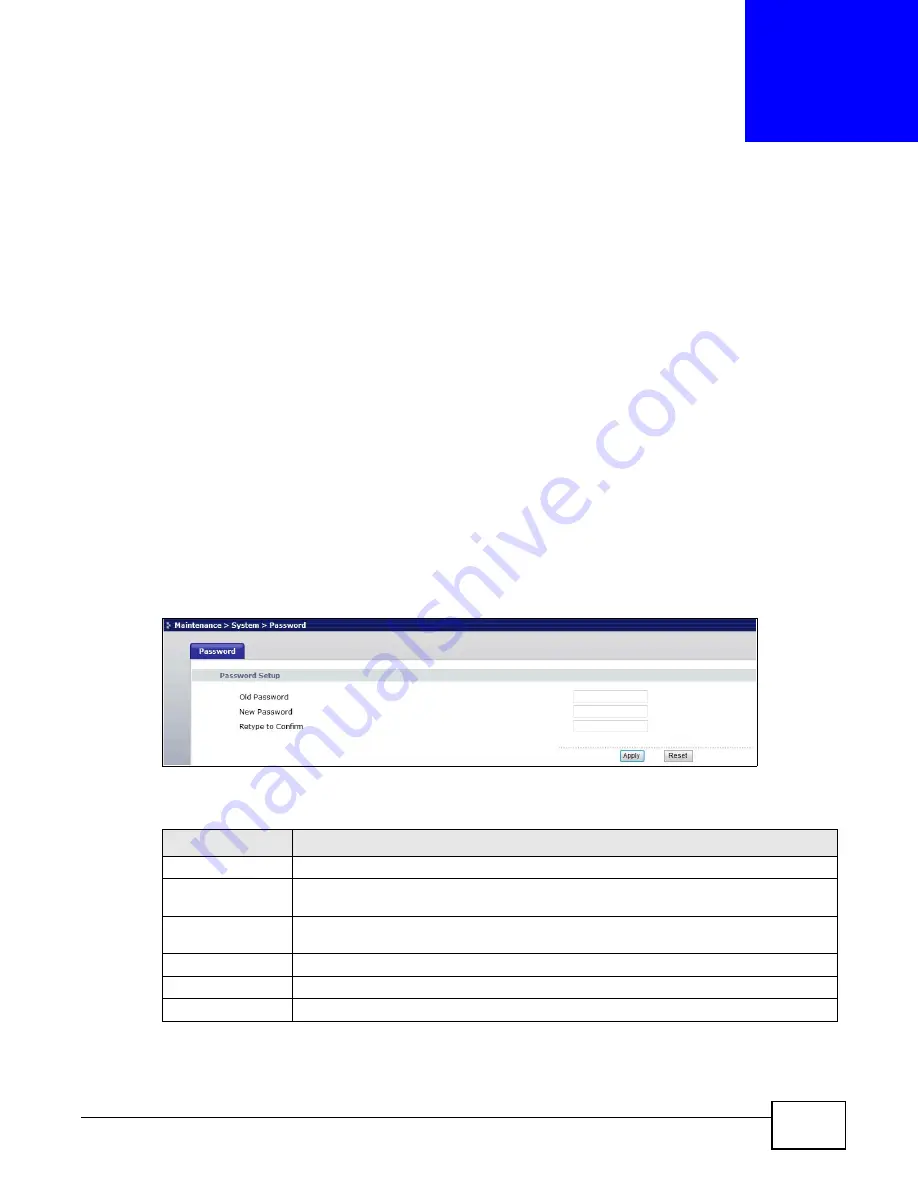
WRE2205 User’s Guide
53
C
H A P T E R
8
System
8.1 Overview
This chapter provides information on the
System
screen.
8.2 What You Can Do
Use the
Password
screen to set the password (
).
8.3 System Password Screen
Use this screen to set the web configurator password. Click
Maintenance
>
System
. The following
screen displays.
Figure 37
Maintenance > System > Password
The following table describes the labels in this screen.
Table 21
Maintenance > System > Password
LABEL
DESCRIPTION
Password Setup
Change your WRE2205’s password (recommended) using the fields as shown.
Old Password
Type the default password or the existing password you use to access the system in this
field.
New Password
Type your new system password (up to 30 characters). Note that as you type a
password, the screen displays an asterisk (*) for each character you type.
Retype to Confirm
Type the new password again in this field.
Apply
Click
Apply
to save your changes back to the WRE2205.
Reset
Click
Reset
to begin configuring this screen afresh.
Содержание WRE 2205
Страница 7: ...7 PART I User s Guide ...
Страница 8: ...8 ...
Страница 28: ...Chapter 4 Status WRE2205 User s Guide 28 ...
Страница 39: ...39 PART II Technical Reference ...
Страница 40: ...40 ...
Страница 50: ...Chapter 6 Wireless LAN WRE2205 User s Guide 50 ...
Страница 54: ...Chapter 8 System WRE2205 User s Guide 54 ...
Страница 60: ...Chapter 9 Tools WRE2205 User s Guide 60 ...
Страница 66: ...Chapter 10 Troubleshooting WRE2205 User s Guide 66 ...
Страница 72: ...Appendix A Legal Information WRE2205 User s Guide 72 ...






























