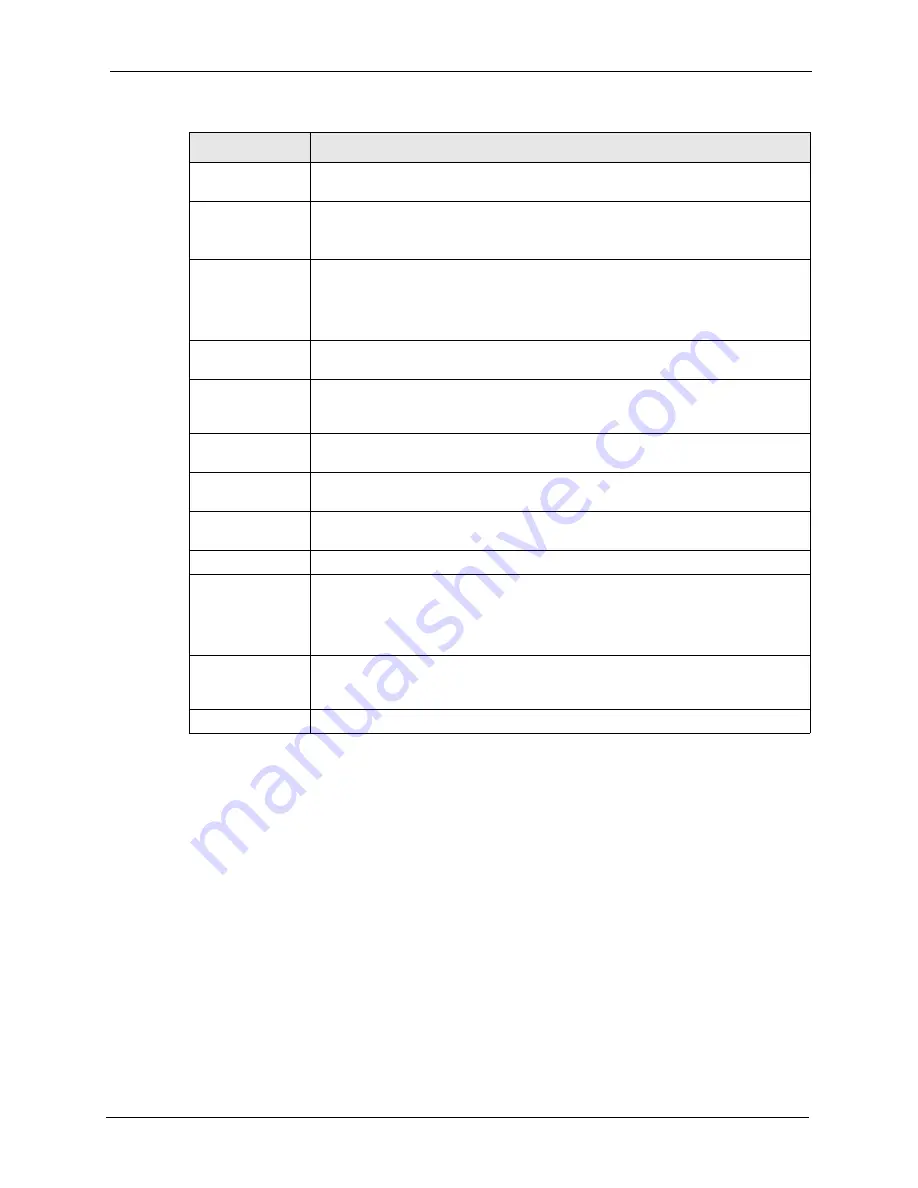
VSG-1200 User’s Guide
Chapter 11 Credit Card Billing and Customization
109
11.3 Customizing Subscriber Credit Card Information Screen
After you have entered your account information in the
Credit Card
screen, you may
customize the credit card information screen the subscribers use.
Click
Advanced
,
Customization
and click the
Credit Card
link to display the
Credit Card
Customization
screen. Configure the fields in this screen and click
Apply
to save the
changes.
11.3.1 Subscriber Standard Login Page Message
If you use the standard subscriber login screen, you can specify a message to re-direct credit-
card-paying subscribers to the credit card information screen.
Merchant
Password
Select
Need
if a password is required for the Authroize.net account. Then enter
the password exactly as you received it from Authorize.Net in the
Password
field.
Merchant
Transaction Key
Enter the transaction key exactly as you received it from Authorize.Net.
The transaction key is similar to a password. The Authorize.Net gateway uses the
transaction key to authenticate transactions.
Payment Gateway Enter the address of the Authorize.Net gateway. The default value is “https://
cardpresent.authorize.net/gateway/transact.dll”.
Note:
You don’t need to change this address unless instructed by
an Authorize.net administrator.
Email Additional
Information
Select this check box to have the VSG e-mail the subscriber the information that
you specify in the following fields.
Merchant Name Select this check box to have the VSG include the company name in the e-mail
that it sends to the subscriber. Enter the company name (up to 40 characters) in
the field provided.
Username and
Password
Select this check box to have the VSG e-mail the subscriber the subscriber user
name and password.
Usage Time Select this check box to have the VSG e-mail the subscriber the amount of usage
time purchased.
Secure Pay
Select this option to use the Secure Pay online credit card service for billing
subscribers.
Merchant ID
Enter the merchant ID exactly as you received it from SecurePay.
SecurePay
Address
Enter the address of the SecurePay server. The default value is “https://
www.securepay.com.au/securepay/payments/process2.asp”.
Note:
You don’t need to change this address unless instructed by a
Secure Pay administrator.
Credit card icons
to be displayed on
the login page
Select the check box(es) of the credit card icon(s) that you want the VSG to display
on the subscriber login screen (refer to
Apply
Click
Apply
to save the changes.
Table 30
Advanced Setting: Credit Card (continued)
LABEL
DESCRIPTION
Содержание VSG-1200
Страница 1: ...VSG 1200 Vantage Service Gateway User s Guide Version 1 08 1 2006 ...
Страница 8: ...VSG 1200 User s Guide 8 Customer Support ...
Страница 22: ...VSG 1200 User s Guide 22 List of Figures ...
Страница 26: ...VSG 1200 User s Guide 26 List of Tables ...
Страница 40: ...VSG 1200 User s Guide 40 Chapter 2 Hardware Installation and Connection ...
Страница 45: ...VSG 1200 User s Guide Chapter 3 The Web Configurator 45 Figure 13 System Setting System ...
Страница 52: ...VSG 1200 User s Guide 52 Chapter 3 The Web Configurator ...
Страница 64: ...VSG 1200 User s Guide 64 Chapter 4 LAN WAN and Server Setup ...
Страница 74: ...VSG 1200 User s Guide 74 Chapter 6 Authentication Figure 29 System Setting Authentication ...
Страница 102: ...VSG 1200 User s Guide 102 Chapter 9 Dynamic Subscriber Accounts ...
Страница 128: ...VSG 1200 User s Guide 128 Chapter 13 Subscriber Information Window ...
Страница 130: ...VSG 1200 User s Guide 130 Chapter 14 Account Printout Figure 79 Customization Account Printout ...
Страница 133: ...VSG 1200 User s Guide Chapter 14 Account Printout 133 Figure 82 Static Account Printout Statement Printer Example ...
Страница 135: ...VSG 1200 User s Guide Chapter 14 Account Printout 135 Figure 85 Dynamic Account Printout Statement Printer Example ...
Страница 136: ...VSG 1200 User s Guide 136 Chapter 14 Account Printout ...
Страница 140: ...VSG 1200 User s Guide 140 Chapter 15 User Agreement Page ...
Страница 144: ...VSG 1200 User s Guide 144 Chapter 16 Bandwidth Management ...
Страница 158: ...VSG 1200 User s Guide 158 Chapter 19 LAN Devices ...
Страница 162: ...VSG 1200 User s Guide 162 Chapter 20 Static Route ...
Страница 170: ...VSG 1200 User s Guide 170 Chapter 21 Syslog and Session Trace ...
Страница 174: ...VSG 1200 User s Guide 174 Chapter 22 SNMP ...
Страница 198: ...VSG 1200 User s Guide 198 Chapter 25 Secure Socket Layer ...
Страница 206: ...VSG 1200 User s Guide 206 Chapter 26 The SMT ...
Страница 214: ...VSG 1200 User s Guide 214 Chapter 27 LAN and WAN Setup Using the SMT ...
Страница 226: ...VSG 1200 User s Guide 226 Chapter 28 Configuration and Firmware Maintenance ...
Страница 236: ...VSG 1200 User s Guide 236 Appendix B IP Address Assignment Conflicts ...
Страница 238: ...VSG 1200 User s Guide 238 Appendix C Subscriber Login ...
Страница 242: ...VSG 1200 User s Guide 242 Appendix D Vendor Specific Attributes ...
Страница 252: ...VSG 1200 User s Guide 252 Appendix F Cable Types and Cable Pin Assignments ...
Страница 264: ...VSG 1200 User s Guide 264 Appendix G Setting up Your Computer s IP Address ...
Страница 272: ...VSG 1200 User s Guide 272 Appendix H IP Subnetting ...






























