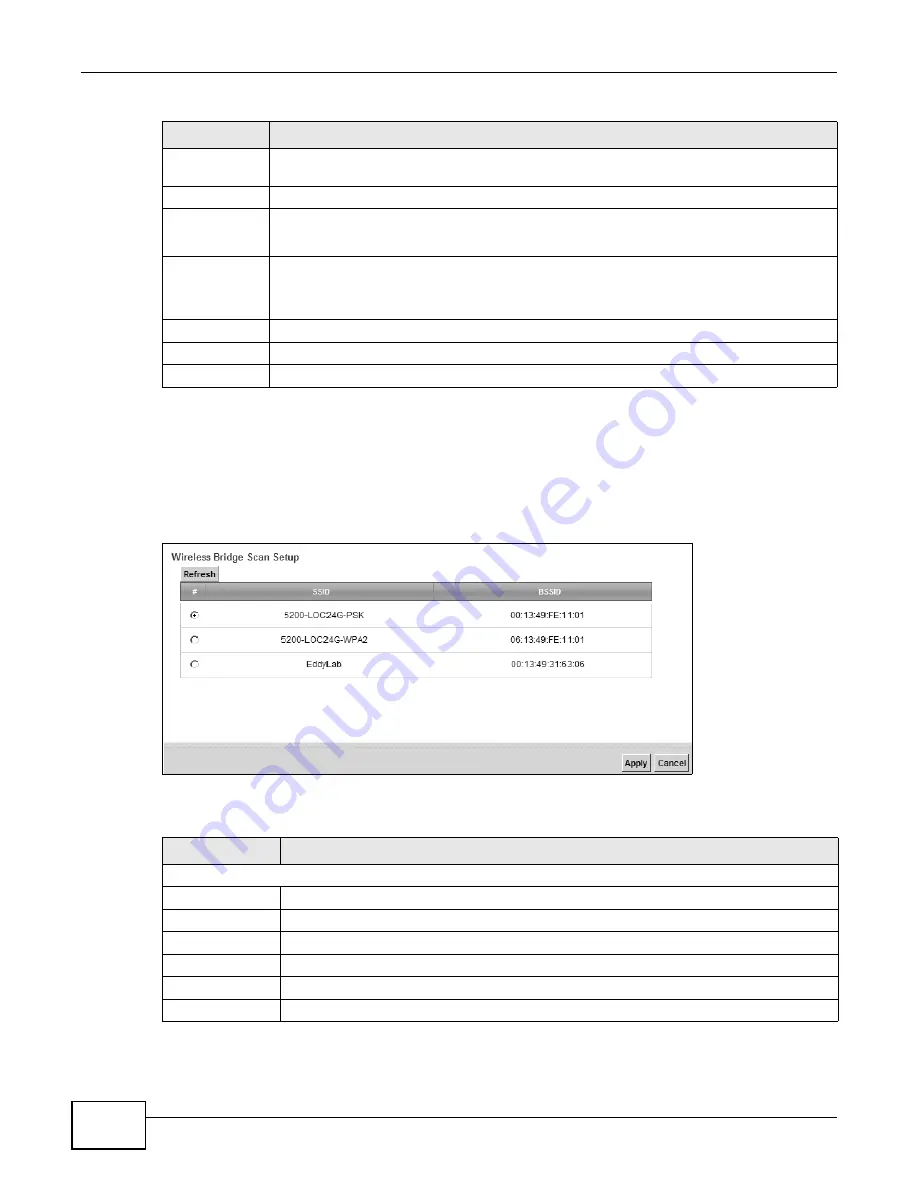
Chapter 7 Wireless
VMG4380-B10A / VMG4325-B10A User’s Guide
116
7.7.1 WDS Scan
You can click the Scan icon in Wireless > WDS to have the Device automatically search and
display the available APs within range. Select an AP and click Apply to have the Device establish a
wireless link with the selected wireless device.
Figure 41
WDS: Scan
The following table describes the labels in this screen.
Remote Bridge
MAC Address
You can enter the MAC address of the peer device by clicking the Edit icon under Modify.
#
This is the index number of the entry.
MAC Address
This shows the MAC address of the peer device.
You can connect to up to 4 peer devices.
Modify
Click the Edit icon and type the MAC address of the peer device in a valid MAC address
format (six hexadecimal character pairs, for example 12:34:56:78:9a:bc).
Click the Delete icon to remove this entry.
Scan
Click the Scan icon to search and display the available APs within range.
Apply
Click Apply to save your changes.
Cancel
Click Cancel to restore your previously saved settings.
Table 26
Network Setting > Wireless > WDS (continued)
LABEL
DESCRIPTION
Table 27
WDS: Scan
LABEL
DESCRIPTION
Wireless Bridge Scan Setup
Refresh
Click Refresh to update the table.
#
This is the index number of the entry.
SSID
This shows the SSID of the available wireless device within range.
BSSID
This shows the MAC address of the available wireless device within range.
Apply
Click Apply to save your changes.
Cancel
Click Cancel to restore your previously saved settings.
Содержание VMG4325-B10A
Страница 4: ...Contents Overview VMG4380 B10A VMG4325 B10A User s Guide 4 Troubleshooting 283 ...
Страница 14: ...Table of Contents VMG4380 B10A VMG4325 B10A User s Guide 14 ...
Страница 15: ...15 PART I User s Guide ...
Страница 16: ...16 ...
Страница 24: ...Chapter 1 Introducing the Device VMG4380 B10A VMG4325 B10A User s Guide 24 ...
Страница 37: ...Chapter 4 Tutorials VMG4380 B10A VMG4325 B10A User s Guide 37 7 Click Apply to save your settings ...
Страница 69: ...69 PART II Technical Reference ...
Страница 70: ...70 ...
Страница 178: ...Chapter 10 Quality of Service QoS VMG4380 B10A VMG4325 B10A User s Guide 178 ...
Страница 204: ...Chapter 13 Interface Group VMG4380 B10A VMG4325 B10A User s Guide 204 ...
Страница 220: ...Chapter 15 Firewall VMG4380 B10A VMG4325 B10A User s Guide 220 ...
Страница 226: ...Chapter 17 Parental Control VMG4380 B10A VMG4325 B10A User s Guide 226 ...
Страница 236: ...Chapter 19 Certificates VMG4380 B10A VMG4325 B10A User s Guide 236 ...
Страница 240: ...Chapter 20 Log VMG4380 B10A VMG4325 B10A User s Guide 240 ...
Страница 244: ...Chapter 21 Traffic Status VMG4380 B10A VMG4325 B10A User s Guide 244 ...
Страница 250: ...Chapter 24 IGMP Status VMG4380 B10A VMG4325 B10A User s Guide 250 ...
Страница 254: ...Chapter 25 xDSL Statistics VMG4380 B10A VMG4325 B10A User s Guide 254 ...
Страница 256: ...Chapter 26 User Account VMG4380 B10A VMG4325 B10A User s Guide 256 ...
Страница 262: ...Chapter 29 TR 064 VMG4380 B10A VMG4325 B10A User s Guide 262 ...
Страница 266: ...Chapter 30 Time Settings VMG4380 B10A VMG4325 B10A User s Guide 266 ...
Страница 272: ...Chapter 32 Logs Setting VMG4380 B10A VMG4325 B10A User s Guide 272 ...
Страница 290: ...Chapter 36 Troubleshooting VMG4380 B10A VMG4325 B10A User s Guide 290 ...
Страница 330: ...Appendix C Pop up Windows JavaScripts and Java Permissions VMG4380 B10A VMG4325 B10A User s Guide 330 ...
Страница 344: ...Appendix D Wireless LANs VMG4380 B10A VMG4325 B10A User s Guide 344 ...
















































