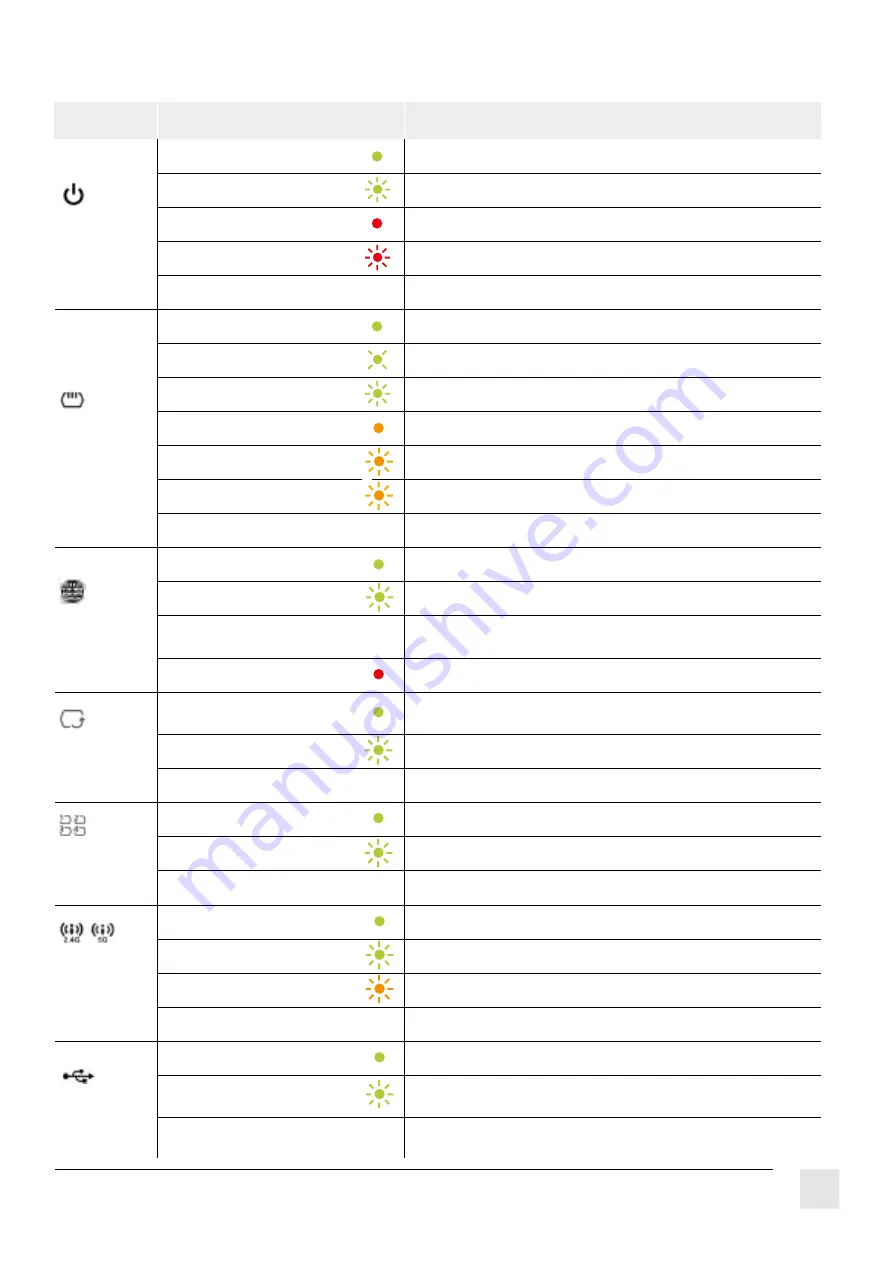
10
What do the lights mean?
Light
State
Meaning
Power
Green
The router is connected and ready to use.
Green Flashing
The router is running tests.
Red
The router has discovered a problem or is malfunctioning.
Red Flashing
The router is uploading firmware.
Off
The router is not receiving power. Check it’s plugged in correctly.
DSL
Green
The VDSL line is running correctly.
Green Flashing Slow
The router is searching for a VDSL connection.
Green Flashing Fast
The VDSL line is being prepared to use.
Amber
The ADSL line is running correctly.
Amber Flashing Slow
The router is searching for an ADSL connection.
Amber Flashing Fast
The ADSL line is being prepared for use.
Off
The DSL line is down.
Internet
Green
The router is connected to the internet.
Green Flashing
Data is being transferred through your router.
Off
There is no internet connection. Check
your cables are connected.
Red
The router has failed to connect to the internet.
WAN
Green
The router has made a successful Ethernet
connection to the WAN.
Green Flashing
The router is transferring information through the WAN.
Off
There is no Ethernet connection to the WAN.
LAN
Green
The router has connected via an Ethernet cable to the LAN.
Green Flashing
The router is transferring information through the LAN.
Off
There is no Ethernet connection through the LAN.
WLAN /
WPS
Green
The wireless network is up and running.
Green Flashing
The router is transferring information wirelessly.
Amber Flashing
The router is connecting wirelessly.
Off
The wireless network is not activated.
USB
Green
The router recognises a USB connection through the USB1 slot.
Green Flashing
The router is sending/receiving data to/
from the USB device connected to it.
Off
The router does not detect a USB
connection through the USB1 slot.






























