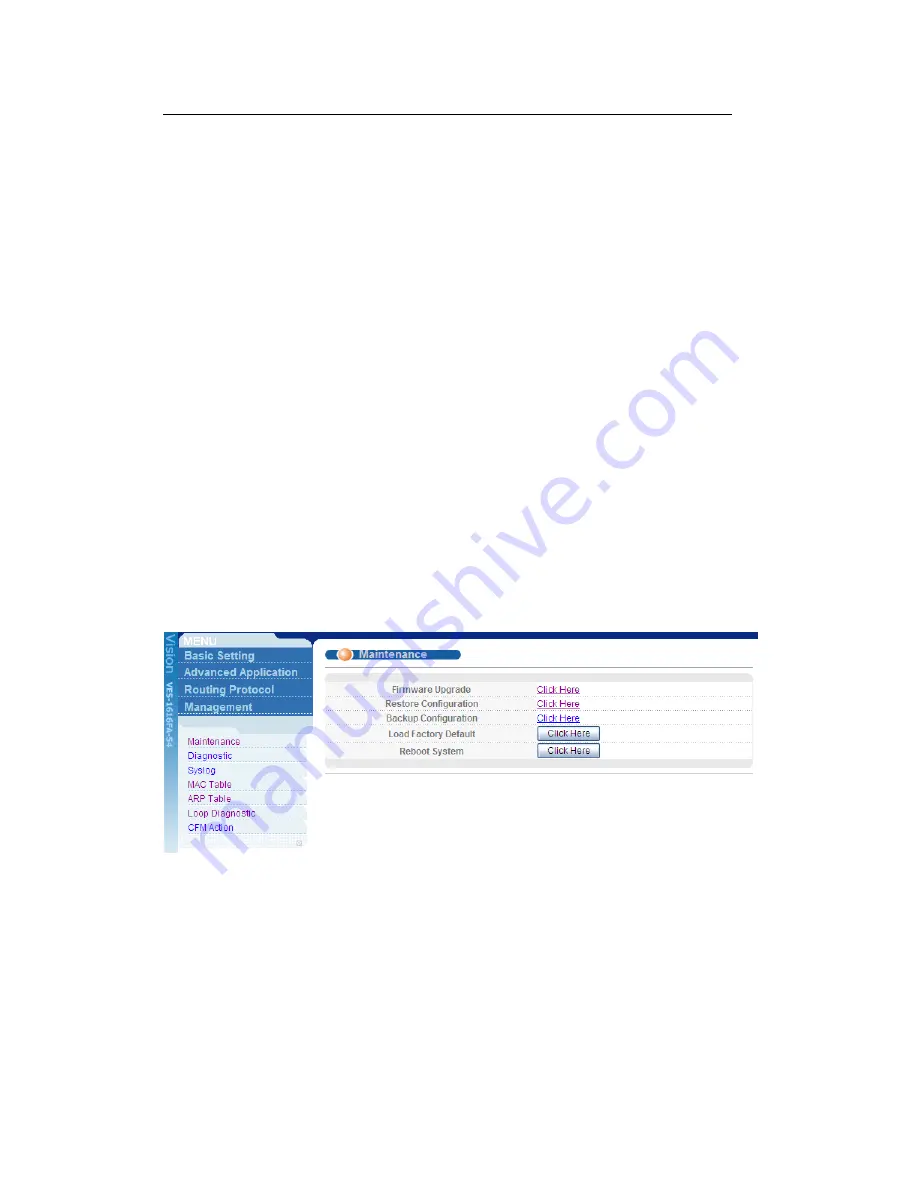
ZyXEL
VES-1616/24FA-5x Series Support Notes
All contents copyright 2008 ZyXEL Communications Corporation.
7
5. Enter “ATGO” to restart the switch after file transfer and the configuration
backup processes are complete. .
Using FTP:
1. Download (and unzipped) the correct model firmware to your computer.
2. Launch the FTP client on your PC to log into the switch. (From the command
prompt, type “ftp <Switch IP>”
3. Press [ENTER] when prompted for a user name
4. Enter the administrator login password to access the switch and display FTP
prompt.
5. Enter “bin” to set the transfer mode to binary.
6. Use “get” to transfer the configuration file from the switch to your computer, for
example: “get config config.rom” transfers the configuration file on the switch
(config) to your computer and renames it “config.rom”.
7. Enter “bye” to log out from the switch.
Load Factory Defaults
Using the Web Configurator:
1. Click Management > Maintenance in the navigation panel to display the
following screen.
2. Click “Click Here” link for Load Factory Default.
3. A dialog box pops up with the “Are you sure you want to load factory defaults?”
prompt.
Содержание VES-1616
Страница 1: ...VES 1616 24FA 5x Series VDSL Switch Support Notes Version1 0 Apr 2008 ...
Страница 44: ...ZyXEL VES 1616 24FA 5x Series Support Notes All contents copyright 2008 ZyXEL Communications Corporation 43 ...
Страница 98: ...ZyXEL VES 1616 24FA 5x Series Support Notes All contents copyright 2008 ZyXEL Communications Corporation 97 ...























