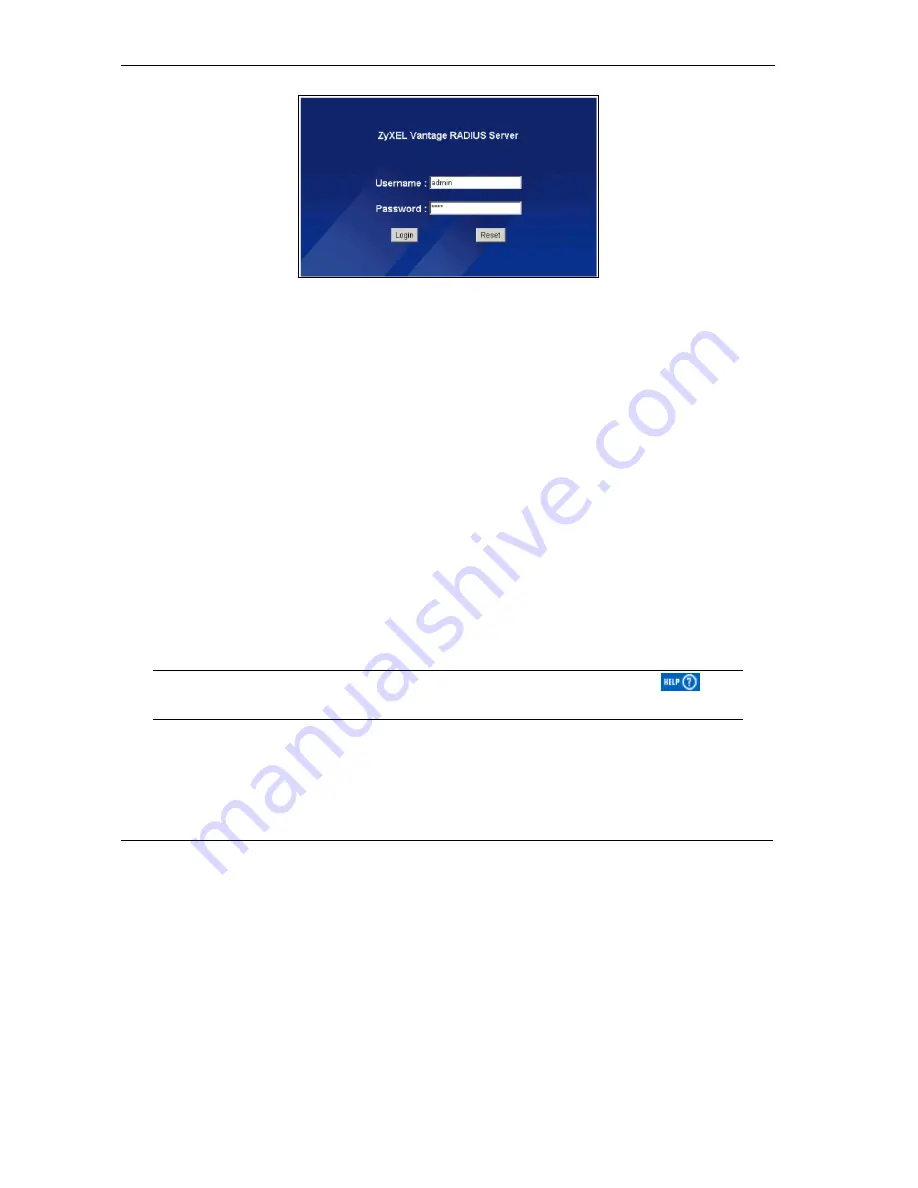
Vantage RADIUS User’s Guide
2-2
Introducing the Web Configurator
Figure 2-1 Admin Account
Step 3.
You should now see the web configurator
MAIN MENU
screen.
¾
Click the
HELP
icon (located in the top right corner of most screens) to view online help.
¾
Click a link under
ADVANCED
to configure device features.
¾
Click a link under
RADIUS
to enter user accounts for authentication and configure for use with
your wireless access point.
¾
Click a link under
MAINTENANCE
to see system status, user information, upload firmware
and back up, or restore or upload a configuration file.
¾
Click a link under
MANAGEMENT
to set up your Vantage RADIUS for remote access and
monitoring connections.
¾
Click
LOGOUT
in the navigation panel when you have finished managing your device. The
device automatically logs you out if it is left idle for five minutes. If this occurs, refresh your
browser to display the
Login
screen again and then log back in.
Follow the instructions you see in the MAIN MENU screen or click the
icon
(located in the top right corner of most screens) to view online help.
Содержание VANTAGE RADIUS 50
Страница 1: ...Vantage RADIUS 50 User s Guide Version 1 0 8 2005 ...
Страница 16: ......
Страница 20: ......
Страница 28: ......
Страница 34: ......
Страница 46: ......
Страница 64: ......
Страница 65: ...RADIUS Server II Part II RADIUS Server This part introduces the RADIUS Server screens ...
Страница 66: ......
Страница 116: ......
Страница 124: ......
Страница 142: ......
Страница 146: ......
Страница 157: ...Vantage RADIUS User s Guide Troubleshooting A 11 Figure A 8 Java Sun ...
Страница 158: ......
Страница 162: ......
Страница 175: ...Vantage RADIUS User s Guide Wireless LAN and IEEE 802 11 E 3 Diagram E 2 ESS Provides Campus Wide Coverage ...
Страница 176: ......
Страница 188: ......
Страница 210: ......






























