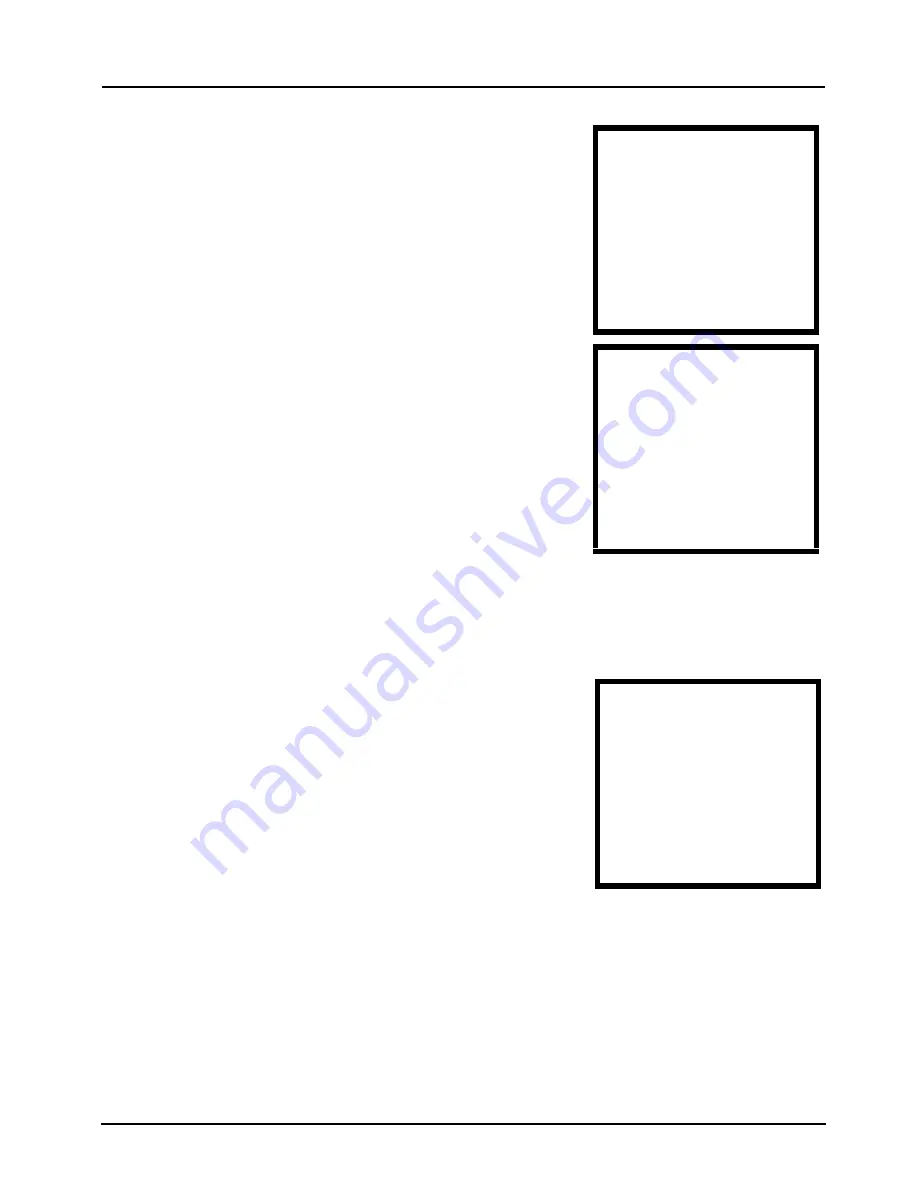
FRANÇAIS
69
4
Le V630 balaye et donne la liste des
AP dans la zone. Sélectionner l'AP
auquel vous voulez vous connecter.
5
L'AP dans cet exemple utilise la
sécurité (WPA-PSK), entrez la clé
(mot de passe) et sélectionnez
Done
(Terminé).
• Vous devrez peut-être
appuyer plusieurs fois sur une
touche pour entrer le car-
actère désiré.
• Appuyez sur
#
pour utiliser les lettres minuscules, les
lettres majuscules, les chiffres ou les symboles.
6
Pour utiliser une adresse IP statique
ou PPPoE, sélectionnez
IP Setting
(Paramètre IP) et sélectionnez
l'option appropriée.
Autrement, appuyez sur la touche
Power/End
(Marche/Fin) pour
retourner à l'écran principal.
Avec un seul compte SIP, chaque profil WLAN que vous avez
créé l'utilise. Si vous créez plusieurs profils SIP, éditez les
paramètres de liaison SIP d'un profil WLAN pour définir quel
profil SIP est utilisé par le profil WLAN.
------WLAN Scan-------
WLAN Example
RSSI: 64
Chan: 6
Select
Back
-------Enter Key--------
Done
abc
Clear
------Add to Profile:-----
1 SSID
2 Security set..
3. IP Setting
4. SIP Binding
Select
Back
Содержание V-630
Страница 2: ...V630 Quick Start Guide 2 ...
Страница 38: ...DEUTSCH 38 ...
Страница 112: ...РУССКИЙ 112 ...
Страница 128: ...简体中文 128 ...
Страница 144: ...繁體中文 144 查看產品的認證資料 1 前往 www zyxel com 2 在 ZyXEL 首頁的下拉式清單方塊選取您的產品 進入 該產品的網頁 3 在此頁選取您想查看的認證資料 ...
















































