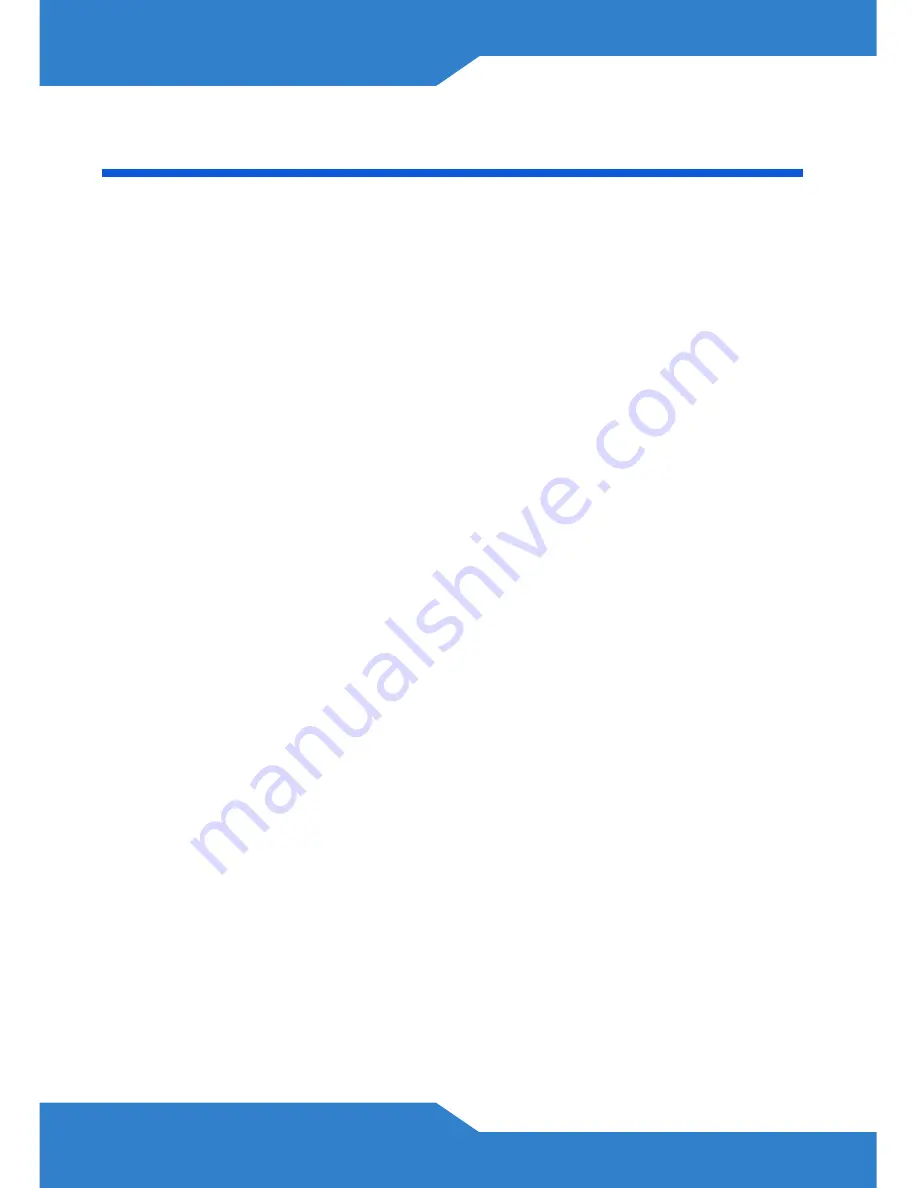
6
Turn On the STB-2105
Once you have made the hardware connections, take the following steps
to start up the STB-2105:
1.
Turn your television on. Change it to the channel or setting you
normally use to watch videos or DVDs. For example, select the
“VIDEO” input option, or press the “AV” button (look at the
documentation that came with your TV if you are not sure what to do).
2.
Press the
ON-OFF
button on the STB-2105.
The
Power
LED on the front of the STB-2105 lights up. It blinks while
the STB-2105 is starting up, then shines steadily green once the
STB-2105 is ready (this may take a little while).
If the
Power
LED does not behave as expected, first check
the STB-2105’s connections. Make sure that the power is on
and the Internet access device is working. If this does not
help, restart the STB-2105 (switch it off, then on using the
ON-OFF
). If the problem persists, contact your vendor.
If the
Remote
LED blinks, that means the STB-2105 is receiving a
signal from the remote control.
When recording a program, the
PVR
LED shines a steady red.
The
HDD
LED flashes green when the built-in hard disk drive is
reading or writing data, such as when recording a show, receiving
information from your IPTV service provider, or loading graphics and
information into your IPTV portal page.


















