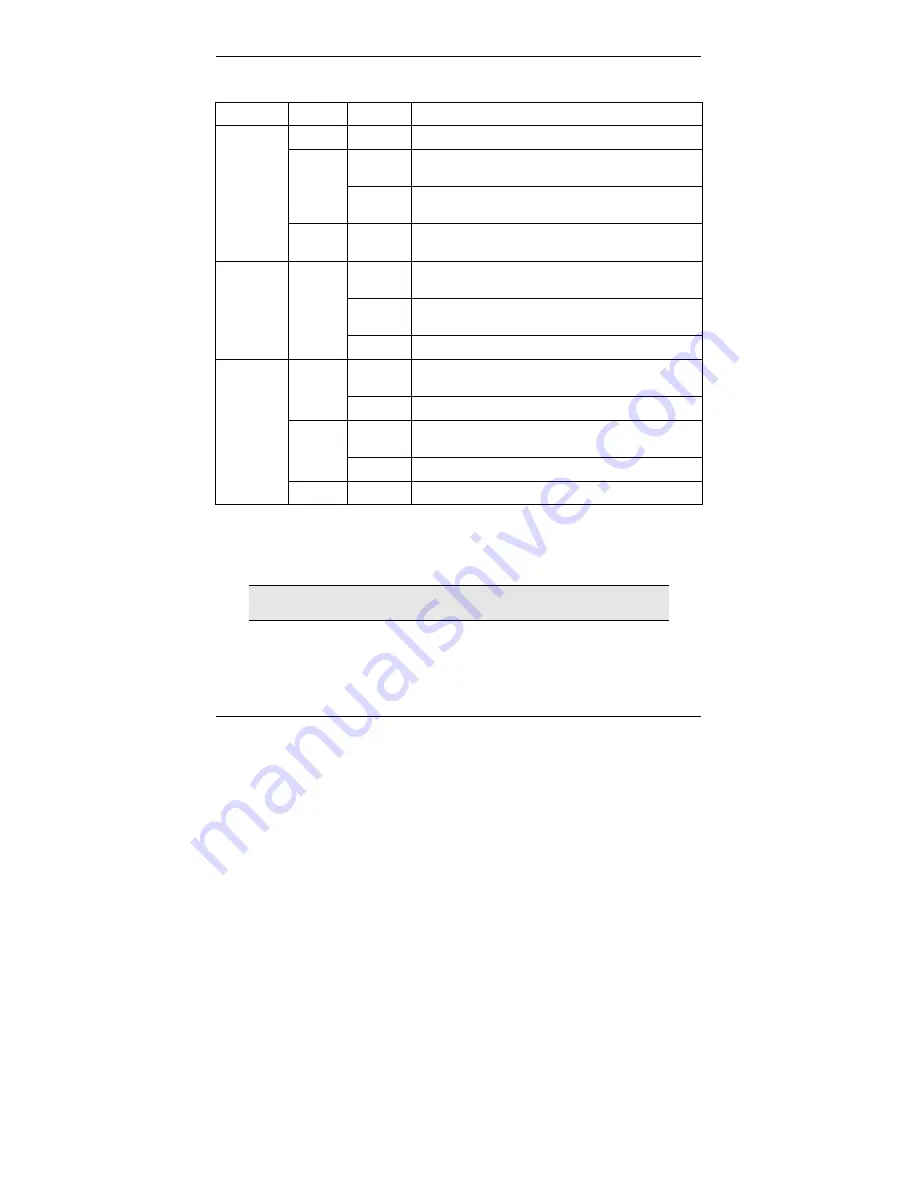
Prestige 660W/HW
8
Table 3 P660W Front Panel LED Description
LED COLOR
STATUS
DESCRIPTION
Green
Blinking
The Prestige is sending/receiving non-PPP data.
On
The Prestige has a PPP (PPPoA or PPPoE)
connection.
Amber
Blinking
The Prestige is sending/receiving PPPoA or
PPPoE traffic.
PPP/ACT
Off
The system is ready, but is not sending/receiving
data.
On
The Prestige is ready, but is not sending/receiving
data through the wireless LAN.
Blinking
The Prestige is sending/receiving data through the
wireless LAN.
WLAN Green
Off
The wireless LAN is not ready or has failed.
On
The Prestige has a successful 10Mb Ethernet
connection.
Green
Blinking
The Prestige is sending/receiving data.
On
The Prestige has a successful 100Mb Ethernet
connection.
Amber
Blinking
The Prestige is sending/receiving data.
10M/100M
Off
The LAN is not connected.
3 Setting Up Your Computer’s IP
Address
Skip this section if your computer is already set up to accept a
dynamic IP address. This is the default for most new computers.
The Prestige is already set up to assign your computer an IP address. Use this section to
set up your computer to receive an IP address or assign it a static IP address in the
192.168.1.2 to 192.168.1.254 range with a subnet mask of 255.255.255.0. This is
necessary to ensure that your computer can communicate with your Prestige.























