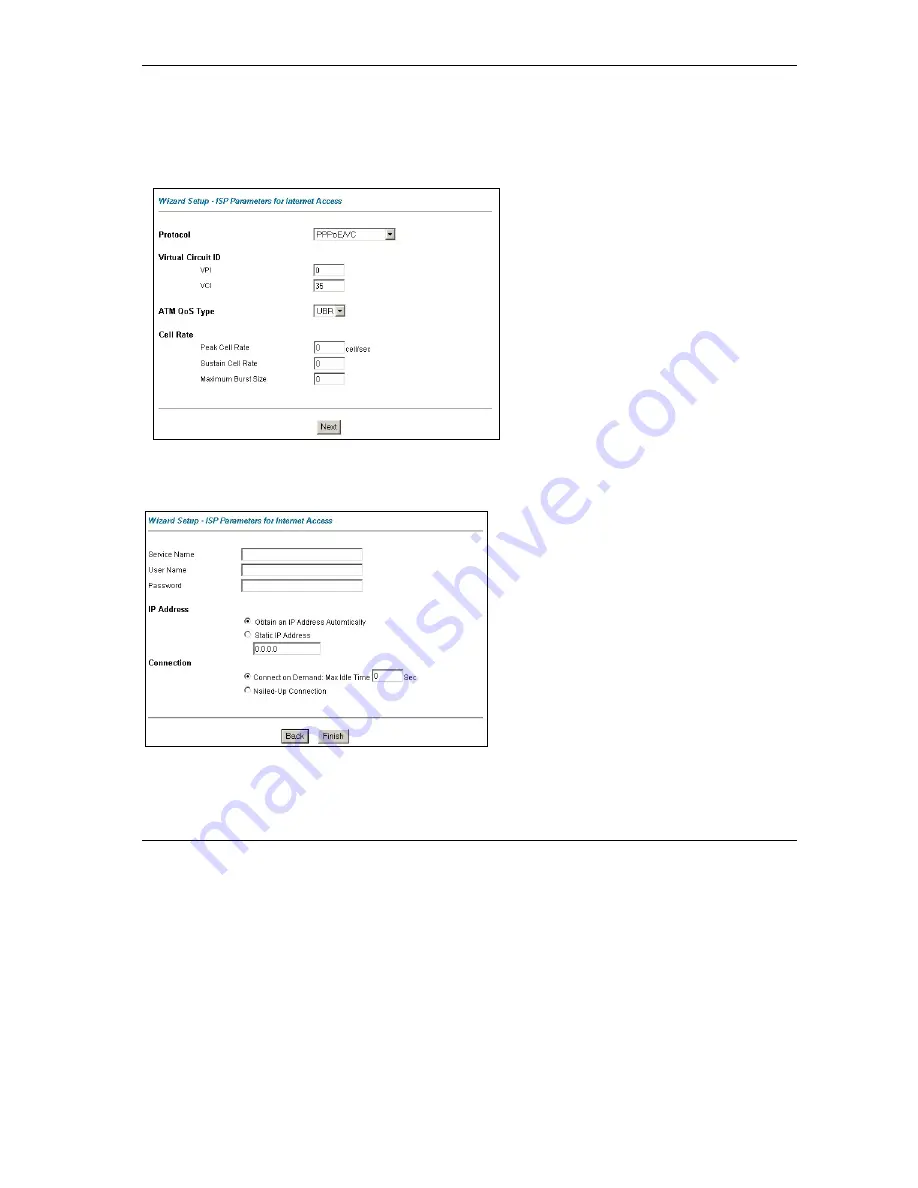
Prestige 623R-A1 ADSL Dual-link Router
13
Internet Access Using the Wizard
You can use the Wizard Setup screens to configure your system for Internet access settings and fill in the
fields with the information in the
Internet Account Information
table.
Step 1.
In the
Site Map
screen click
Wizard Setup
to display the first wizard screen.
Wizard Screen 1
Select an encapsulation type your ISP uses from
the
Protocol
drop-down list box.
Enter the VPI and VCI numbers assigned by your
ISP in the
VPI
and
VCI
fields.
Refer to the on-line HTML help or the
User’s
Guide
to set the
ATM QoS Type
and
Cell Rate
fields.
Click
Next
.
Step 2.
The second wizard screen varies depending on what protocol (or encapsulation) type you use.
Wizard Screen 2: Internet Connection with PPPoE
If your ISP provides the name of your PPPoE
service provider, enter it in the
Service Name
field.
Enter the user name and password
exactly
as
your ISP assigned them.
Select
Obtain an IP Address Automatically
if you
have a dynamic IP address; otherwise select
Static
IP Address
and type your ISP assigned IP address
in the text box below.
Select
Connect on Demand
when you don't
want the connection up all the time and
specify an idle time-out period (in seconds) in
the
Max. Idle Timeout
field.
Select
Nailed-Up Connection
when you want your
connection up all the time. The Prestige will try to
bring up the connection automatically if it is
disconnected.
















