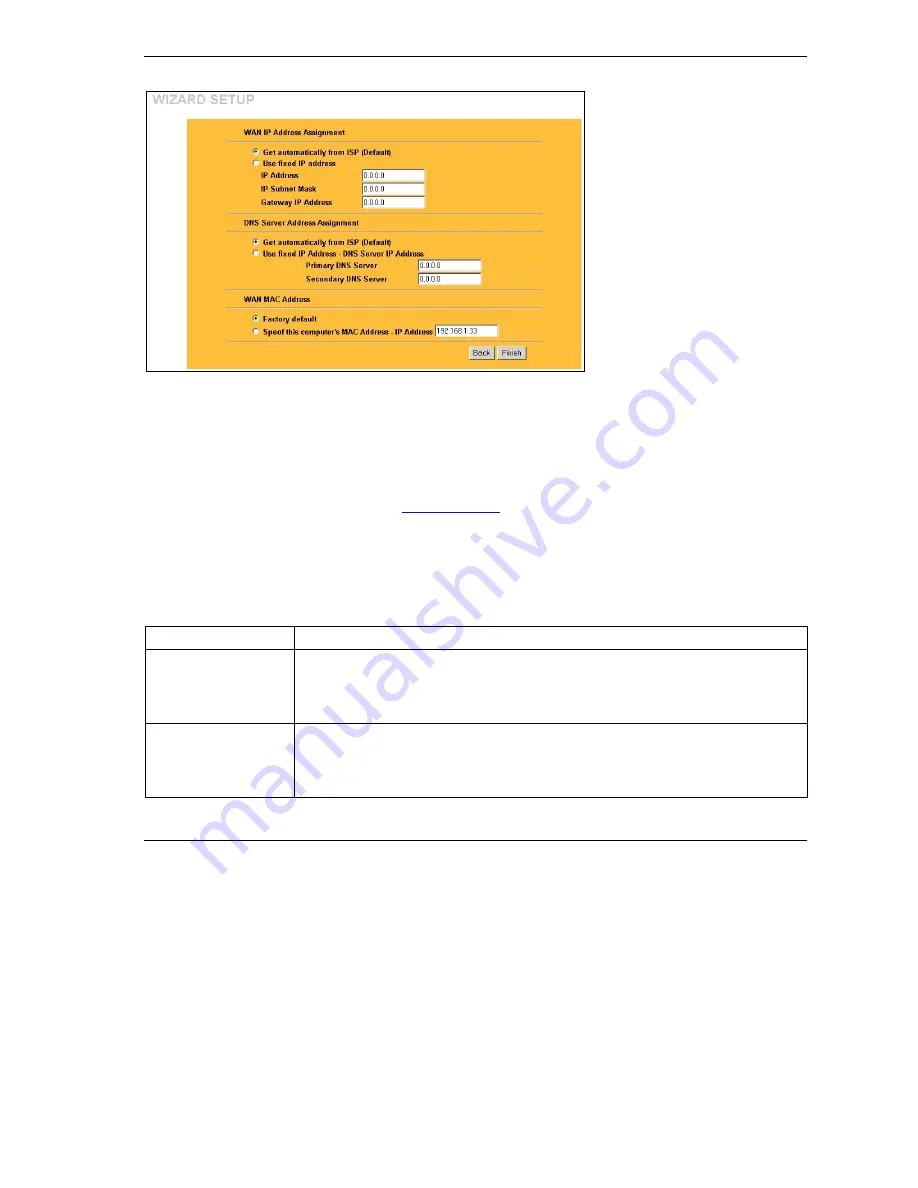
Prestige 324
9
WAN IP Address Assignment
Select
Get automatically from ISP
if
your ISP did not assign you a fixed IP
address. Select
Use fixed IP address
if the ISP assigned a fixed IP address
and then enter your IP address and
subnet mask in the next two fields.
Enter the gateway IP address in this
field (if provided) when you select
Use
Fixed IP Address
.
DNS Server Assignment
Select
Get automatically from ISP
if
your ISP does not give you DNS
server addresses.
If you selected the
Use fixed IP
address – Primary/Secondary DNS
Server
option, enter the provided
DNS addresses in these fields.
WAN MAC Address
The WAN MAC address field allows users to configure the WAN port's MAC address by either using the factory default or
cloning the MAC address from a computer on your LAN. Select
Factory Default
to use the factory assigned default MAC
address. Alternatively, select
Spoof this Computer's MAC address - IP Address
and enter the IP address of the
computer on the LAN whose MAC address you are cloning.
Test Your Internet Connection
Launch your web browser and navigate to
www.zyxel.com
. You don’t need a dial-up program such as Dial
Up Networking. Internet access is just the beginning. Refer to the
User’s Guide
for more detailed
information on the complete range of Prestige features.
Troubleshooting
PROBLEM CORRECTIVE
ACTION
None of the LEDs turn
on when you turn on the
Prestige.
Make sure that you have the correct power adapter connected to the Prestige and plugged in
to an appropriate power source. Check all cable connections.
If the LEDs still do not turn on, you may have a hardware problem. In this case, you should
contact your local vendor.
Cannot access the
Prestige from the LAN.
Check the cable connection between the Prestige and your computer or hub. Refer to the
Rear Panel
section for details.
Ping the Prestige from a LAN computer. Make sure your computer Ethernet card is installed
and functioning properly.




























