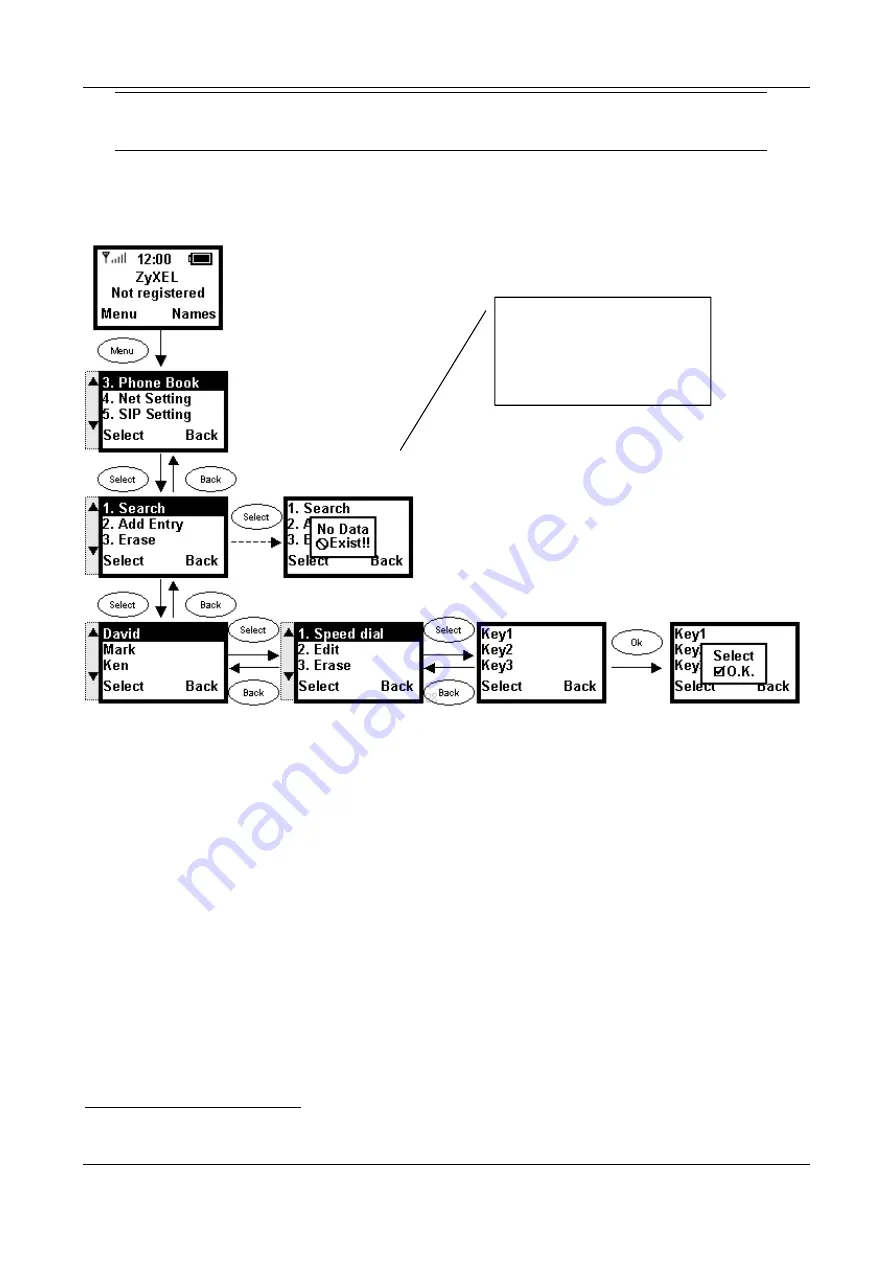
Prestige 2000W User’s Guide
6-2 Using the Prestige’s Phonebook
Only enter the IP address when there is no SIP proxy server and/or you want to place a
direct IP to IP call. Otherwise the SIP number is sufficient to make your call.
6.3 Setting Up Speed Dial Keys
1
Use the following instructions to set up a speed dial key for a name in your phonebook.
Figure 6-2 Speed Dial Settings
6.4 Editing Phonebook Entries
Use the following instructions to locate and edit an existing entry in your phonebook.
1
Speed Dial was not available at the time of writing
This message displays if
there are no entries in the
phonebook.
Содержание Prestige 2000W
Страница 1: ...Prestige 2000W VoIP Wi Fi Phone User s Guide Version 2 0 February 2004...
Страница 6: ......
Страница 13: ......
Страница 34: ......
Страница 40: ...Prestige 2000W User s Guide 6 6 Using the Prestige s Phonebook Figure 6 6 Phonebook Erase One By One...
Страница 41: ...Prestige 2000W User s Guide Using the Prestige s Phonebook 6 7 Figure 6 7 Phonebook Erase All...
Страница 42: ......
Страница 46: ...Prestige 2000W User s Guide 7 4 Call History Figure 7 4 Erasing Calls...
Страница 53: ......
Страница 69: ......






























