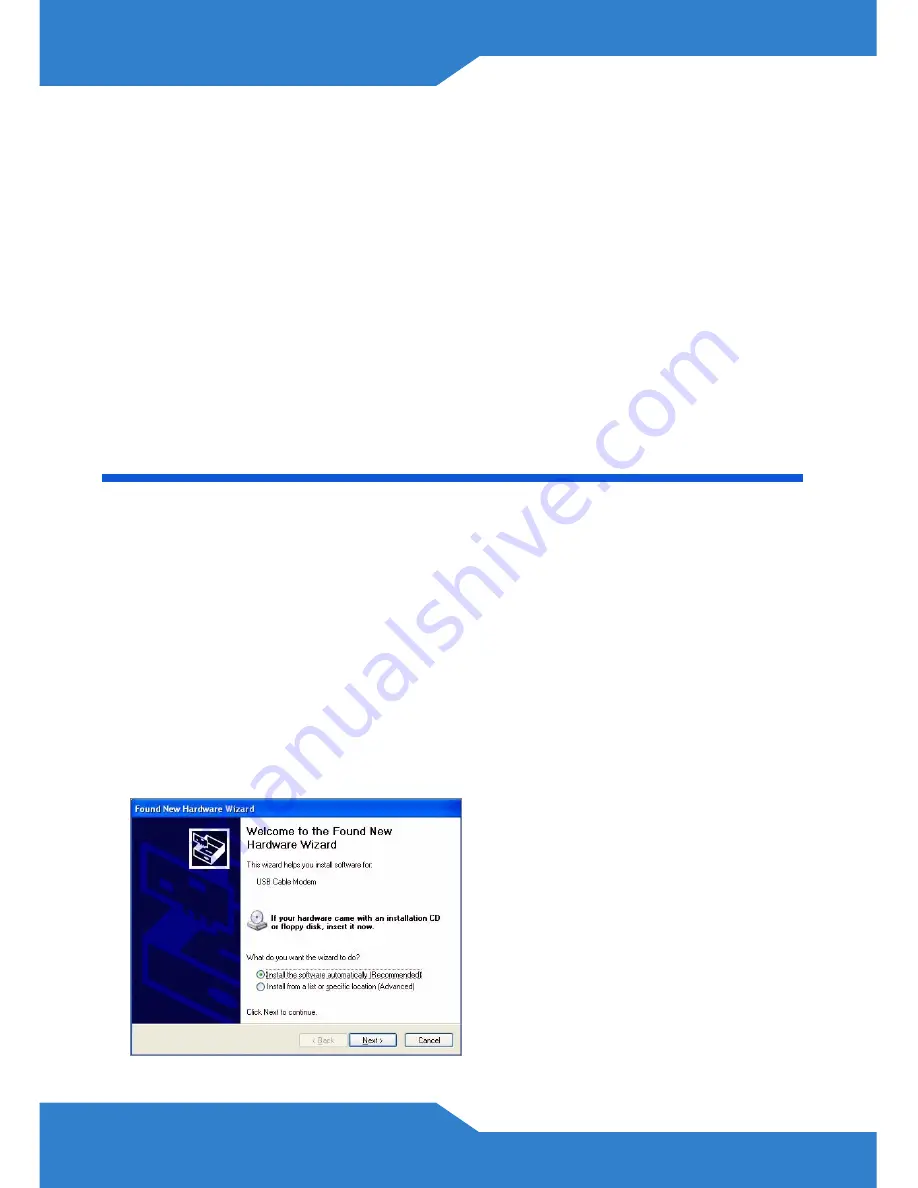
6
3. CABLE
:
Tighten one end of the coaxial cable to this port and the
other end to a cable outlet.
Overly tightened coaxial cable may affect transmission
quality and/or break the connector pin.
4. POWER
: Use only the included power adaptor to connect the ZyXEL
Device to an appropriate power source.
5. ANTENNA
: Attach the included antenna.
USB Driver Installation
Only install the USB driver if you wish to access the Internet by
connecting your computer to the ZyXEL Device via the USB connection.
The USB driver supports Windows 2000 and Windows XP.
Follow the steps below to install the USB driver.
1.
Save your work and close all applications.
2.
Connect the ZyXEL Device to the USB port on your computer. A
Found New Hardware Wizard
screen displays.


















