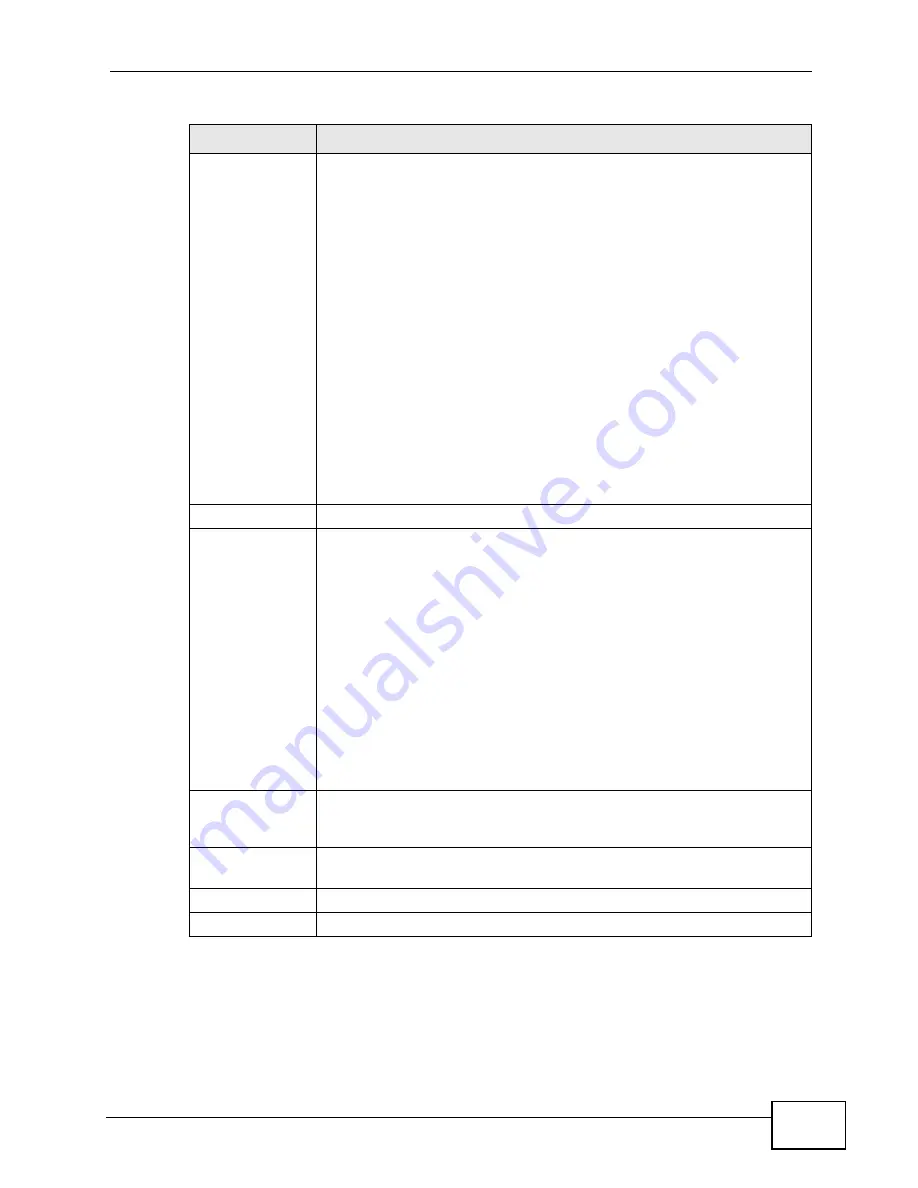
Chapter 16 VPN
P-661HNU-Fx User’s Guide
225
Content
The configuration of the peer content depends on the peer ID type.
For IP, type the IP address of the computer with which you will make
the VPN connection. If you configure this field to 0.0.0.0 or leave it
blank, the ZyXEL Device will use the address in the Secure Gateway
Address field (refer to the Secure Gateway Address field
description).
For DNS or E-mail, type a domain name or e-mail address by which to
identify the remote IPSec router. Use up to 31 ASCII characters
including spaces, although trailing spaces are truncated. The domain
name or e-mail address is for identification purposes only and can be
any string.
It is recommended that you type an IP address other than 0.0.0.0 or
use the DNS or E-mail ID type in the following situations:
• When there is a NAT router between the two IPSec routers.
• When you want the ZyXEL Device to distinguish between VPN
connection requests that come in from remote IPSec routers
with dynamic WAN IP addresses.
Security Protocol
Pre-Shared Key
Click the button to use a pre-shared key for authentication, and type in
your pre-shared key. A pre-shared key identifies a communicating
party during a phase 1 IKE negotiation. It is called "pre-shared"
because you have to share it with another party before you can
communicate with them over a secure connection.
Type from 8 to 31 case-sensitive ASCII characters or from 16 to 62
hexadecimal ("0-9", "A-F") characters. You must precede a
hexadecimal key with a "0x” (zero x), which is not counted as part of
the 16 to 62 character range for the key. For example, in
"0x0123456789ABCDEF", “0x” denotes that the key is hexadecimal
and “0123456789ABCDEF” is the key itself.
Both ends of the VPN tunnel must use the same pre-shared key. You
will receive a “PYLD_MALFORMED” (payload malformed) packet if the
same pre-shared key is not used on both ends.
Certificate
Click the button to use a certificate for authentication. Select the
certificate you want to use from the list. You can create, import and
configure certificates in the Security > Certificates screens.
Advanced Setup
Click Advanced Setup to configure more detailed settings of your IKE
key management.
Apply
Click Apply to save your changes back to the ZyXEL Device.
Back
Click Back to return to the previous screen.
Table 58
Security > VPN > Setup > Edit
LABEL
DESCRIPTION
Содержание P-661H-61
Страница 2: ......
Страница 8: ...Safety Warnings P 661HNU Fx User s Guide 8...
Страница 10: ...Contents Overview P 661HNU Fx User s Guide 10...
Страница 18: ...Table of Contents P 661HNU Fx User s Guide 18 Appendix G Legal Information 393 Index 1...
Страница 19: ...19 PART I User s Guide...
Страница 20: ...20...
Страница 28: ...Chapter 1 Introduction P 661HNU Fx User s Guide 28...
Страница 36: ...Chapter 2 Introducing the Web Configurator P 661HNU Fx User s Guide 36...
Страница 79: ...79 PART II Technical Reference...
Страница 80: ...80...
Страница 86: ...Chapter 4 Connection Status and System Info Screens P 661HNU Fx User s Guide 86...
Страница 140: ...Chapter 6 Wireless P 661HNU Fx User s Guide 140...
Страница 172: ...Chapter 8 Routing P 661HNU Fx User s Guide 172...
Страница 176: ...Chapter 9 DNS Route P 661HNU Fx User s Guide 176...
Страница 260: ...Chapter 24 Backup Restore P 661HNU Fx User s Guide 260...
Страница 281: ...Chapter 27 Product Specifications P 661HNU Fx User s Guide 281...
Страница 282: ...Chapter 27 Product Specifications P 661HNU Fx User s Guide 282...
Страница 334: ...Appendix C Pop up Windows Java Script and Java Permissions P 661HNU Fx User s Guide 334...
Страница 358: ...Appendix D Wireless LANs P 661HNU Fx User s Guide 358...
Страница 392: ...Appendix F Open Software Announcements P 661HNU Fx User s Guide 392...
Страница 403: ...Index P 661HNU Fx User s Guide 403...
Страница 404: ...Index P 661HNU Fx User s Guide 404...






























