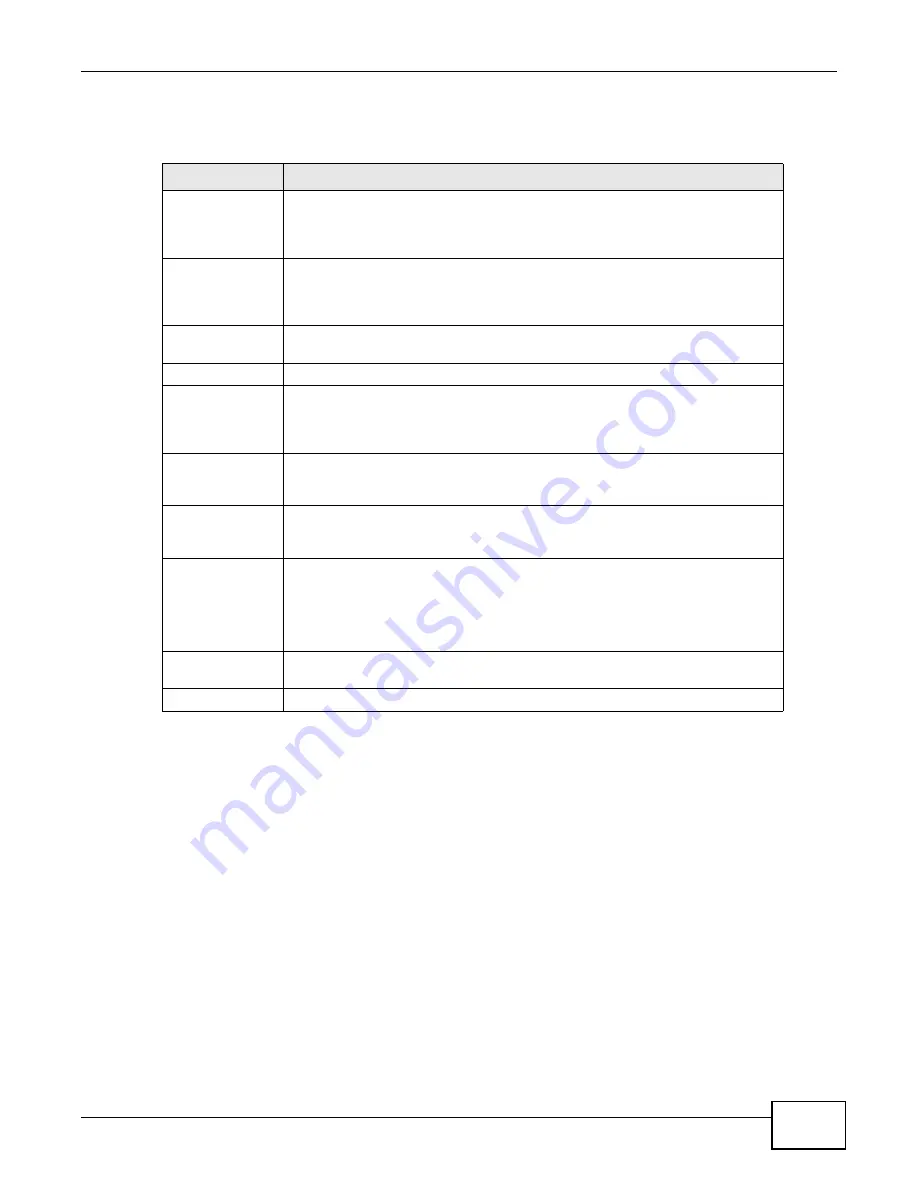
Chapter 9 Certificates
P-660R-F1 Series User’s Guide
131
The following table describes the labels in this screen.
Table 48
Trusted Remote Hosts
9.4.1 Trusted Remote Hosts Import
Click
Security > Certificates > Trusted Remote Hosts
to open the
Trusted Remote Hosts
screen and then click Import to open the
Trusted Remote Host Import
screen. Follow the
instructions in this screen to save a trusted host’s certificate to the ZyXEL Device.
LABEL
DESCRIPTION
PKI Storage
Space in Use
This bar displays the percentage of the ZyXEL Device’s PKI storage space that is
currently in use. The bar turns from green to red when the maximum is being
approached. When the bar is red, you should consider deleting expired or
unnecessary certificates before adding more certificates.
Issuer (My
Default Self-
signed
Certificate)
This field displays identifying information about the default self-signed certificate
on the ZyXEL Device that the ZyXEL Device uses to sign the trusted remote host
certificates.
#
This field displays the certificate index number. The certificates are listed in
alphabetical order.
Name
This field displays the name used to identify this certificate.
Subject
This field displays identifying information about the certificate’s owner, such as
CN (Common Name), OU (Organizational Unit or department), O (Organization
or company) and C (Country). It is recommended that each certificate have
unique subject information.
Valid From
This field displays the date that the certificate becomes applicable. The text
displays in red and includes a Not Yet Valid! message if the certificate has not yet
become applicable.
Valid To
This field displays the date that the certificate expires. The text displays in red
and includes an Expiring! or Expired! message if the certificate is about to expire
or has already expired.
Modify
Click the Edit
icon to open a screen with an in-depth list of information about the
certificate.
Click the Remove
icon to remove the certificate. A window displays asking you to
confirm that you want to delete the certificate. Note that subsequent certificates
move up by one when you take this action.
Import
Click this to open a screen where you can save the certificate of a remote host
(which you trust) from your computer to the ZyXEL Device.
Refresh
Click this to display the current validity status of the certificates.
Содержание P-660R-F1 series
Страница 2: ......
Страница 8: ...Certifications P 660R F1 Series User s Guide 8 ...
Страница 16: ...P 660R F1 Series User s Guide 16 ...
Страница 18: ...P 660R F1 Series User s Guide 18 ...
Страница 62: ...Chapter 4 WAN Setup P 660R F1 Series User s Guide 62 ...
Страница 104: ...Chapter 7 Firewalls P 660R F1 Series User s Guide 104 ...
Страница 140: ...Chapter 9 Certificates P 660R F1 Series User s Guide 140 ...
Страница 144: ...Chapter 10 Static Route P 660R F1 Series User s Guide 144 ...
Страница 162: ...Chapter 12 Dynamic DNS Setup P 660R F1 Series User s Guide 162 ...
Страница 190: ...Chapter 15 System P 660R F1 Series User s Guide 190 ...
Страница 204: ...Chapter 16 Logs P 660R F1 Series User s Guide 204 ...
Страница 212: ...Chapter 18 Diagnostic P 660R F1 Series User s Guide 212 ...
Страница 216: ...Chapter 19 Troubleshooting P 660R F1 Series User s Guide 216 ...
Страница 220: ...P 660R F1 Series User s Guide 220 ...
Страница 222: ...P 660R F1 Series User s Guide 222 ...
Страница 246: ...P 660R F1 Series User s Guide 246 ...
Страница 250: ...P 660R F1 Series User s Guide 250 ...
Страница 258: ...P 660R F1 Series User s Guide 258 3 Click OK to close the window Figure 172 Java Sun ...
Страница 266: ...P 660R F1 Series User s Guide 266 ...
Страница 267: ...P 660R F1 Series User s Guide 267 ...
Страница 268: ...P 660R F1 Series User s Guide 268 ...
















































