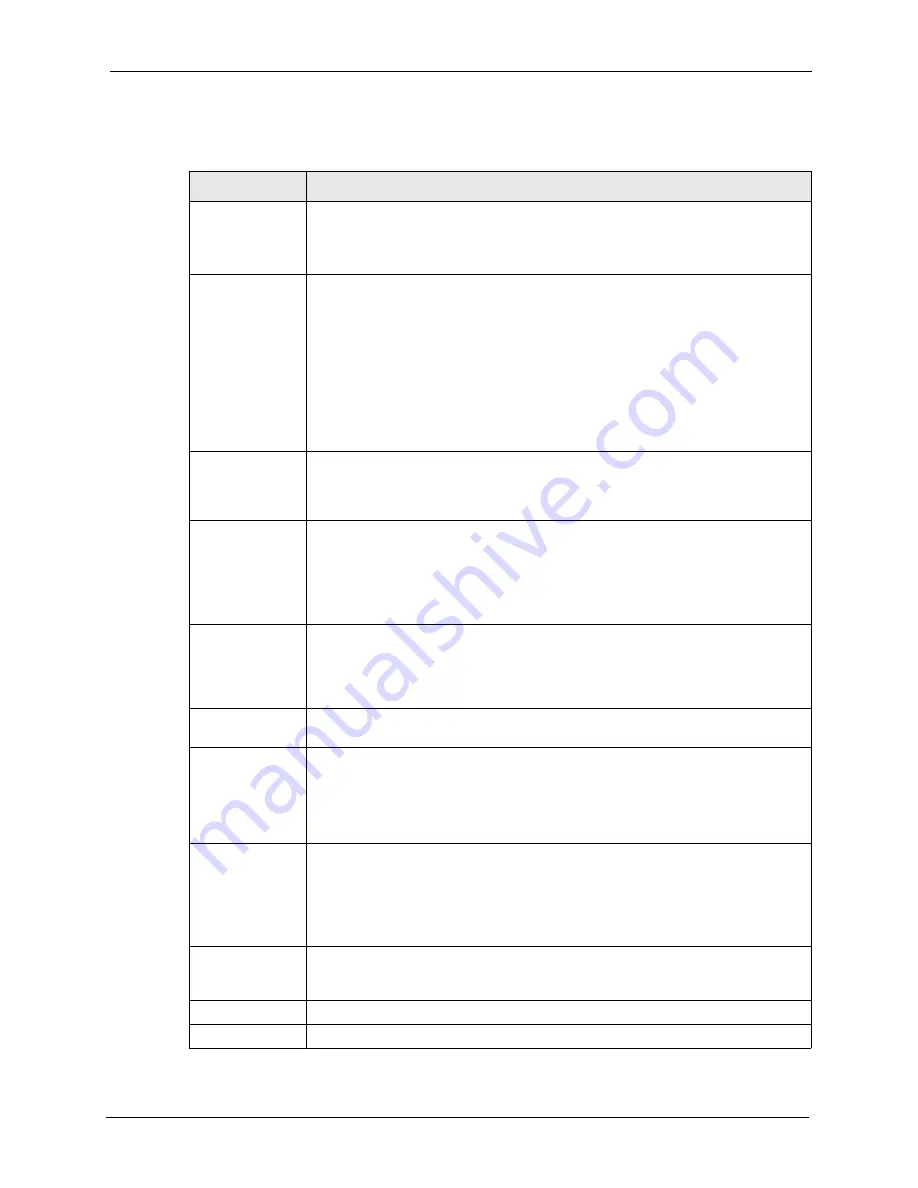
P-660HW-T v2 User’s Guide
Chapter 5 WAN Setup
91
The following table describes the labels in this screen.
Table 25
WAN Backup Setup
LABEL
DESCRIPTION
Backup Type
Select the method that the ZyXEL Device uses to check the DSL connection.
Select
DSL Link
to have the ZyXEL Device check if the connection to the DSLAM is
up. Select
ICMP
to have the ZyXEL Device periodically ping the IP addresses
configured in the
Check WAN IP Address
fields.
Check WAN IP
Address1-3
Configure this field to test your ZyXEL Device's WAN accessibility. Type the IP
address of a reliable nearby computer (for example, your ISP's DNS server
address).
Note:
If you activate either traffic redirect or dial backup, you must
configure at least one IP address here.
When using a WAN backup connection, the ZyXEL Device periodically pings the
addresses configured here and uses the other WAN backup connection (if
configured) if there is no response.
Fail Tolerance
Type the number of times (2 recommended) that your ZyXEL Device may ping the
IP addresses configured in the
Check WAN IP Address
field without getting a
response before switching to a WAN backup connection (or a different WAN
backup connection).
Recovery Interval When the ZyXEL Device is using a lower priority connection (usually a WAN backup
connection), it periodically checks to whether or not it can use a higher priority
connection.
Type the number of seconds (30 recommended) for the ZyXEL Device to wait
between checks. Allow more time if your destination IP address handles lots of
traffic.
Timeout
Type the number of seconds (3 recommended) for your ZyXEL Device to wait for a
ping response from one of the IP addresses in the
Check WAN IP Address
field
before timing out the request. The WAN connection is considered "down" after the
ZyXEL Device times out the number of times specified in the
Fail Tolerance
field.
Use a higher value in this field if your network is busy or congested.
Traffic Redirect
Traffic redirect forwards traffic to a backup gateway when the ZyXEL Device cannot
connect to the Internet.
Active Traffic
Redirect
Select this check box to have the ZyXEL Device use traffic redirect if the normal
WAN connection goes down.
Note:
If you activate traffic redirect, you must configure at least one
Check WAN IP Address.
Metric
This field sets this route's priority among the routes the ZyXEL Device uses.
The metric represents the "cost of transmission". A router determines the best route
for transmission by choosing a path with the lowest "cost". RIP routing uses hop
count as the measurement of cost, with a minimum of "1" for directly connected
networks. The number must be between "1" and "15"; a number greater than "15"
means the link is down. The smaller the number, the lower the "cost".
Backup Gateway
Type the IP address of your backup gateway in dotted decimal notation. The ZyXEL
Device automatically forwards traffic to this IP address if the ZyXEL Device's
Internet connection terminates.
Apply
Click
Apply
to save the changes.
Cancel
Click
Cancel
to begin configuring this screen afresh.
Содержание P-660HW-T - V2
Страница 1: ...P 660HW T v2 802 11g Wireless ADSL 2 4 port Gateway User s Guide Version 3 40 Edition 1 12 2006...
Страница 2: ......
Страница 7: ...P 660HW T v2 User s Guide Safety Warnings 7 This product is recyclable Dispose of it properly...
Страница 26: ...P 660HW T v2 User s Guide 26 List of Figures...
Страница 40: ...P 660HW T v2 User s Guide 40 Chapter 1 Getting To Know Your ZyXEL Device...
Страница 53: ...P 660HW T v2 User s Guide Chapter 2 Introducing the Web Configurator 53 Figure 13 System General...
Страница 54: ...P 660HW T v2 User s Guide 54 Chapter 2 Introducing the Web Configurator...
Страница 74: ...P 660HW T v2 User s Guide 74 Chapter 4 Bandwidth Management Wizard...
Страница 92: ...P 660HW T v2 User s Guide 92 Chapter 5 WAN Setup...
Страница 124: ...P 660HW T v2 User s Guide 124 Chapter 7 LAN Setup...
Страница 156: ...P 660HW T v2 User s Guide 156 Chapter 10 Firewall Configuration Figure 85 Firewall Edit Rule...
Страница 170: ...P 660HW T v2 User s Guide 170 Chapter 10 Firewall Configuration...
Страница 174: ...P 660HW T v2 User s Guide 174 Chapter 11 Content Filtering...
Страница 178: ...P 660HW T v2 User s Guide 178 Chapter 12 Static Route...
Страница 190: ...P 660HW T v2 User s Guide 190 Chapter 13 Bandwidth Management...
Страница 194: ...P 660HW T v2 User s Guide 194 Chapter 14 Dynamic DNS Setup...
Страница 206: ...P 660HW T v2 User s Guide 206 Chapter 15 Remote Management Configuration...
Страница 218: ...P 660HW T v2 User s Guide 218 Chapter 16 Universal Plug and Play UPnP...
Страница 224: ...P 660HW T v2 User s Guide 224 Chapter 17 System...
Страница 244: ...P 660HW T v2 User s Guide 244 Chapter 18 Logs...
Страница 250: ...P 660HW T v2 User s Guide 250 Chapter 19 Tools...
Страница 256: ...P 660HW T v2 User s Guide 256 Chapter 21 Troubleshooting...
Страница 260: ...P 660HW T v2 User s Guide 260 Appendix A Product Specifications...
Страница 280: ...P 660HW T v2 User s Guide 280 Appendix D Wall mounting Instructions...
Страница 308: ...P 660HW T v2 User s Guide 308 Appendix G Command Interpreter...
Страница 320: ...P 660HW T v2 User s Guide 320 Appendix J Splitters and Microfilters...
Страница 334: ...P 660HW T v2 User s Guide 334 Appendix K Wireless LANs...
Страница 342: ...P 660HW T v2 User s Guide 342 Appendix L Pop up Windows JavaScripts and Java Permissions Figure 195 Java Sun...






























