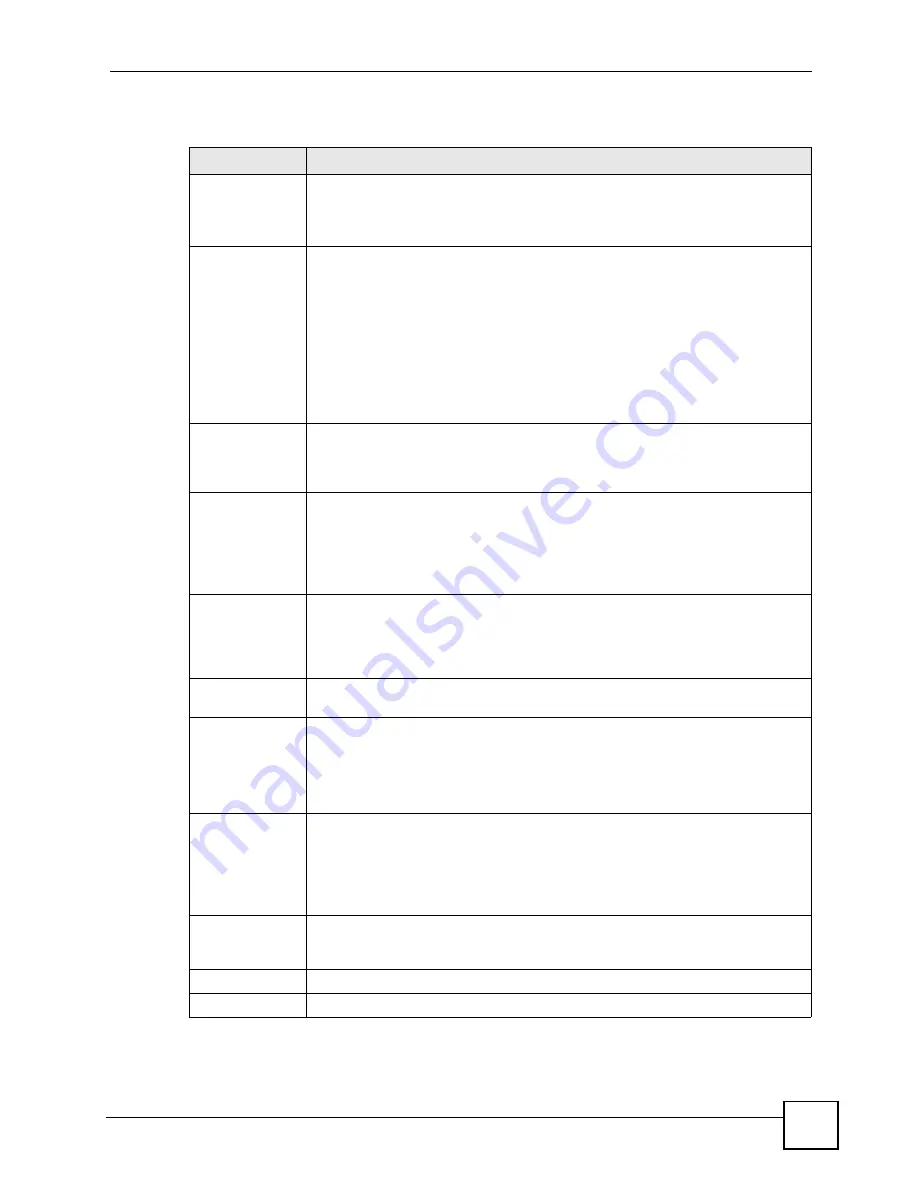
Chapter 5 WAN Setup
P-660H-Tx v2 User’s Guide
83
The following table describes the labels in this screen.
Table 20
WAN Backup Setup
LABEL
DESCRIPTION
Backup Type
Select the method that the ZyXEL Device uses to check the DSL connection.
Select
DSL Link
to have the ZyXEL Device check if the connection to the DSLAM
is up. Select
ICMP
to have the ZyXEL Device periodically ping the IP addresses
configured in the
Check WAN IP Address
fields.
Check WAN IP
Address1-3
Configure this field to test your ZyXEL Device's WAN accessibility. Type the IP
address of a reliable nearby computer (for example, your ISP's DNS server
address).
Note: If you activate either traffic redirect or dial backup, you must
configure at least one IP address here.
When using a WAN backup connection, the ZyXEL Device periodically pings the
addresses configured here and uses the other WAN backup connection (if
configured) if there is no response.
Fail Tolerance
Type the number of times (2 recommended) that your ZyXEL Device may ping the
IP addresses configured in the
Check WAN IP Address
field without getting a
response before switching to a WAN backup connection (or a different WAN
backup connection).
Recovery Interval When the ZyXEL Device is using a lower priority connection (usually a WAN
backup connection), it periodically checks to whether or not it can use a higher
priority connection.
Type the number of seconds (30 recommended) for the ZyXEL Device to wait
between checks. Allow more time if your destination IP address handles lots of
traffic.
Timeout
Type the number of seconds (3 recommended) for your ZyXEL Device to wait for a
ping response from one of the IP addresses in the
Check WAN IP Address
field
before timing out the request. The WAN connection is considered "down" after the
ZyXEL Device times out the number of times specified in the
Fail Tolerance
field.
Use a higher value in this field if your network is busy or congested.
Traffic Redirect
Traffic redirect forwards traffic to a backup gateway when the ZyXEL Device
cannot connect to the Internet.
Active Traffic
Redirect
Select this check box to have the ZyXEL Device use traffic redirect if the normal
WAN connection goes down.
Note: If you activate traffic redirect, you must configure at least one
Check WAN IP Address.
Metric
This field sets this route's priority among the routes the ZyXEL Device uses.
The metric represents the "cost of transmission". A router determines the best
route for transmission by choosing a path with the lowest "cost". RIP routing uses
hop count as the measurement of cost, with a minimum of "1" for directly
connected networks. The number must be between "1" and "15"; a number greater
than "15" means the link is down. The smaller the number, the lower the "cost".
Backup Gateway
Type the IP address of your backup gateway in dotted decimal notation. The
ZyXEL Device automatically forwards traffic to this IP address if the ZyXEL
Device's Internet connection terminates.
Apply
Click
Apply
to save the changes.
Cancel
Click
Cancel
to begin configuring this screen afresh.
Содержание P-660H-T1 v2
Страница 1: ...www zyxel com P 660H Tx v2 ADSL 2 4 port Gateway User s Guide Version 3 40 2 2007 Edition 1...
Страница 2: ......
Страница 7: ...Safety Warnings P 660H Tx v2 User s Guide 7...
Страница 8: ...Safety Warnings P 660H Tx v2 User s Guide 8...
Страница 10: ...Contents Overview P 660H Tx v2 User s Guide 10...
Страница 24: ...List of Figures P 660H Tx v2 User s Guide 24...
Страница 28: ...List of Tables P 660H Tx v2 User s Guide 28 Table 125 NetBIOS Filter Default Settings 296...
Страница 29: ...29 PART I Introduction Introducing the ZyXEL Device 31 Introducing the Web Configurator 37...
Страница 30: ...30...
Страница 36: ...Chapter 1 Introducing the ZyXEL Device P 660H Tx v2 User s Guide 36...
Страница 49: ...49 PART II Wizards Wizard Setup for Internet Access 51 Bandwidth Management Wizard 59...
Страница 50: ...50...
Страница 58: ...Chapter 3 Wizard Setup for Internet Access P 660H Tx v2 User s Guide 58 Figure 27 Connection Test Failed 2...
Страница 64: ...Chapter 4 Bandwidth Management Wizard P 660H Tx v2 User s Guide 64...
Страница 65: ...65 PART III Network WAN Setup 67 LAN Setup 85 Network Address Translation NAT Screens 97...
Страница 66: ...66...
Страница 84: ...Chapter 5 WAN Setup P 660H Tx v2 User s Guide 84...
Страница 109: ...109 PART IV Security Firewalls 111 Firewall Configuration 123 Content Filtering 145...
Страница 110: ...110...
Страница 130: ...Chapter 9 Firewall Configuration P 660H Tx v2 User s Guide 130 Figure 65 Firewall Edit Rule...
Страница 144: ...Chapter 9 Firewall Configuration P 660H Tx v2 User s Guide 144...
Страница 150: ...150...
Страница 154: ...Chapter 11 Static Route P 660H Tx v2 User s Guide 154...
Страница 168: ...Chapter 13 Dynamic DNS Setup P 660H Tx v2 User s Guide 168...
Страница 180: ...Chapter 14 Remote Management Configuration P 660H Tx v2 User s Guide 180...
Страница 192: ...Chapter 15 Universal Plug and Play UPnP P 660H Tx v2 User s Guide 192...
Страница 193: ...193 PART VI Maintenance and Troubleshooting System 195 Tools 201 Diagnostic 207 Logs 209 Troubleshooting 227...
Страница 194: ...194...
Страница 200: ...Chapter 16 System P 660H Tx v2 User s Guide 200...
Страница 206: ...Chapter 17 Tools P 660H Tx v2 User s Guide 206...
Страница 226: ...Chapter 19 Logs P 660H Tx v2 User s Guide 226...
Страница 232: ...232...
Страница 239: ...Appendix A Product Specifications P 660H Tx v2 User s Guide 239...
Страница 240: ...Appendix A Product Specifications P 660H Tx v2 User s Guide 240...
Страница 256: ...Appendix B Internal SPTGEN P 660H Tx v2 User s Guide 256...
Страница 302: ...Appendix I Legal Information P 660H Tx v2 User s Guide 302...
















































