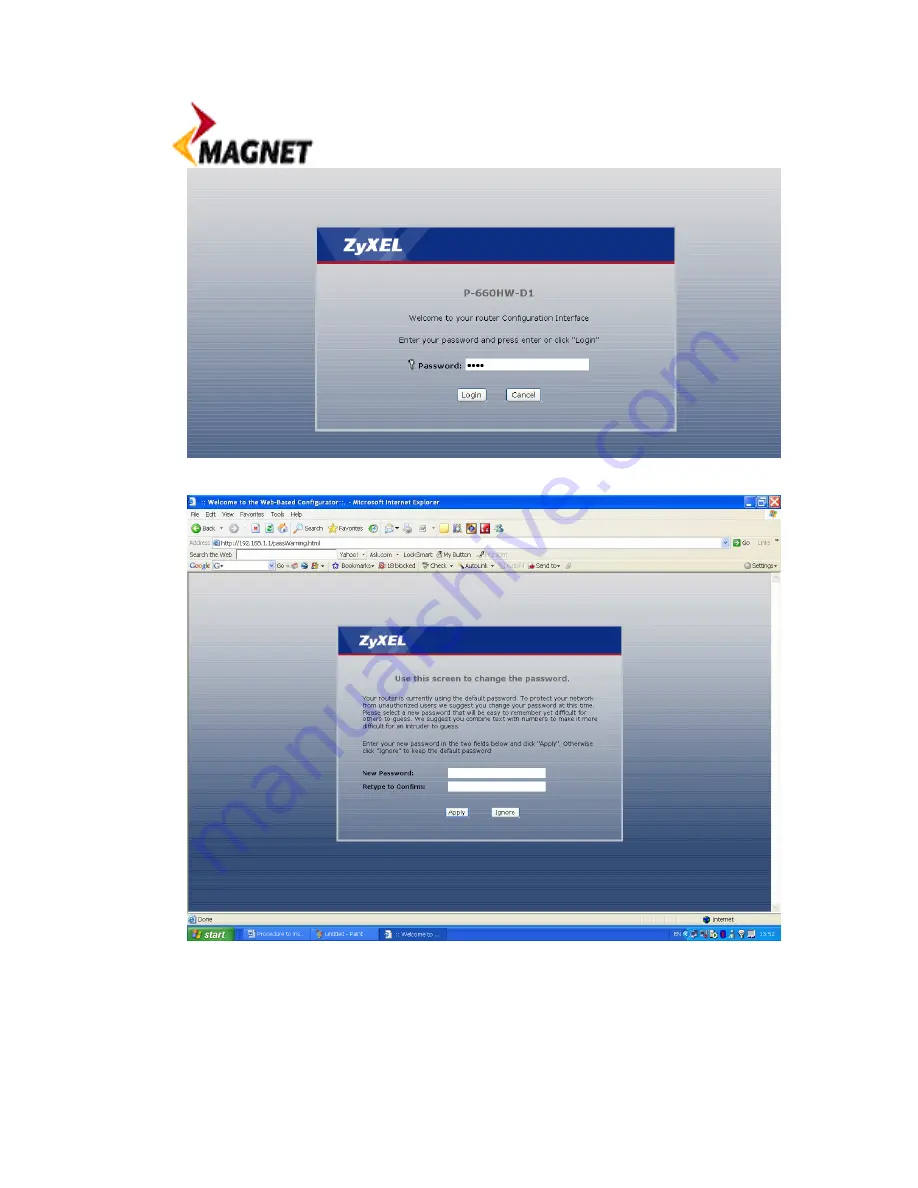
4.
Click Login, you will be prompted to change your password, see figure below;
5.
Type in your new password if you wish, however you can click ignore to skip this
step. Note: Make sure that you keep a note of this password for future reference).
6.
Click Apply once you have entered the password.
7.
You will be now presented with the following screen;






