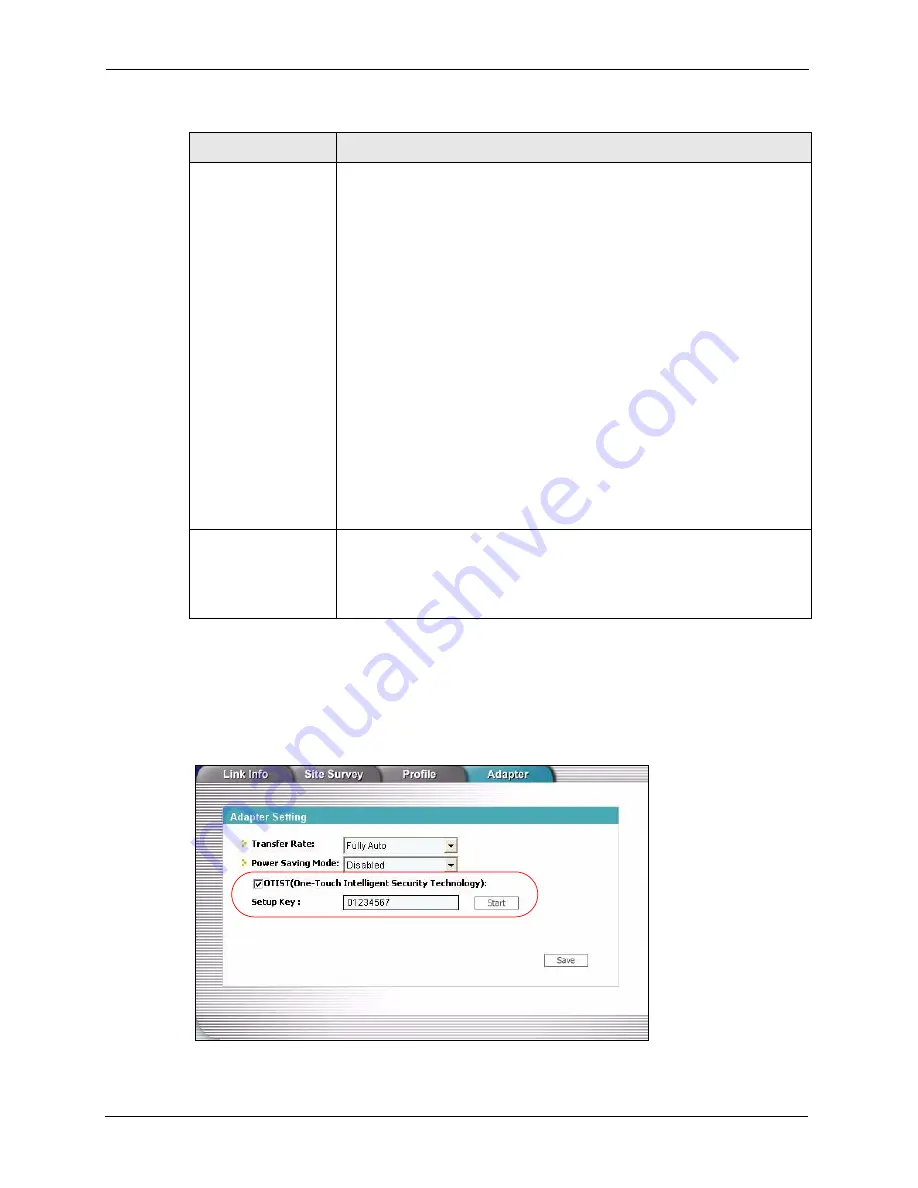
P-320W User’s Guide
74
Chapter 4 Wireless LAN
4.5.1.2 Wireless Client
Start the ZyXEL utility and click the
Adapter
tab. Select the
OTIST
check box, enter the
same
Setup Key
as your AP’s and click
Save
.
Figure 36
Example Wireless Client OTIST Screen
Yes!
To have OTIST automatically generate a WPA-PSK key, select this check box.
If you manually configured a WEP key or a WPA-PSK key and you also select
this check box, then the key you manually configured is used.
If you want to configure your own WPA-PSK and have OTIST use that WPA-
PSK, you must:
•
Configure a WPA-PSK in the
Wireless General
screen.
•
Clear the
Yes!
checkbox in the
OTIST
screen and click
Apply
.
Note:
If you already have a WPA-PSK configured in the
Wireless General
screen, and you run OTIST with
Yes!
selected, OTIST will not replace the WPA-PSK. Clear the
checkbox in the OTIST screen.
If you want OTIST to automatically generate a WPA-PSK, you must:
•
Change your security to
No Security
in the
Wireless General
screen.
•
Select the the
Yes!
checkbox in the
OTIST
screen and click
Apply
.
•
The
Wireless General
screen displays an auto generated WPA-PSK and
is now in WPA-PSK security mode.
The WPA-PSK security settings are assigned to the wireless client when you
start OTIST.
Start
Click
Start
to encrypt the wireless security data using the setup key and have
the Prestige set the wireless station to use the same wireless settings as the
Prestige. You must also activate and start OTIST on the wireless station at the
same time.
The process takes three minutes to complete.
Table 26
Wireless: OTIST
LABEL
DESCRIPTION
Содержание P-320W
Страница 1: ...P 320W 802 11g Wireless Firewall Router User s Guide Version 1 00 11 2005 Edition 1...
Страница 2: ......
Страница 10: ...P 320W User s Guide 10 Customer Support...
Страница 24: ...P 320W User s Guide 24...
Страница 34: ...P 320W User s Guide 34 Chapter 1 Getting to Know Your Prestige...
Страница 44: ...P 320W User s Guide 44 Chapter 2 Introducing the Web Configurator...
Страница 60: ...P 320W User s Guide 60 Chapter 3 Connection Wizard...
Страница 80: ...P 320W User s Guide 80 Chapter 4 Wireless LAN...
Страница 92: ...P 320W User s Guide 92 Chapter 5 WAN...
Страница 118: ...P 320W User s Guide 118 Chapter 10 Static Route Screens...
Страница 140: ...P 320W User s Guide 140 Chapter 13 System...
Страница 149: ...P 320W User s Guide Chapter 15 Tools 149 Figure 99 System Restart...
Страница 150: ...P 320W User s Guide 150 Chapter 15 Tools...
Страница 162: ...P 320W User s Guide 162 Chapter 16 Troubleshooting Figure 109 Security Setting ActiveX Controls...
Страница 172: ...P 320W User s Guide 172 Appendix B IP Subnetting...
Страница 194: ...P 320W User s Guide 194 Appendix E PPTP...






























