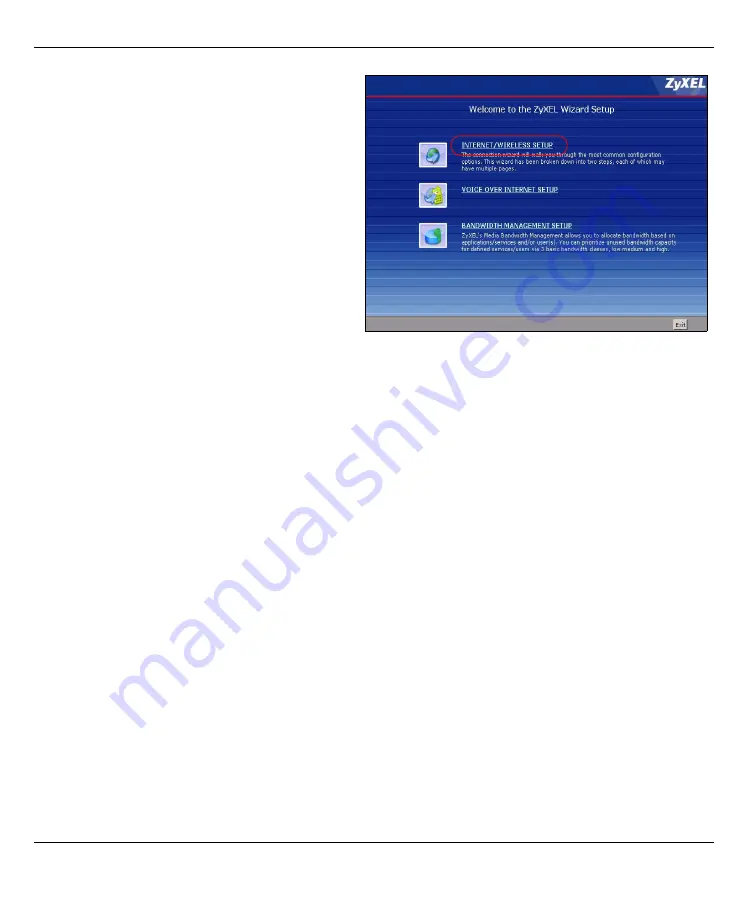
P-2602HW(L)-DxA Series Quick Start Guide
6
1
Click
INTERNET/WIRELESS SETUP
.
2
Wait while the P-2602HW(L)-DxA tries to detect
your Internet connection. If the P-2602HW(L)-
DxA cannot detect your Internet connection,
follow the directions. Enter the information
provided by your ISP. Keep the default settings
if your ISP did not provide some information.
Make sure your wireless security settings are
compatible with your existing wireless devices.
See the User’s Guide for more information on
wireless networks. If you want to set up OTIST, go
to Section 3.2.
3
When your Internet connection is setup
correctly, the
INTERNET
light should be green.
When you are finished click
Return to Wizard
Main Page
.
3.2 Wireless Security and OTIST
ZyXEL's One-Touch Intelligent Security Technology (OTIST) feature allows you to automatically configure the
SSID and WPA-PSK on all OTIST-equipped wireless clients within range of the P-2602HW(L)-DxA.
Note:
If you enable OTIST but select
Disable wireless security
using the wireless wizard, the P-
2602HW(L)-DxA will create a WPA-PSK automatically.
If you enable OTIST and select
Manually assign a WEP key
using the wireless wizard, the P-
2602HW(L)-DxA will replace the WEP key with a WPA-PSK.
Enable OTIST only if your wireless clients support WPA and OTIST.
You must enable OTIST on the P-2602HW(L)-DxA and all wireless clients within three minutes in any order.
To start OTIST on the P-2602HW(L)-DxA, hold in the
RESET
button for one to five seconds. Do not hold the
RESET
button in for too long, as this will reset the P-2602HW(L)-DxA to the factory defaults. You can also
start OTIST in the wireless wizard screen.
To enable OTIST on wireless clients, click
Star
t in the
Adapter
screen. The
Setup Key
is 01234567 by default.
If you have previously saved a setup key on the P-2602HW(L)-DxA, use it instead of the default.
For more information on wireless security and configuration, see
Wireless LAN
in the User's Guide.








