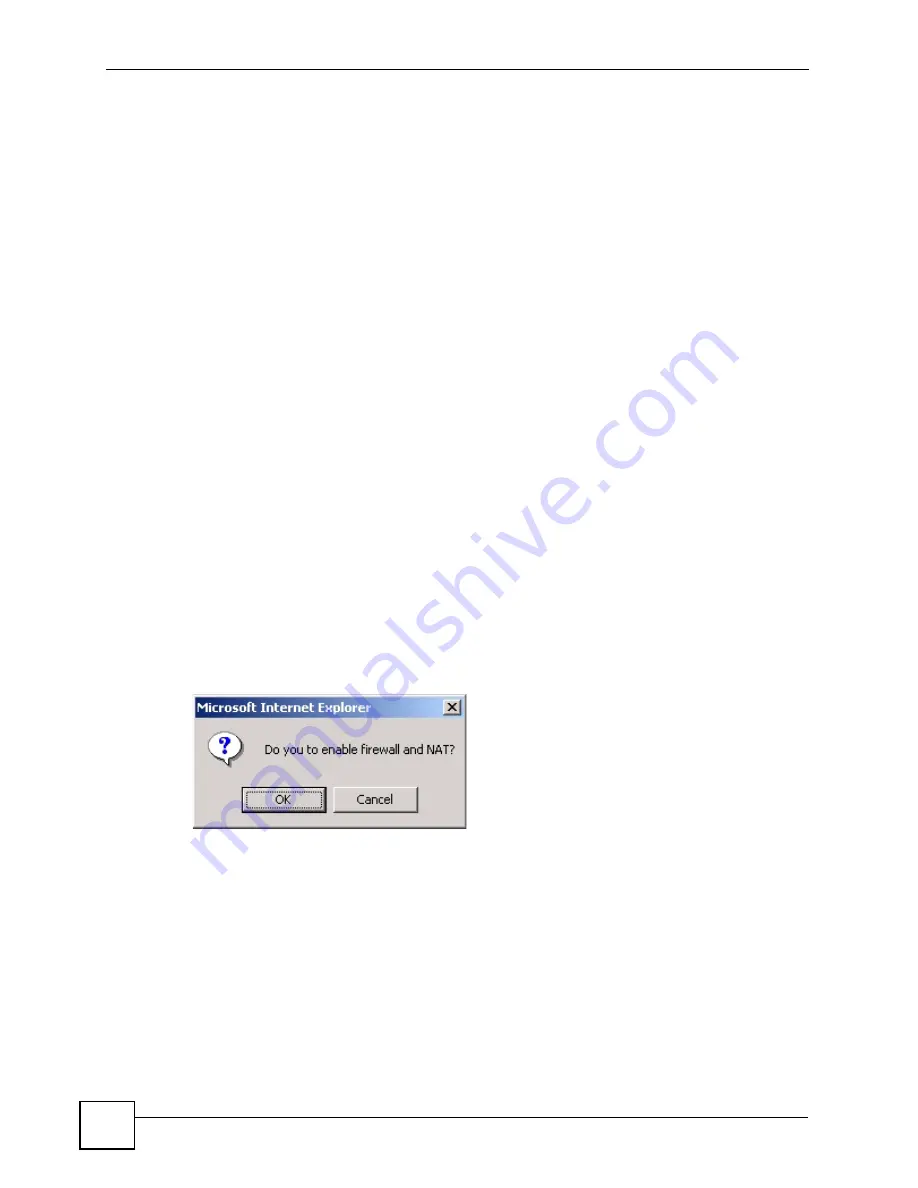
Chapter 5 Bridge Mode
P-2304R-P1 Series User’s Guide
72
5.2 Bridge Mode Procedure
Follow these steps to change the ZyXEL Device into
Bridge
mode.
1
Log in to the web configurator. (See
2
Click
Maintenance > System > General
.
3
In the
Mode
field, select
Bridge
.
4
In the
Management IP Address
field, enter the IP address you want to use to access the
ZyXEL Device in
Bridge
mode. For example, enter 192.168.5.1.
5
Click
Apply
.
The ZyXEL Device automatically restarts. When the
POWER
LED stops blinking and stays
on, follow the directions in
to log in to the web configurator again. Use
the
Management IP Address
you set up in step
. If your computer’s IP address is in a
different subnet, follow the directions in
to change your computer’s
IP address.
When you log in to the web configurator, you can still see every screen in
even if the feature is not available in
Bridge
mode (in
). However, if you
configure a feature that is not available in
Bridge
mode, your changes have no effect until you
change back to
Router
mode.
If you want to change back to
Router
mode, follow these steps.
1
Log in to the web configurator. (See
2
Click
Maintenance > System > General
.
3
In the
Mode
field, select
Router
.
4
Click
Apply
.
5
The ZyXEL Device asks you if you want to enable the firewall and NAT. Select
OK
or
Cancel
.
Figure 34
Prompt Before Change to Router Mode
The ZyXEL Device automatically restarts. Use the IP address in
Network > LAN > IP
to log
in to the web configurator again. You might have to change your computer’s IP address again.
Содержание P-2304R
Страница 1: ...www zyxel com P 2304R P1 Series VoIP Station Gateway User s Guide Version 3 60 10 2006 Edition 1...
Страница 2: ......
Страница 8: ...Contents Overview P 2304R P1 Series User s Guide 8...
Страница 26: ...26...
Страница 32: ...Chapter 1 Introducing the ZyXEL Device P 2304R P1 Series User s Guide 32...
Страница 40: ...Chapter 2 Introducing the Web Configurator P 2304R P1 Series User s Guide 40...
Страница 73: ...73 PART II Network WAN 75 LAN 85 NAT 97...
Страница 74: ...74...
Страница 105: ...105 PART III VoIP SIP 107 Phone 121 Phone Book 129...
Страница 106: ...106...
Страница 116: ...Chapter 9 SIP P 2304R P1 Series User s Guide 116 Figure 60 VoIP SIP SIP Settings Advanced...
Страница 128: ...Chapter 10 Phone P 2304R P1 Series User s Guide 128...
Страница 134: ...Chapter 11 Phone Book P 2304R P1 Series User s Guide 134...
Страница 135: ...135 PART IV Security and Management Firewall 137 Content Filter 145 Static Route 149 Bandwidth MGMT 153 Remote MGMT 165...
Страница 136: ...136...
Страница 144: ...Chapter 12 Firewall P 2304R P1 Series User s Guide 144...
Страница 148: ...Chapter 13 Content Filter P 2304R P1 Series User s Guide 148...
Страница 152: ...Chapter 14 Static Route P 2304R P1 Series User s Guide 152...
Страница 173: ...173 PART V Maintenance and Troubleshooting UPnP 175 System 187 Logs 195 Tools 209 Troubleshooting 215...
Страница 174: ...174...
Страница 186: ...Chapter 17 UPnP P 2304R P1 Series User s Guide 186...
Страница 194: ...Chapter 18 System P 2304R P1 Series User s Guide 194...
Страница 208: ...Chapter 19 Logs P 2304R P1 Series User s Guide 208...
Страница 220: ...Chapter 21 Troubleshooting P 2304R P1 Series User s Guide 220...
Страница 222: ...222...
Страница 228: ...Appendix A Product Specifications P 2304R P1 Series User s Guide 228...
Страница 258: ...Appendix E SIP Passthrough P 2304R P1 Series User s Guide 258...
Страница 290: ...Appendix I Legal Information P 2304R P1 Series User s Guide 290...






























