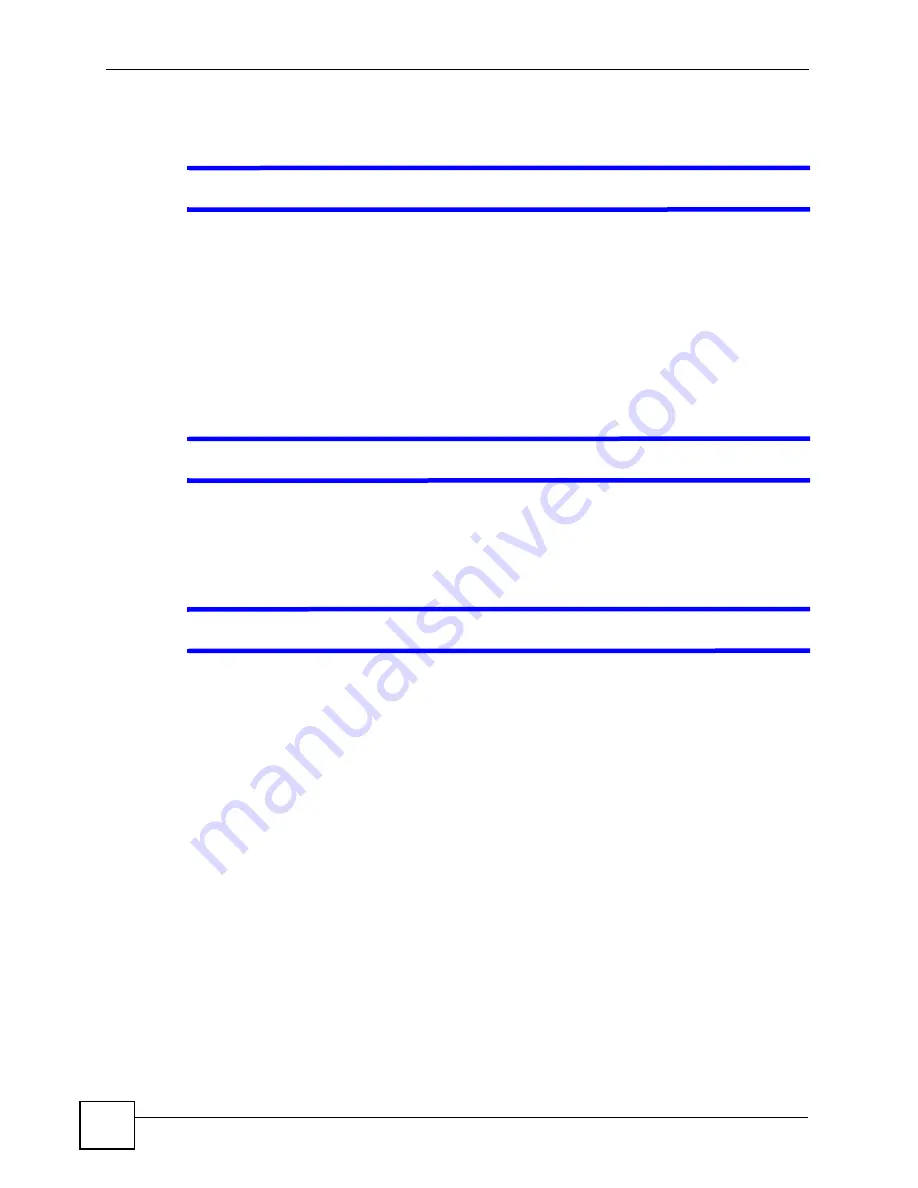
Chapter 21 Troubleshooting
P-2304R-P1 Series User’s Guide
216
21.2 ZyXEL Device Access and Login
V
I forgot the IP address for the ZyXEL Device.
1
The default IP address is
192.168.1.1
.
2
If you changed the IP address and have forgotten it, you might get the IP address of the
ZyXEL Device by looking up the IP address of the default gateway for your computer.
To do this in most Windows computers, click
Start > Run
, enter
cmd
, and then enter
ipconfig
. The IP address of the
Default Gateway
might be the IP address of the ZyXEL
Device (it depends on the network), so enter this IP address in your Internet browser.
3
If this does not work, you have to reset the device to its factory defaults. See
V
I forgot the password.
1
The default password is
1234
.
2
If this does not work, you have to reset the device to its factory defaults. See
V
I cannot see or access the Login screen in the web configurator.
1
Make sure you are using the correct IP address.
• Use the ZyXEL Device’s LAN IP address when configuring from the LAN.
• Use the ZyXEL Device’s WAN IP address when configuring from the WAN.
• The default LAN IP address is
192.168.1.1
.
• If you changed the LAN IP address (
URL.
• If you changed the LAN IP address and have forgotten it, see the troubleshooting
suggestions for
I forgot the IP address for the ZyXEL Device.
2
Check the hardware connections, and make sure the LEDs are behaving as expected. See
the Quick Start Guide and
3
Make sure your Internet browser does not block pop-up windows and has JavaScripts
and Java enabled. See
.
4
If you disabled
Any IP
(
), make sure your computer is in the
same subnet as the ZyXEL Device. (If you know that there are routers between your
computer and the ZyXEL Device, skip this step.)
• If there is a DHCP server on your network, make sure your computer is using a
dynamic IP address. See
. Your ZyXEL Device is a DHCP
server by default.
Содержание P-2304R
Страница 1: ...www zyxel com P 2304R P1 Series VoIP Station Gateway User s Guide Version 3 60 10 2006 Edition 1...
Страница 2: ......
Страница 8: ...Contents Overview P 2304R P1 Series User s Guide 8...
Страница 26: ...26...
Страница 32: ...Chapter 1 Introducing the ZyXEL Device P 2304R P1 Series User s Guide 32...
Страница 40: ...Chapter 2 Introducing the Web Configurator P 2304R P1 Series User s Guide 40...
Страница 73: ...73 PART II Network WAN 75 LAN 85 NAT 97...
Страница 74: ...74...
Страница 105: ...105 PART III VoIP SIP 107 Phone 121 Phone Book 129...
Страница 106: ...106...
Страница 116: ...Chapter 9 SIP P 2304R P1 Series User s Guide 116 Figure 60 VoIP SIP SIP Settings Advanced...
Страница 128: ...Chapter 10 Phone P 2304R P1 Series User s Guide 128...
Страница 134: ...Chapter 11 Phone Book P 2304R P1 Series User s Guide 134...
Страница 135: ...135 PART IV Security and Management Firewall 137 Content Filter 145 Static Route 149 Bandwidth MGMT 153 Remote MGMT 165...
Страница 136: ...136...
Страница 144: ...Chapter 12 Firewall P 2304R P1 Series User s Guide 144...
Страница 148: ...Chapter 13 Content Filter P 2304R P1 Series User s Guide 148...
Страница 152: ...Chapter 14 Static Route P 2304R P1 Series User s Guide 152...
Страница 173: ...173 PART V Maintenance and Troubleshooting UPnP 175 System 187 Logs 195 Tools 209 Troubleshooting 215...
Страница 174: ...174...
Страница 186: ...Chapter 17 UPnP P 2304R P1 Series User s Guide 186...
Страница 194: ...Chapter 18 System P 2304R P1 Series User s Guide 194...
Страница 208: ...Chapter 19 Logs P 2304R P1 Series User s Guide 208...
Страница 220: ...Chapter 21 Troubleshooting P 2304R P1 Series User s Guide 220...
Страница 222: ...222...
Страница 228: ...Appendix A Product Specifications P 2304R P1 Series User s Guide 228...
Страница 258: ...Appendix E SIP Passthrough P 2304R P1 Series User s Guide 258...
Страница 290: ...Appendix I Legal Information P 2304R P1 Series User s Guide 290...
















































