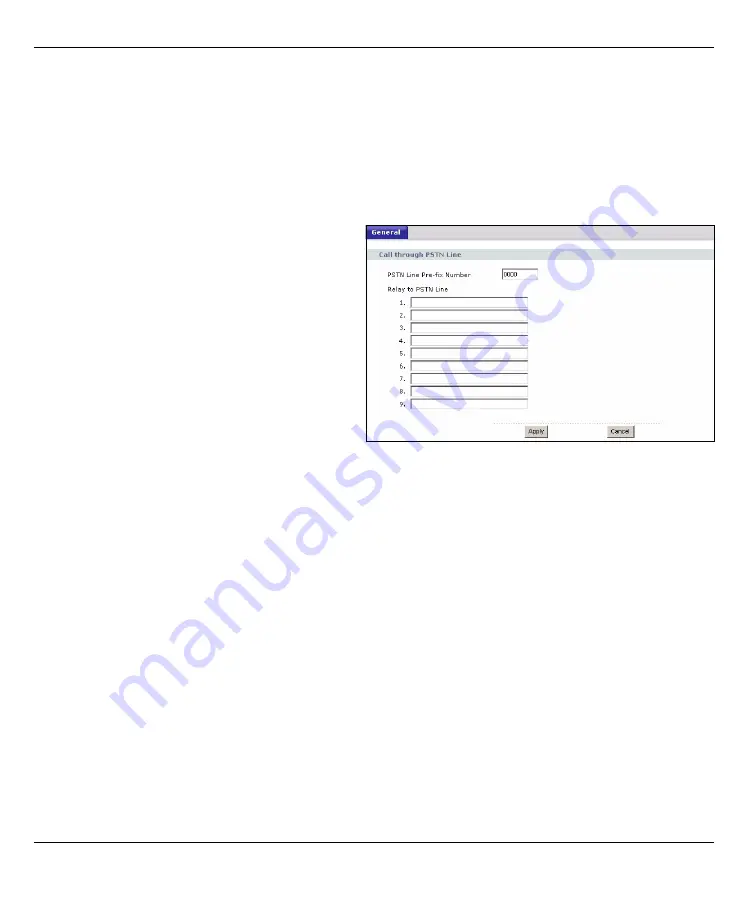
P-2302HWUDL-P1 Quick Start Guide
13
5.1 Regular Phone Line Setup
When one of your VoIP accounts is registered, the P-2302HWUDL-P1 normally uses the Internet (not the
regular phone line) to make phone calls. Follow the directions in this section to make sure you can also use
the regular phone line while one of your VoIP accounts is registered.
Note:
When the P-2302HWUDL-P1 does not have power, only the phone connected to the
PHONE 1
port can be used for making calls. Ensure you know which phone this is, so that in case of
emergency you can make outgoing calls.
In the main screen, click
VoIP > PSTN Line
.
PSTN Line Pre-fix Number:
Enter 1 - 7 numbers you
dial before you dial the phone number, if you want to
make a regular phone call while one of your SIP
accounts is registered. These numbers tell the P-
2302HWUDL-P1 that you want to make a regular
phone call.
Relay to PSTN Line:
Enter phone numbers for
regular phone calls (that do not use the Internet) that
you always want to dial without the prefix number. For
example, enter emergency phone numbers here.
Click
Apply
.
5.2 Make Phone Calls
Follow these directions to make calls over the Internet.
• If you want to dial a SIP number that only uses numbers (for example, “12345”), dial the number on your
phone’s keypad. You can also set up a speed-dial entry, if you want. See the User’s Guide for instructions.
• If you want to dial a SIP number that uses letters or if you want to make a peer-to-peer call, set up a speed-dial
entry first. See the User’s Guide for instructions. Then, dial the speed-dial number to make the call.
• If you want to call regular telephone numbers, use your VoIP service provider’s dialing plan.
Follow these directions to make phone calls that do not use the Internet.
• If you set up the phone number in the
Relay to PSTN
section (Section
), just dial the phone number.
• If the
PHONE
light is off, just dial the phone number.
• Otherwise, first dial the prefix you set in Section
, and then dial the phone number.
Follow these directions to call the phone that is connected to the P-2302HWUDL-P1.
• Use your VoIP service provider’s dialing plan, or just dial the phone number.
Содержание P-2302HWL DECT USB
Страница 10: ...P 2302HWUDL P1 Quick Start Guide 10 A B C B1 D...
















