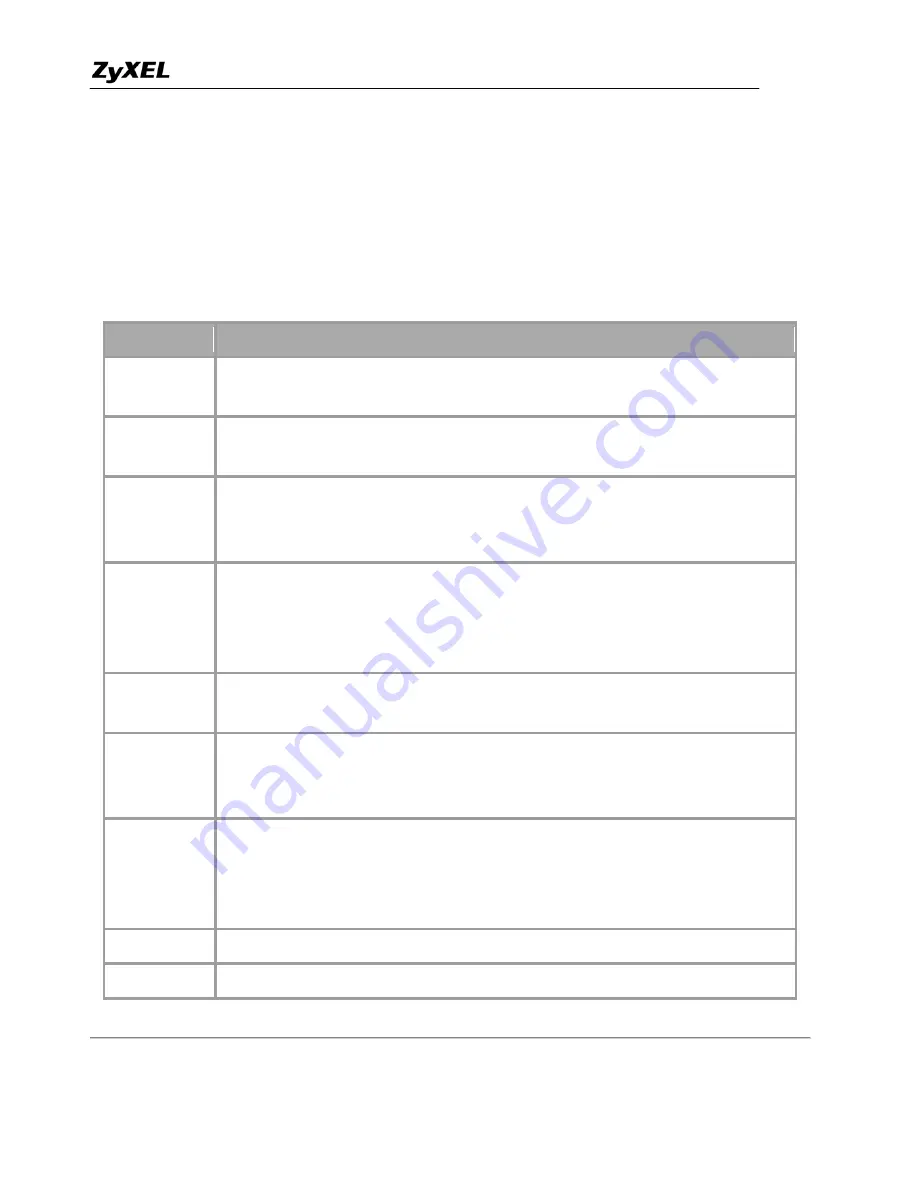
P-2024 Support Notes
All contents copyright (c) 2006 ZyXEL Communications Corporation.
23
Step 4. In the Phone Port Settings field, select which phone port you want to configure and click Advanced
Setup.
Step 5. Set the phone port parameters and click Apply to save the settings and make the changes take effect. If
you want to configure the second phone port, select SIP2 in the SIP Account field and follow steps 1 – 5.
The table below describes the related fields.
Label
Description
Phone Port
Settings
Use this field to select the phone port that you want to configure.
Speaking
Volume
Use this field to set the loudness that the P-2024 uses for the speech signal
that it sends to the peer device. -1 is the quietest and 1 is the loudest.
Listening
Volume
Use this field to set the loudness that the P-2024 uses for the speech signal
that it receives from the peer device and sends to your phone. -1 is the
quietest and 1 is the loudest.
Outgoing
Call use
SIP 1
and
SIP 2
correspond to the P-2024’s SIP accounts. Select whether
you want the phone(s) attached to this phone port to use SIP account 1, 2 or
both when you make a call. If you select both SIP accounts, the P-2024 will
first try to use SIP account 2 and then SIP account 1 when you make a call.
G.168 Active
Select this check box to cancel the echo caused by the sound of your voice
reverberating in the telephone receiver while you talk.
VAD
Support
Select this check box to use Voice Activity Detection (VAD) to reduce the
bandwidth that a call uses. The P-2024 will generate and send comfort noise
when you are not talking.
Dialing
Interval
When you are dialing a telephone number the P-2024 waits this long after
you stop pressing the buttons before initiating the call. Select how many
seconds you want the P-2024 to wait after the last input on the telephone’s
keypad before dialing (making) a call.
Apply
Click
Apply
to save your changes back to the P-2024.
Reset
Click
Reset
to begin configuring this screen afresh.






























