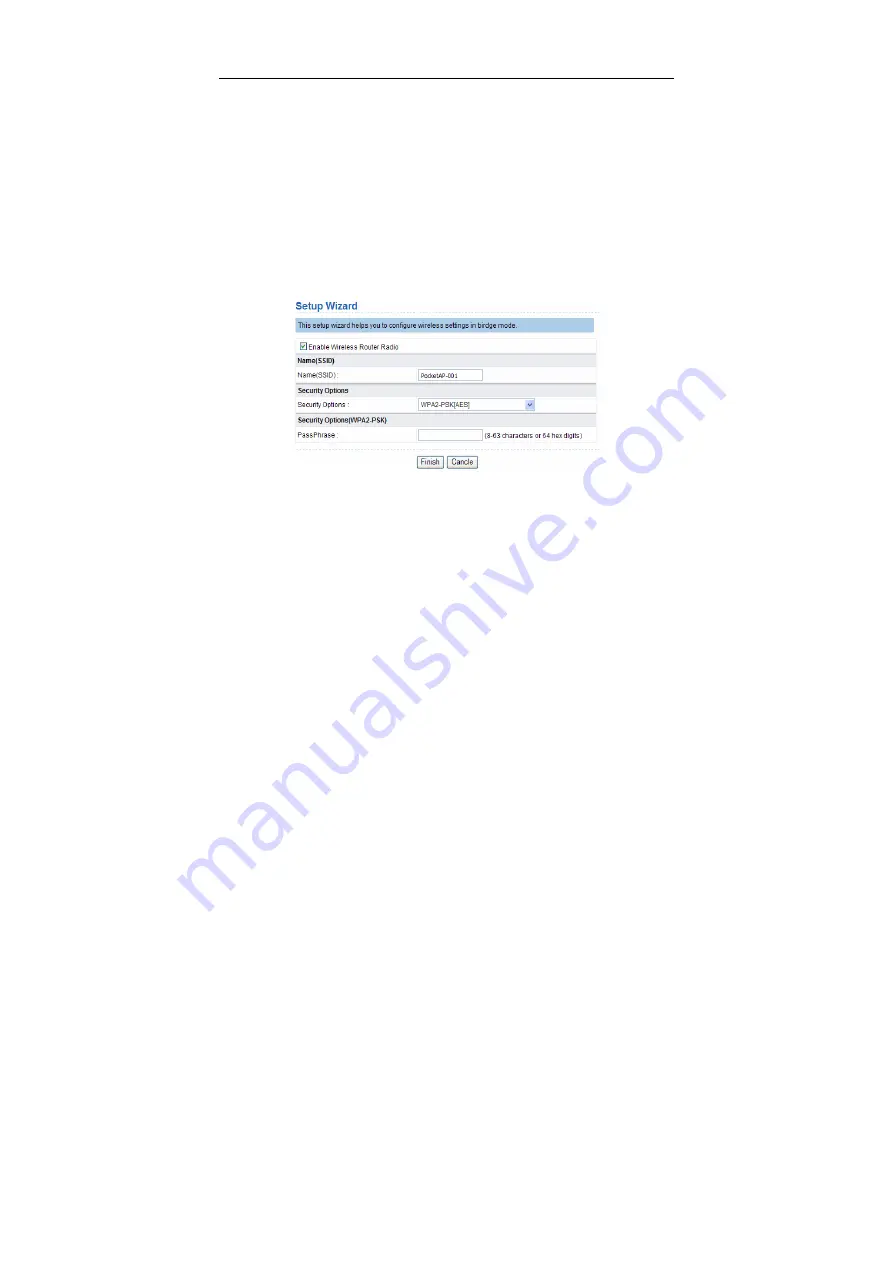
NU-AP699E9N3 Wireless Router User Manual
13
Step 3
Configure parameters for the mode you selected.
Terminal devices can access the network through NU-AP699E9N3 after you finish
configuration by following procedures in the sections below.
6.1 Bridge Mode Configuration
Step 1
Set the three-way switch on the side panel to
AP
after NU-AP699E9N3
is powered on. Log in to the configuration page after the system is
started.
Step 2
Click
Setup Wizard
in the navigation bar on the left pane of the page.
Set the SSID and encryption password and note them down. Click
Finish
to complete the settings.
6.2 Router Mode Configuration
Step 1
Set the three-way switch on the side panel to AP after NU-AP699E9N3
is powered on. Log in to the configuration page after the system is
started.
Step 2
Click
Mode Settings
and select
Router Mode
. (The default mode is
Bridge
Mode
.)
Step 3
Connect your PC to NU-AP699E9N3 using a wireless network adapter
after NU-AP699E9N3 is restarted successfully. Log in to the
configuration page. Click
Setup Wizard
in the navigation bar on the left






























