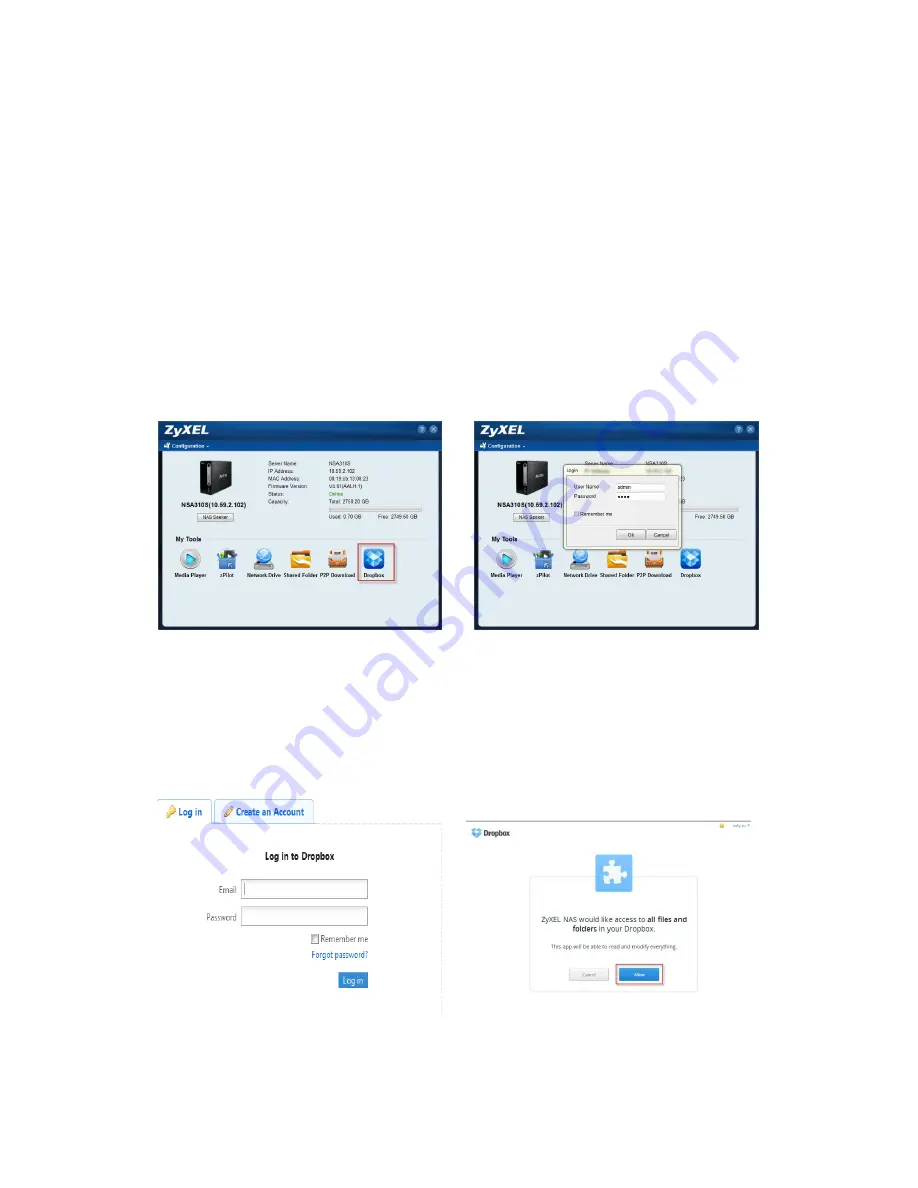
23
4. Dropbox
Dropbox provides a files backup service. You create an account for Dropbox
(https://www.dropbox.com), Dropbox will give you 2GB of storage for your files
backup. The NSA310S will automatically download the files from the Dropbox
server.
Configuration Procedure:
Enter the username and password
Enable Dropbox service.
Configure the Dropbox account information.
Link your NSA310S with your Dropbox account.
On the NSU main page, login to the Dropbox service for NSA310S, go to
Applications
> Dropbox.
Then, enable the Dropbox service.
Figure 55
NSU main menu.
Figure 56
.
Enter the username and
password.
After you enable the Dropbox service, the browser is going to link to the Dropbox
website. Meanwhile, please make sure that you have the Dropbox account information.
After configuring the account information, the system will notify you about the
connection to Dropbox.
In the following popup browser, you need to authorize the connection between your
account and your NSA310S.
Figure 57
.
Login to Dropbox.
Figure 58
.
Authorization between your account
and NSA310S.
Содержание NSA310S
Страница 1: ...1 NSA310S Support Notes Version 1 00 Aug 2013...
Страница 21: ...21 Figure 50 Enter Gallery GUI Figure 51 Use Admin account to login Figure 52 Upload photos from NSA310S...
Страница 31: ...31 To check the amount of disk space for each mount df Figure 77...
Страница 37: ...37 To exit NSA310S via telnet run exit Figure 90...
Страница 38: ...38 10 Access NSA310S via NFS Install the NFS package via the GUI Figure 91 Figure 92...
Страница 39: ...39 Figure 93 Figure 94...
Страница 40: ...40 Add the NFS Share Figure 95 Edit the NFS Share Figure 96...
Страница 43: ...43 To check IP address of Linux Figure 103 NSA310S shows the NFS session in detail Figure 104...






























