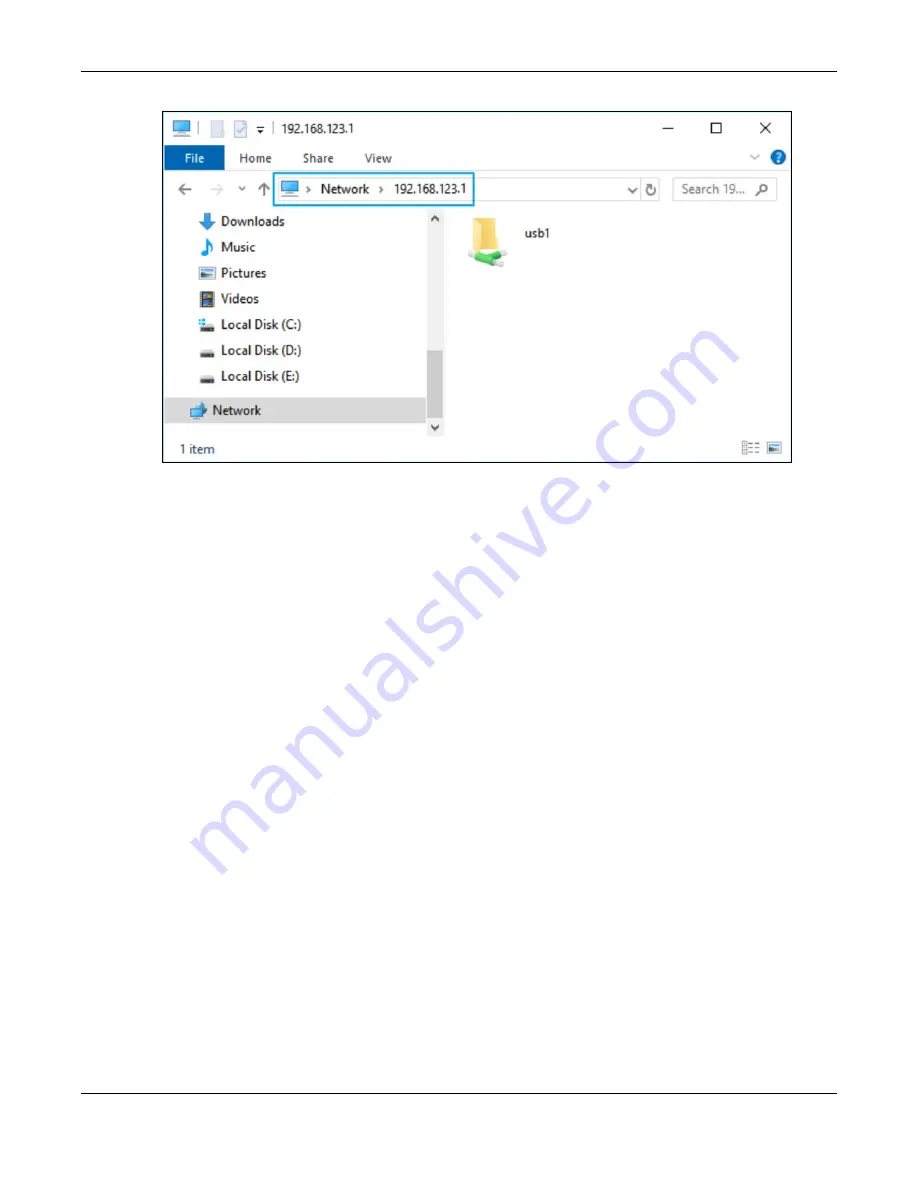
Chapter 8 Applications
NBG7815 User’s Guide
79
Once you access
usb1
through your NBG7815, you do not have to re-login unless you restart your
computer.
8.5.2 Using an FTP Program
Here is how to use an FTP program to access a file storage device connected to the NBG7815’s USB
port.
Note: This example uses the FileZilla FTP program to browse your shared files.
1
Download FileZilla and install the FTP software to your computer.
2
Go to
USB Application
>
FTP
. On the
FTP Setup
screen, click
Add Rule
to go to the
Add FTP Account
screen. You can use this screen to create a set of
User Name
and
Password,
and USB rules for file sharing.
(See more information at
.) Click
Apply
to save the changes.
Содержание NBG7815
Страница 10: ...10 PART I User s Guide...
Страница 37: ...Chapter 4 Tutorials NBG7815 User s Guide 37...
Страница 46: ...Chapter 4 Tutorials NBG7815 User s Guide 46...
Страница 49: ...Chapter 5 Web Configurator NBG7815 User s Guide 49 Figure 14 Overview Standard Mode...
Страница 61: ...61 PART II Technical Reference...
Страница 104: ...Chapter 9 WAN NBG7815 User s Guide 104 2 Click Network and Sharing Center 3 Click Change advanced sharing settings...
Страница 111: ...Chapter 10 Wireless LAN NBG7815 User s Guide 111 Figure 58 Settings WiFi Main WiFi...
Страница 120: ...Chapter 11 LAN NBG7815 User s Guide 120 Figure 66 Settings LAN LAN IP Standard Mode...
Страница 136: ...Chapter 13 System NBG7815 User s Guide 136 Figure 77 Settings System Status Standard Mode...
Страница 144: ...Chapter 13 System NBG7815 User s Guide 144 Figure 84 Settings System Logs...
Страница 145: ...145 PART III Troubleshooting and Appendices...
Страница 172: ...Appendix B Setting Up Your Computer s IP Address NBG7815 User s Guide 172...






























