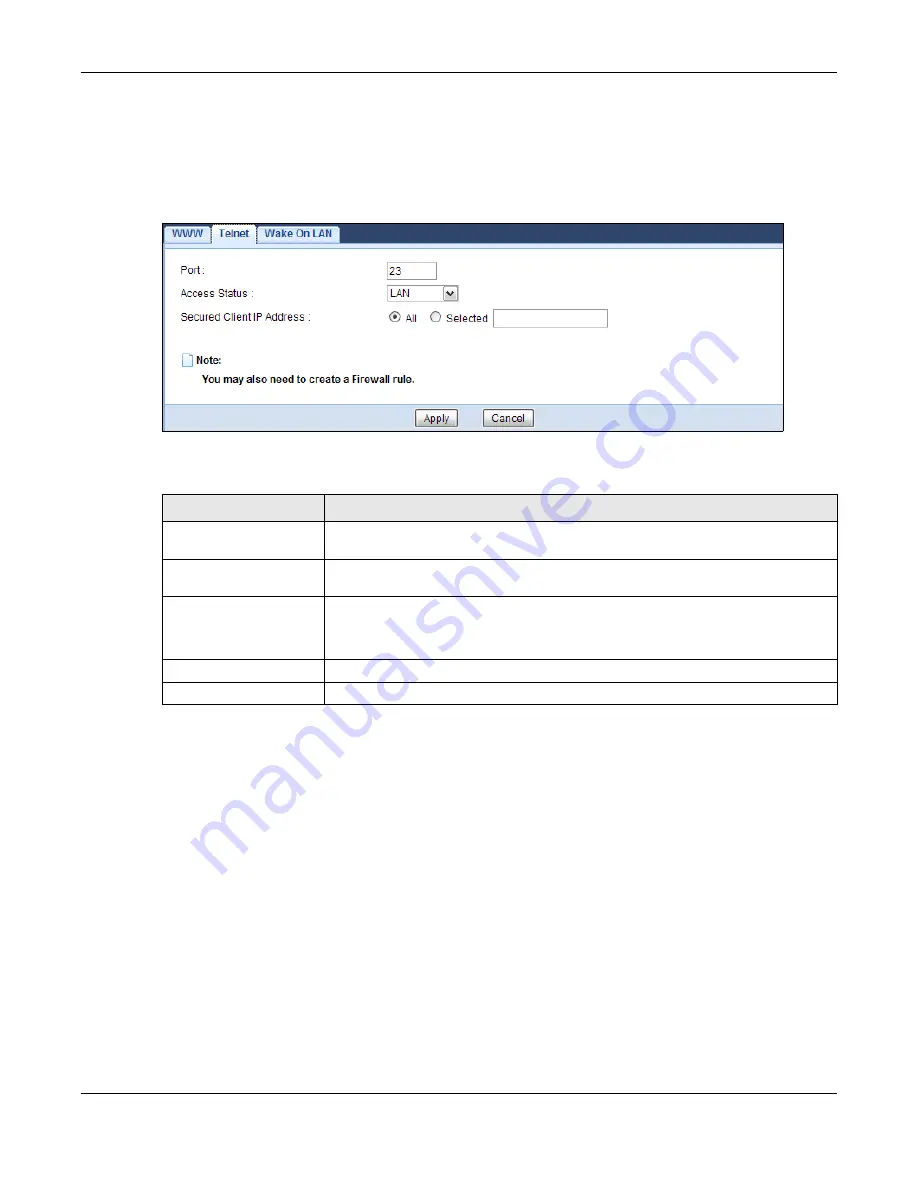
Chapter 20 Remote Management
NBG6716 User’s Guide
146
20.5 Telnet Screen
To change your NBG6716’s remote management settings, click
Management > Remote MGMT >
Telnet
to open the
Telnet
screen.
Figure 101
Management > Remote MGMT > Telnet
The following table describes the labels in this screen.
20.6 Wake On LAN Screen
Wake On LAN (WoL) allows you to remotely turn on a device on the network, such as a computer,
storage device or media server. To use this feature the remote hardware (for example the network
adapter on a computer) must support Wake On LAN using the “Magic Packet” method.
You need to know the MAC address of the remote device. It may be on a label on the device.
Table 62
Management > Remote MGMT > Telnet
LABEL
DESCRIPTION
Port
You may change the server port number for a service if needed, however you must
use the same port number in order to use that service for remote management.
Access Status
Select the interface(s) through which a computer may access the NBG6716 using
this service.
Secured Client IP
Address
Select
All
to allow all computes to access the NBG6716.
Otherwise, check
Selected
and specify the IP address of the computer that can
access the NBG6716.
Apply
Click
Apply
to save your customized settings.
Cancel
Click
Cancel
to begin configuring this screen afresh.
Содержание NBG6716
Страница 11: ...11 PART I User s Guide...
Страница 67: ...Chapter 8 Tutorials NBG6716 User s Guide 67...
Страница 68: ...68 PART II Technical Reference...
Страница 143: ...Chapter 19 StreamBoost Management NBG6716 User s Guide 143 Figure 99 Management StreamBoost Management All Events...
Страница 232: ...Appendix E Legal Information NBG6716 User s Guide 232 Environmental Product Declaration...
















































