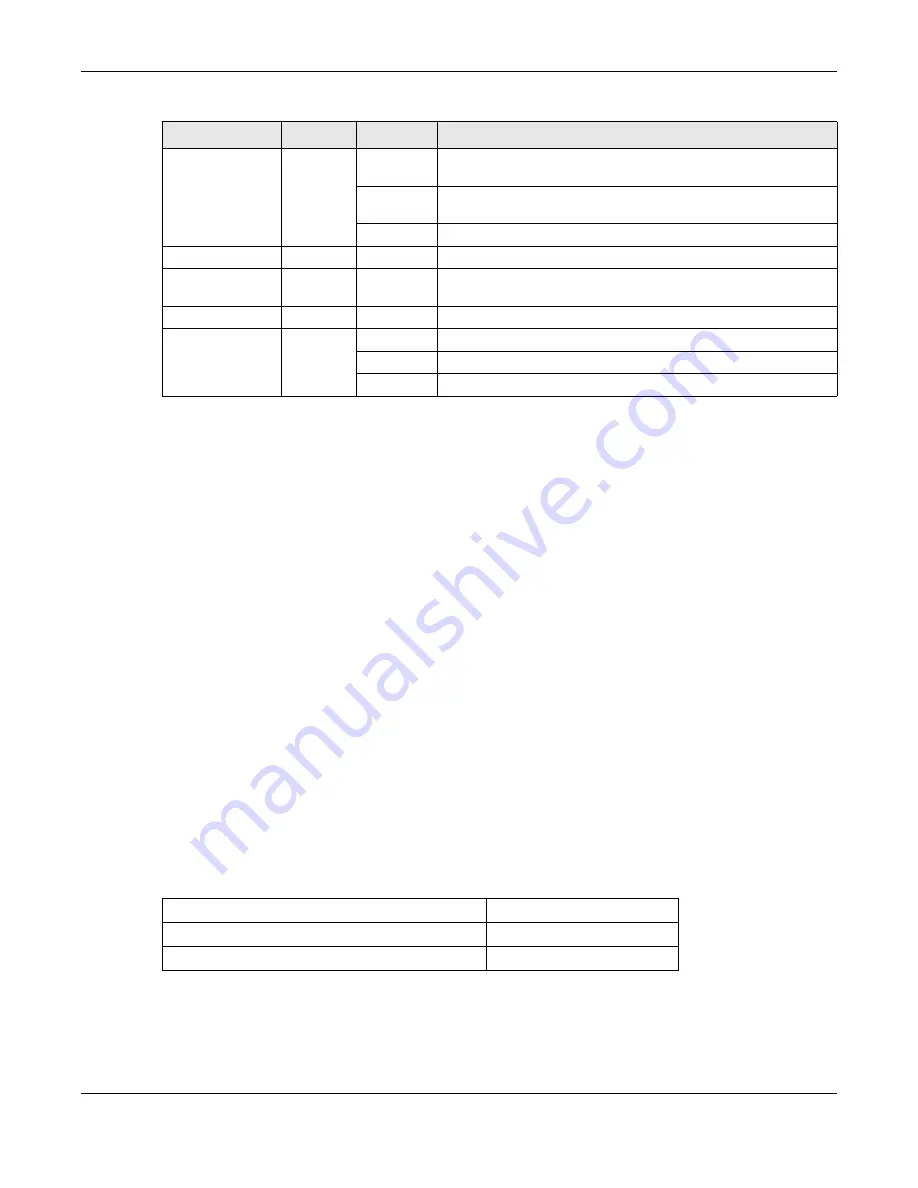
Chapter 1 Getting to Know Your NBG
NBG6515 User’s Guide
15
1.6 The WPS Button
Your NBG supports WiFi Protected Setup (WPS), which is an easy way to set up a secure wireless
network. WPS is an industry standard specification, defined by the WiFi Alliance.
WPS allows you to quickly set up a wireless network with strong security, without having to
configure security settings manually. Each WPS connection works between two devices. Both
devices must support WPS (check each device’s documentation to make sure).
Depending on the devices you have, you can either press a button (on the device itself, or in its
configuration utility) or enter a PIN (a unique Personal Identification Number that allows one device
to authenticate the other) in each of the two devices. When WPS is activated on a device, it has two
minutes to find another device that also has WPS activated. Then, the two devices connect and set
up a secure network by themselves.
For more information on using WPS, see
.
1.7 Wall Mounting
You may need screw anchors if mounting on a concrete or brick wall.
1
Select a position free of obstructions on a wall strong enough to hold the weight of the
device.
2
Mark two holes on the wall at the appropriate distance apart for the screws.
WLAN 5 GHz
Green
On
The NBG is ready, but is not sending/receiving data through the
wireless LAN 5 GHz band.
Blinking
The NBG is sending/receiving data through the wireless LAN
5 GHz band.
Off
The wireless LAN 5 GHz band is not ready or has failed.
USB
Green
On
The NBG has a USB device installed.
Blinking
The NBG is transmitting and/or receiving data from routers
through an installed USB device.
Off
There is no USB device connected to the NBG.
WPS
Green
On
WPS is enabled.
Blinking
The NBG is negotiating a WPS connection with a wireless client.
Off
The wireless LAN is not ready or has failed.
Table 1
Front Panel LEDs and WPS Button (continued)
LED
COLOR
STATUS
DESCRIPTION
Table 2
Wall Mounting Information
Distance between holes
11 cm
M4 Screws
Two
Screw anchors (optional)
Two
Содержание NBG6515
Страница 11: ...11 PART I User s Guide...




















