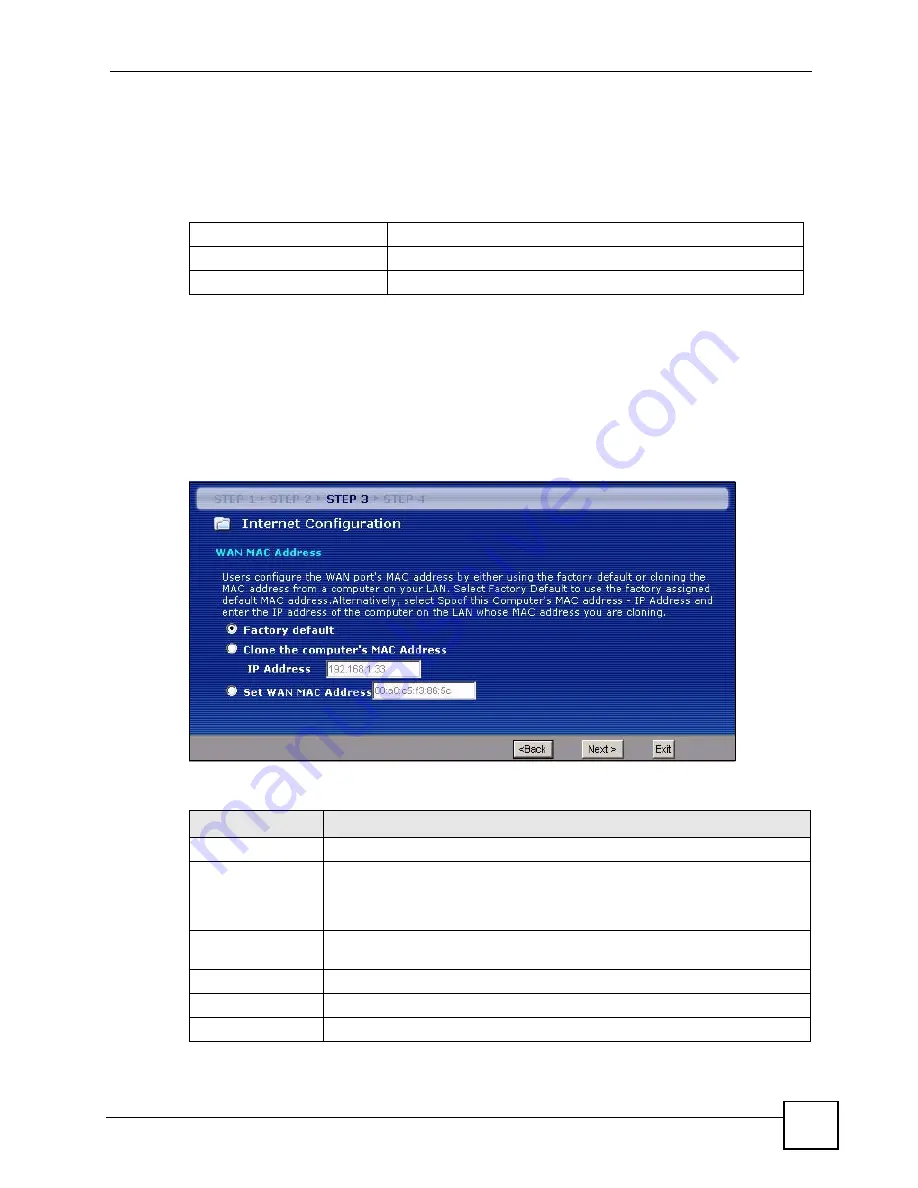
Chapter 4 Connection Wizard
NBG318S User’s Guide
67
4.4.9 WAN MAC Address
Every Ethernet device has a unique MAC (Media Access Control) address. The MAC address
is assigned at the factory and consists of six pairs of hexadecimal characters, for example,
00:A0:C5:00:00:02.
This screen allows users to configure the WAN port's MAC address by either using the
NBG318S’s MAC address, copying the MAC address from a computer on your LAN or
manually entering a MAC address. Once it is successfully configured, the address will be
copied to the "rom" file (ZyNOS configuration file). It will not change unless you change the
setting or upload a different "rom" file. It is advisable to clone the MAC address from a
computer on your LAN even if your ISP does not presently require MAC address
authentication.
Figure 39
Wizard Step 3: WAN MAC Address
The following table describes the fields in this screen.
Table 19
Example of Network Properties for LAN Servers with Fixed IP Addresses
Choose an IP address
192.168.1.2-192.168.1.32; 192.168.1.65-192.168.1.254.
Subnet mask
255.255.255.0
Gateway (or default route)
192.168.1.1(NBG318S LAN IP)
Table 20
Wizard Step 3: WAN MAC Address
LABEL
DESCRIPTION
Factory Default
Select
Factory Default
to use the factory assigned default MAC address.
Clone the
computer’s MAC
address
Select this option and enter the IP address of the computer on the LAN whose
MAC you are cloning. It is advisable to clone the MAC address from a computer
on your LAN even if your ISP does not presently require MAC address
authentication.
Set WAN MAC
Address
Select this option and enter the MAC address you want to use.
Back
Click
Back
to return to the previous screen.
Next
Click
Next
to continue.
Exit
Click
Exit
to close the wizard screen without saving.
Содержание NBG318S Series
Страница 1: ...www zyxel com NBG318S Powerline Ethernet Series User s Guide Version 3 6 4 2007 Edition 1...
Страница 2: ......
Страница 7: ...Safety Warnings NBG318S User s Guide 7...
Страница 8: ...Safety Warnings NBG318S User s Guide 8...
Страница 10: ...Contents Overview NBG318S User s Guide 10...
Страница 18: ...Table of Contents NBG318S User s Guide 18...
Страница 23: ...List of Figures NBG318S User s Guide 23 Figure 168 WPA 2 PSK Authentication 268...
Страница 24: ...List of Figures NBG318S User s Guide 24...
Страница 28: ...List of Tables NBG318S User s Guide 28...
Страница 30: ...30...
Страница 70: ...Chapter 4 Connection Wizard NBG318S User s Guide 70...
Страница 72: ...72...




























