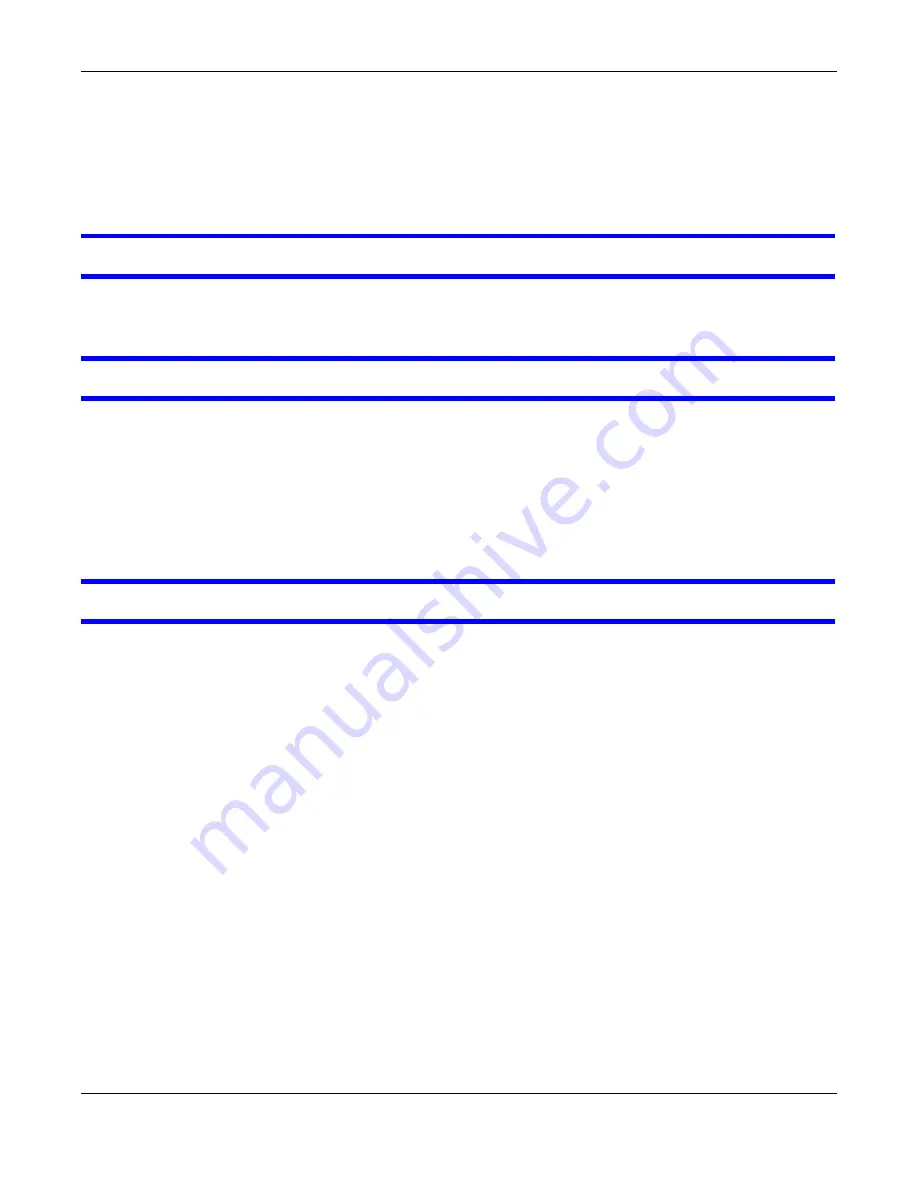
Chapter 28 Troubleshooting
Cloud Storage User’s Guide
343
• Make sure you have entered the username and password correctly. The default username is
admin
, and the default password is
1234
. These fields are case-sensitive, so make sure [Caps
Lock] is not on.
• Turn the NAS off and on.
• If this does not work, see
to reset the device.
I cannot see the multi-language web configurator screens while using Internet Explorer.
Use
to enable the scripting of safe ActiveX controls.
The Web Configurator logs out by itself.
The web configurator management session automatically times out if it is left idle for 15 minutes.
Simply log back into the NAS if this happens to you.
28.5 I Cannot Access The NAS
I cannot access a share.
• Check that the NAS is turned on and connected to the network. Try to ping the NAS or use the
NAS Starter Utility to discover it.
• Make sure you have used the NAS Starter Utility to initialize your NAS. See
for more information.
• Check that you entered your login name and password correctly.
• Check that the share exists and check its access settings.
• Check if the shared folder is a subfolder of another (parent) share. Check that the parent share’s
access rights do not conflict with the subfolder share. It is recommended that you do not create
subfolder shares.
• Check if there are any existing mapped network drives to the NAS. You may need to disconnect
existing mapped network drives as a new mapped network drive connection may use (different)
previously-saved login information. To do this, open Windows Explorer and click
Tools >
Disconnect Mapped Network Drives
.
• Check that the volume in which the share resides, exists and is not down or degraded. If it is
down or degraded, see
• Make sure you have the client for Microsoft networks installed and enabled in your network
connection’s properties.
• In Windows XP or 2000, click
Start > Settings > Control Panel > Network Connections
(
Network and Dial-up Connections
in Windows 2000/NT)
> Local Area Connection >
Properties
.
Содержание NAS540
Страница 13: ...Table of Contents Cloud Storage User s Guide 13 Index 366...
Страница 29: ...Chapter 3 Accessing Your Cloud Remotely Cloud Storage User s Guide 29 Figure 16 Uploading and Media Streaming...
Страница 32: ...Chapter 4 zCloud Cloud Storage User s Guide 32 Figure 19 zCloud Android and iOS TV Streaming...
Страница 36: ...36 PART I Web Desktop at a Glance...
Страница 37: ...37...
Страница 46: ...Chapter 7 Web Configurator Cloud Storage User s Guide 46 Figure 30 Move the Group Location...
Страница 57: ...Chapter 8 Storage Manager Cloud Storage User s Guide 57 Figure 36 Manage Volume Repair RAID A...
Страница 59: ...Chapter 8 Storage Manager Cloud Storage User s Guide 59 Figure 38 Manage Volume Change RAID Type...
Страница 60: ...Chapter 8 Storage Manager Cloud Storage User s Guide 60 Figure 39 Manage Volume Change RAID Type A...
Страница 65: ...Chapter 8 Storage Manager Cloud Storage User s Guide 65 Figure 40 Create Volume on an Existing Disk Group...
Страница 66: ...Chapter 8 Storage Manager Cloud Storage User s Guide 66 Figure 41 Create Volume on a New Disk Group...
Страница 85: ...Chapter 8 Storage Manager Cloud Storage User s Guide 85 Figure 50 Creating a New LUN...
Страница 143: ...Chapter 12 Administrator Cloud Storage User s Guide 143 Session Example Windows...
Страница 201: ...201 PART II Technical Reference...
Страница 202: ...202...
Страница 364: ...Appendix C Legal Information Cloud Storage User s Guide 364 Environmental Product Declaration...
















































