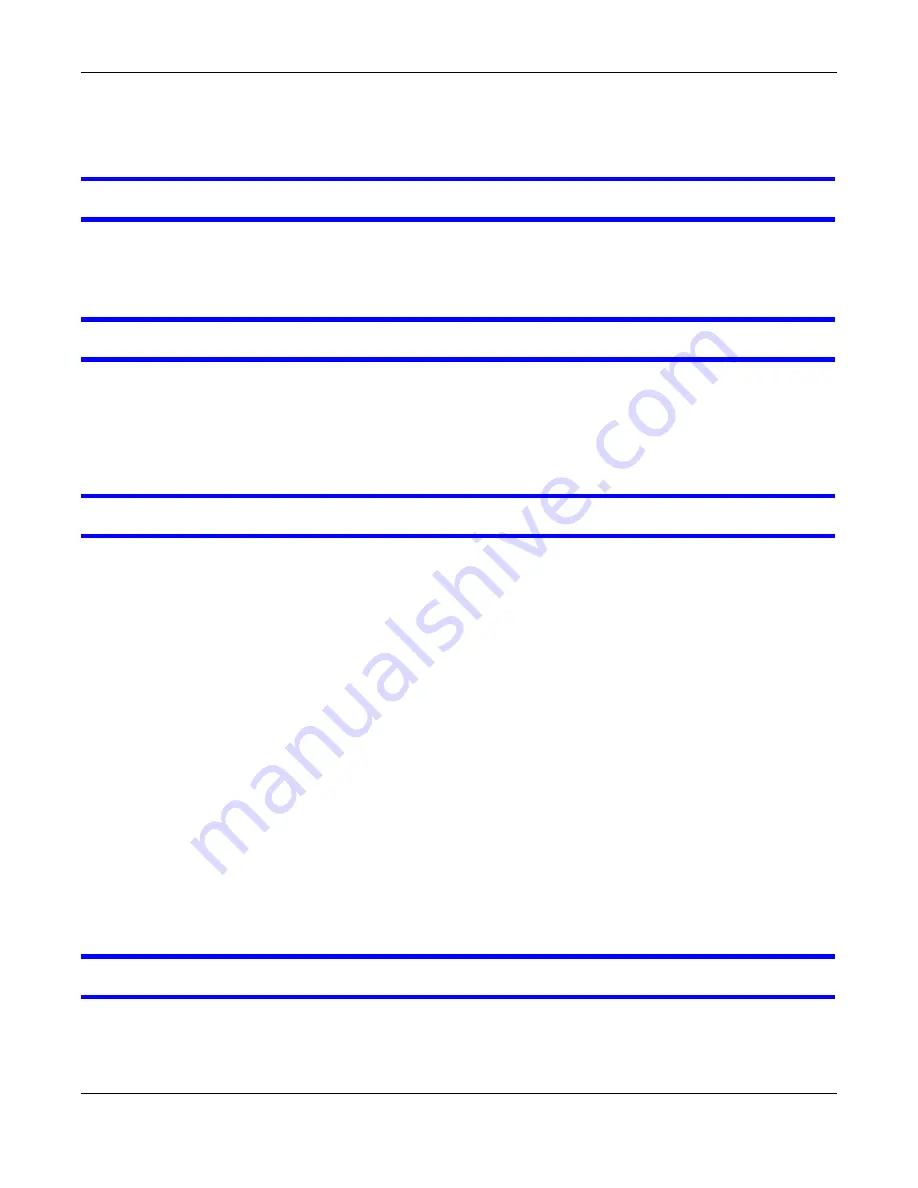
Chapter 28 Troubleshooting
Cloud Storage User’s Guide
338
• Turn the NAS off and on.
• If the problem continues, contact the vendor.
An
HDD
LED is off.
The
HDD
LED is off when the NAS cannot detect a hard drive in the drive bay. Replace or install a
hard drive. See
Installing or replacing a hard disk.
An
HDD
LED is red.
Red means that the NAS detected an error on the hard drive (like a bad sector for example). The
NAS automatically tries to recover a bad sector, but the LED stays red until the NAS restarts. Even
if the hard drive still functions, it is recommended that you replace it since errors are a sign that the
hard drive may fail soon. See
Installing or replacing a hard disk.
Installing or replacing a hard disk.
Do not remove or install a hard disk while the NAS is turned on. The NAS
must be turned off before you remove or install the hard disk.
1
Turn the NAS off, remove the front panel and make sure:
• there is a SATA I or SATA II (3.0 Gbit/s) compatible hard disk installed.
• the hard disk is installed correctly in the disk bay. Push the disk back into the NAS disk bay
until the hard disk is fitted snugly inside the NAS (see the NAS Quick Start Guide).
• the hard disk could be faulty. Try a different hard drive or test the original hard disk in a
different NAS or computer.
2
If you had to replace the drive, turn on the NAS and go to the
Storage
screen.
• If you have a RAID I volume click the
Repair
icon next to the new drive.
• If you are using RAID 0 you will need to recreate the whole volume. All of your data is lost.
• If you are using a single-disk JBOD volume, you need to create a new volume on the new
drive.
• If you are using a two-disk JBOD volume, you need to create a whole new volume on both
drives.
The LAN LED (by the
LAN
port) is off.
Содержание NAS540
Страница 13: ...Table of Contents Cloud Storage User s Guide 13 Index 366...
Страница 29: ...Chapter 3 Accessing Your Cloud Remotely Cloud Storage User s Guide 29 Figure 16 Uploading and Media Streaming...
Страница 32: ...Chapter 4 zCloud Cloud Storage User s Guide 32 Figure 19 zCloud Android and iOS TV Streaming...
Страница 36: ...36 PART I Web Desktop at a Glance...
Страница 37: ...37...
Страница 46: ...Chapter 7 Web Configurator Cloud Storage User s Guide 46 Figure 30 Move the Group Location...
Страница 57: ...Chapter 8 Storage Manager Cloud Storage User s Guide 57 Figure 36 Manage Volume Repair RAID A...
Страница 59: ...Chapter 8 Storage Manager Cloud Storage User s Guide 59 Figure 38 Manage Volume Change RAID Type...
Страница 60: ...Chapter 8 Storage Manager Cloud Storage User s Guide 60 Figure 39 Manage Volume Change RAID Type A...
Страница 65: ...Chapter 8 Storage Manager Cloud Storage User s Guide 65 Figure 40 Create Volume on an Existing Disk Group...
Страница 66: ...Chapter 8 Storage Manager Cloud Storage User s Guide 66 Figure 41 Create Volume on a New Disk Group...
Страница 85: ...Chapter 8 Storage Manager Cloud Storage User s Guide 85 Figure 50 Creating a New LUN...
Страница 143: ...Chapter 12 Administrator Cloud Storage User s Guide 143 Session Example Windows...
Страница 201: ...201 PART II Technical Reference...
Страница 202: ...202...
Страница 364: ...Appendix C Legal Information Cloud Storage User s Guide 364 Environmental Product Declaration...






























