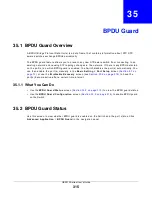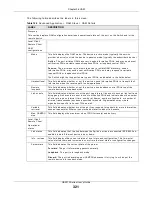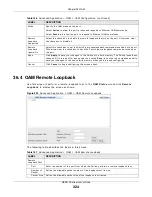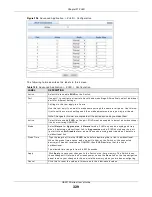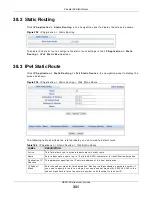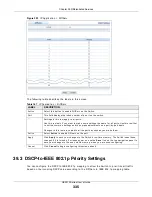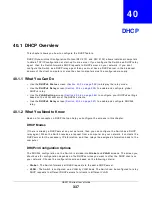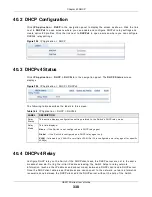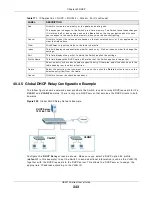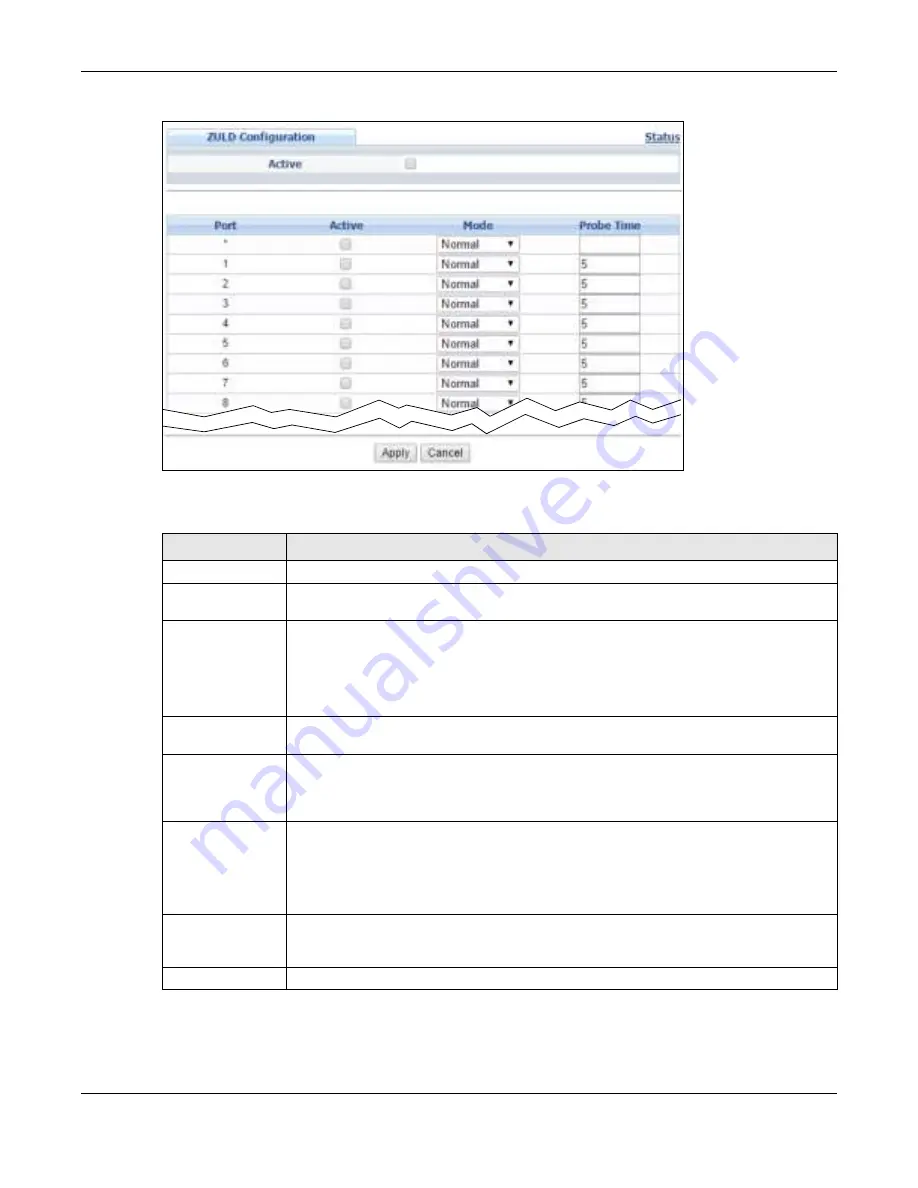
Chapter 37 ZULD
GS2210 Series User’s Guide
329
Figure 226
Advanced Applicat ion > ZULD > Configurat ion
The follow ing t able descr ibes t he labels in t his scr een.
Table 159
Advanced Applicat ion > ZULD > Configurat ion
LABEL
DESCRIPTION
Act ive
Select t his t o enable ZU LD on t he Sw it ch.
Port
Use por t * t o configur e all por t s t o have t he sam e set t ings. Alt er nat ively, select indiv idual
por t s for differ ent set t ings.
*
Set t ings in t his r ow apply t o all por t s.
Use t his r ow only if you want t o m ake som e set t ings t he sam e for all por t s. Use t his r ow
fir st t o set t he com m on set t ings and t hen m ake adj ust m ent s on a por t - by- por t basis.
Note: Changes in this row are copied to all the ports as soon as you make them.
Act ive
Select t his t o enable ZULD on t he por t . ZULD m ust be enabled t o det ect an unidir ect ional
link by m onit or ing OAMPDUs.
Mode
Select N or m a l or Aggr e ssiv e . I n N or m a l m ode, ZULD only sends a sy slog and t rap
w hen it det ect s a unidir ect ional link. I n Aggr e ssiv e m ode, ZULD shut s dow n t he por t
( put s it int o an Er r D isa ble st at e) as w ell as sends a sy slog and t rap w hen it det ect s a
unidir ect ional link .
Pr obe Tim e
Ty pe t he lengt h of t im e t hat ZULD wait s befor e declar ing t hat a link is unidirect ional.
When t he pr obe t im e ex pir es, and one por t ( eit her on t he Sw it ch or t he connect ed
dev ice) st ill has not r eceived an OAMPDU, t hen ZULD declar es t hat t he link is
unidir ect ional.
The allow ed t im e range is fr om 5- 65535 seconds.
Apply
Click Apply t o save your changes t o t he Sw it ch’s r un- t im e m em or y. The Sw it ch loses
t hese changes if it is t ur ned off or loses pow er, so use t he Sa v e link on t he t op nav igat ion
panel t o save your changes t o t he non- volat ile m em or y w hen you ar e done configur ing.
Cancel
Click t his t o r eset t he values in t his screen t o t heir last - saved values.
Содержание GS2210-24
Страница 18: ...18 PART I User s Guide ...
Страница 33: ...33 PART II Technical Reference ...
Страница 110: ...Chapter 9 VLAN GS2210 Series User s Guide 110 Figure 83 Advanced Application VLAN Port Based VLAN Setup All Connected ...
Страница 111: ...Chapter 9 VLAN GS2210 Series User s Guide 111 Figure 84 Advanced Application VLAN Port Based VLAN Setup Port Isolation ...
Страница 178: ...Chapter 21 Classifier GS2210 Series User s Guide 178 Figure 127 Classifier Example ...
Страница 405: ...Chapter 51 Configure Clone GS2210 Series User s Guide 405 Figure 286 Management Configure Clone ...
Страница 433: ...Appendix D Legal Information GS2210 Series User s Guide 433 Environmental Product Declaration ...