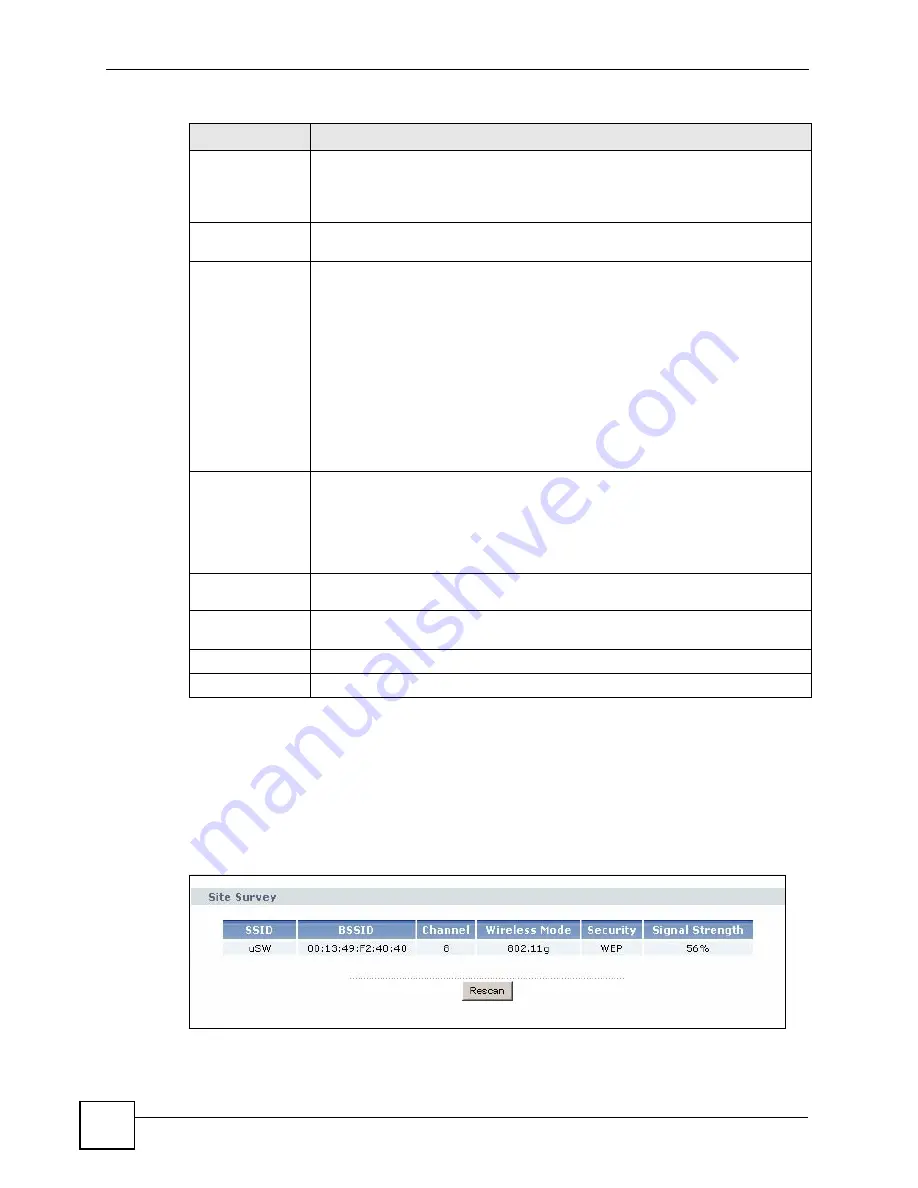
Chapter 7 Wireless Screens
ZyXEL G-570S User’s Guide
64
7.6.3 The Site Survey Window
Click on the
Site Survey
button in the Wireless > Wireless Settings screen (when the ZyXEL
Device is in
Wireless Client
mode) to display the
Site Survey
screen. The ZyXEL Device
searches for available access points (APs). Use this screen to view details of wireless access
points within range.
Figure 29
Wireless Client Mode: the Site Survey Screen
Output Power
Management
Set the output power of the device in this field. If there is a high density of APs
within an area, decrease the output power of the device to reduce interference
with other APs.
The options are
Full
,
50%
,
25%
,
12%
and
Min
.
Data Rate
Management
Use this field to select a maximum data rate for the wireless connection(s). Please
note that this is a total rate to be shared by all of the device’s wireless connections.
Preamble
Type
Preamble is used to signal that data is coming to the receiver.
Short preamble increases performance as less time sending preamble means
more time for sending data. All IEEE 802.11b compliant wireless adapters support
long preamble, but not all support short preamble.
Select
Long
preamble if you are unsure what preamble mode the wireless
adapters support, and to provide more reliable communications in busy wireless
networks.
Select
Dynamic
to have the device automatically use short preamble when all
wireless clients support it, otherwise the device uses long preamble.
Note: The device and the wireless stations MUST use the same
preamble mode in order to communicate.
Super-G Mode Super-G mode provides higher speed transmissions than regular IEEE 802.11g.
The other device must also support super-G mode in order for the device to use it
for the wireless connection. This is available when you select a
Wireless Mode
that includes IEEE 802.11g.
When
Super-G Mode
is enabled, the ZyXEL Device in wireless client mode can
also connect to a turbo-G enabled wireless access point.
RTS/CTS
Threshold
Enter a value between 0 and 2346. The default is
2346
.
Fragmentation Enter a value between 256 and 2346. The default is
2346
. It is the maximum data
fragment size that can be sent.
Apply
Click
Apply
to save your changes back to the device.
Reset
Click
Reset
to begin configuring this screen afresh.
Table 15
Wireless Settings: Wireless Client (continued)
LABEL
DESCRIPTION
Содержание G-570S
Страница 1: ...www zyxel com G 570S 802 11g Wireless Access Point User s Guide Version 1 00 12 2006 Edition 2...
Страница 2: ......
Страница 7: ...Safety Warnings ZyXEL G 570S User s Guide 7...
Страница 8: ...Safety Warnings ZyXEL G 570S User s Guide 8...
Страница 10: ...Contents Overview ZyXEL G 570S User s Guide 10...
Страница 18: ...List of Figures ZyXEL G 570S User s Guide 18...
Страница 20: ...List of Tables ZyXEL G 570S User s Guide 20...
Страница 22: ...22...
Страница 30: ...Chapter 1 ZyXEL G 570S User s Guide 30...
Страница 34: ...Chapter 2 Introducing the Web Configurator ZyXEL G 570S User s Guide 34...
Страница 42: ...Chapter 3 Wizards ZyXEL G 570S User s Guide 42...
Страница 43: ...43 PART II Advanced Navigating the Advanced Screens 45 Status Screens 47 System Screen 51 Wireless Screens 55...
Страница 44: ...44...
Страница 54: ...Chapter 6 System Screen ZyXEL G 570S User s Guide 54...
Страница 86: ...Chapter 7 Wireless Screens ZyXEL G 570S User s Guide 86...
Страница 87: ...87 PART III Management and Troubleshooting Management Screens 89 Troubleshooting 95...
Страница 88: ...88...
Страница 100: ...100...
Страница 150: ...Appendix F Legal Information ZyXEL G 570S User s Guide 150...






























