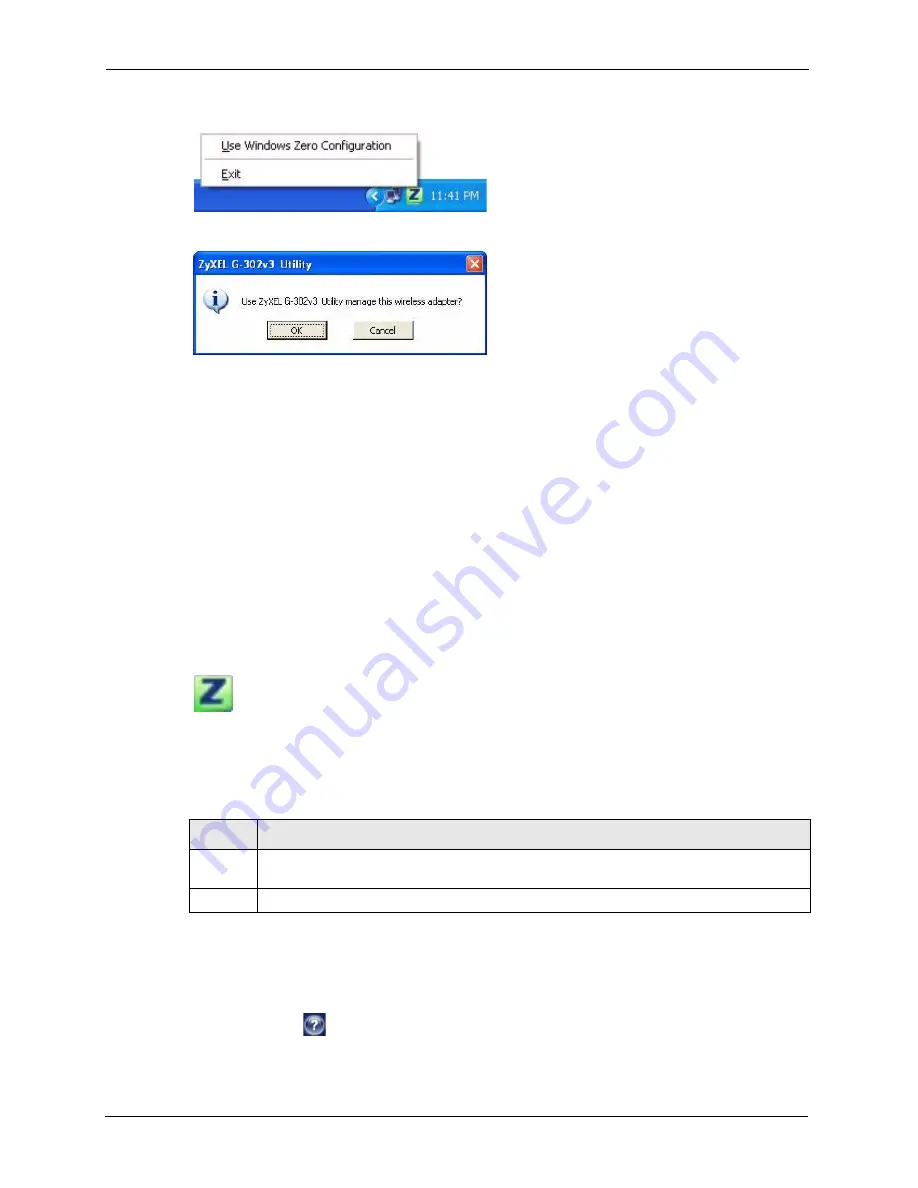
ZyXEL G-302 v3 User’s Guide
24
Chapter 1 Getting Started
Figure 3
Enable WZC
Figure 4
Enable ZyXEL Utility
Refer to the appendices on how to use WZC to manage the G-302 v3.
1.5 Accessing the ZyXEL Utility
After you install and start the ZyXEL utility, an icon for the ZyXEL utility appears in the
system tray.
Note:
When the ZyXEL utility system tray icon displays, the G-302 v3 is installed
properly.
When you use the ZyXEL utility, it automatically disables the Windows XP
wireless configuration tool.
Figure 5
ZyXEL Utility: System Tray Icon
The color of the ZyXEL utility system tray icon indicates the status of the G-302 v3. Refer to
the following table for details.
Double-click on the ZyXEL wireless LAN utility icon in the system tray to open the ZyXEL
utility. The ZyXEL utility screens are similar in all Microsoft Windows versions. Screens for
Windows XP are shown in this User’s Guide.
Note:
Click the
icon (located in the top right corner) to display the online help
window.
Table 1
ZyXEL Utility: System Tray Icon
COLOR
DESCRIPTION
Red
The G-302 v3 is not connected to a wireless network or is searching for an available
wireless network.
Green
The G-302 v3 is connected to a wireless network.
Содержание G-302 V3
Страница 1: ...ZyXEL G 302 v3 802 11g Wireless PCI Adapter User s Guide Version 4 00 Edition 1 10 2008...
Страница 2: ......
Страница 6: ...ZyXEL G 302 v3 User s Guide 6 Preface...
Страница 19: ...ZyXEL G 302 v3 User s Guide Table of Contents 15 Index 75...
Страница 20: ...ZyXEL G 302 v3 User s Guide 16 Table of Contents...
Страница 24: ...ZyXEL G 302 v3 User s Guide 20 List of Tables...
Страница 31: ...ZyXEL G 302 v3 User s Guide Chapter 1 Getting Started 27 Figure 9 ZyXEL Utility Link Info...
Страница 32: ...ZyXEL G 302 v3 User s Guide 28 Chapter 1 Getting Started...
Страница 38: ...ZyXEL G 302 v3 User s Guide 34 Chapter 2 Wireless LAN Network...
Страница 72: ...ZyXEL G 302 v3 User s Guide 68 Appendix B Management with Wireless Zero Configuration...






























