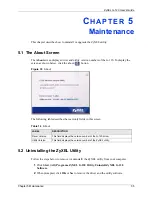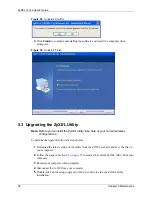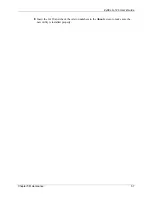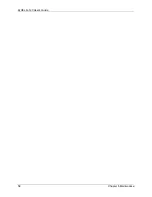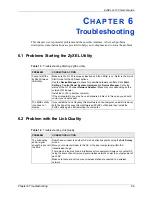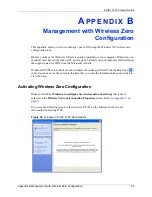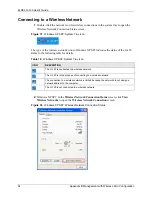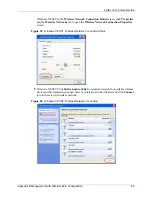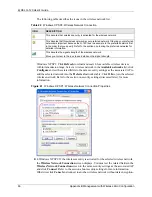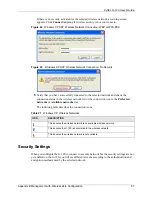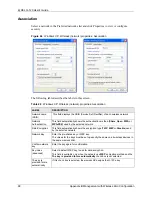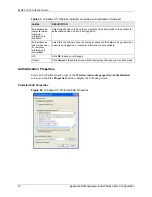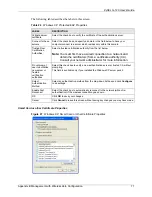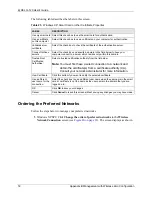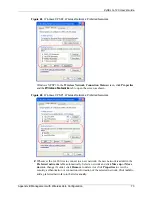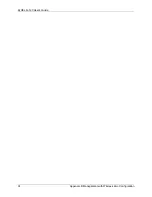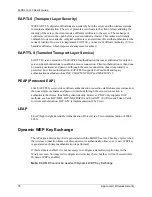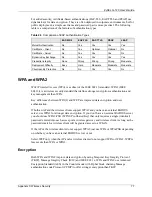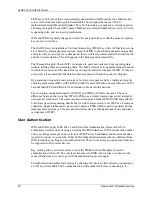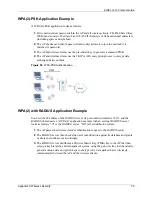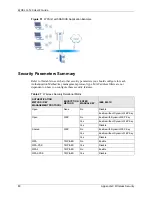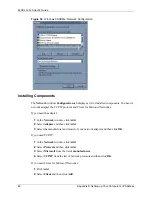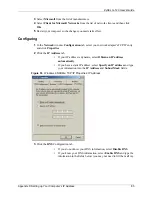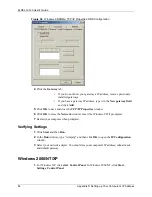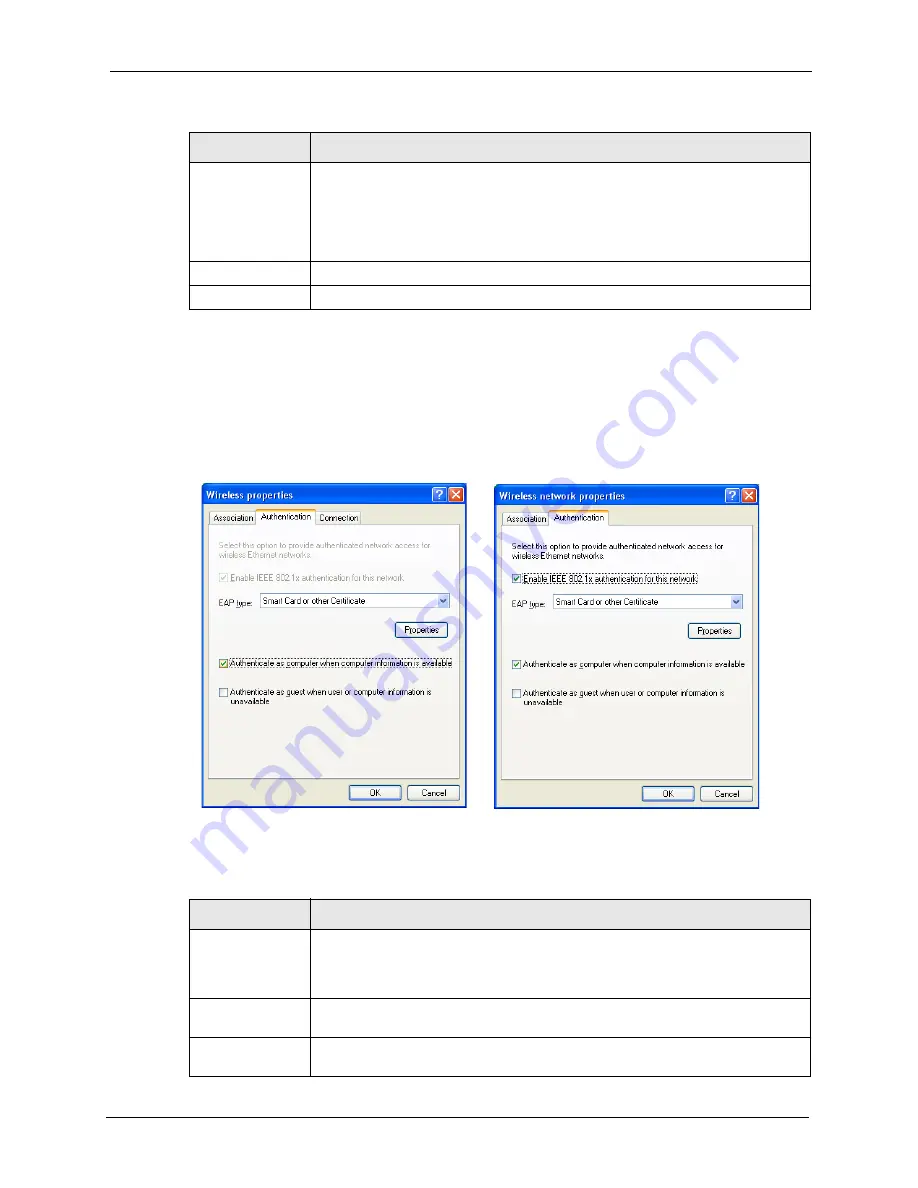
ZyXEL G-120 User’s Guide
Appendix B Management with Wireless Zero Configuration
69
Authentication
Click the
Authentication
tab in the
Wireless (network) properties
screen to display the
screen shown next. The fields on this screen are grayed out when the network is in Ad-Hoc
mode or data encryption is disabled.
Figure 45
Windows XP: Wireless (network) properties: Authentication
The following table describes the labels in this screen.
This is a
computer-to-
computer (ad hoc)
network; wireless
access points are
not used
If this check box is selected, you are connecting to another computer directly.
OK
Click
OK
to save your changes.
Cancel
Click
Cancel
to leave this screen without saving any changes you may have made.
Table 22
Windows XP: Wireless (network) properties: Association (continued)
LABEL
DESCRIPTION
Table 23
Windows XP: Wireless (network) properties: Authentication
LABEL
DESCRIPTION
Enable IEEE
802.1x
authentication for
this network
This field displays whether the IEEE 802.1x authentication is active.
If the network authentication is set to
Open
in the previous screen, you can choose
to disable or enable this feature.
EAP Type
Select the type of EAP authentication. Options are
Protected EAP (PEAP)
and
Smart Card or other Certificate
.
Properties
Click this button to open the properties screen and configure certificates. The
screen varies depending on what you select in the
EAP type
field.
Содержание G-120
Страница 1: ...ZyXEL G 120 802 11g Wireless CardBus Card User s Guide Version 1 00 Edition 1 6 2006...
Страница 2: ......
Страница 11: ...ZyXEL G 120 User s Guide Table of Contents 11 Index 93...
Страница 12: ...ZyXEL G 120 User s Guide 12 Table of Contents...
Страница 16: ...ZyXEL G 120 User s Guide 16 List of Tables...
Страница 36: ...ZyXEL G 120 User s Guide 36 Chapter 3 Wireless LAN Network...
Страница 58: ...ZyXEL G 120 User s Guide 58 Chapter 5 Maintenance...
Страница 74: ...ZyXEL G 120 User s Guide 74 Appendix B Management with Wireless Zero Configuration...
Страница 92: ...ZyXEL G 120 User s Guide 92 Appendix D Setting up Your Computer s IP Address...