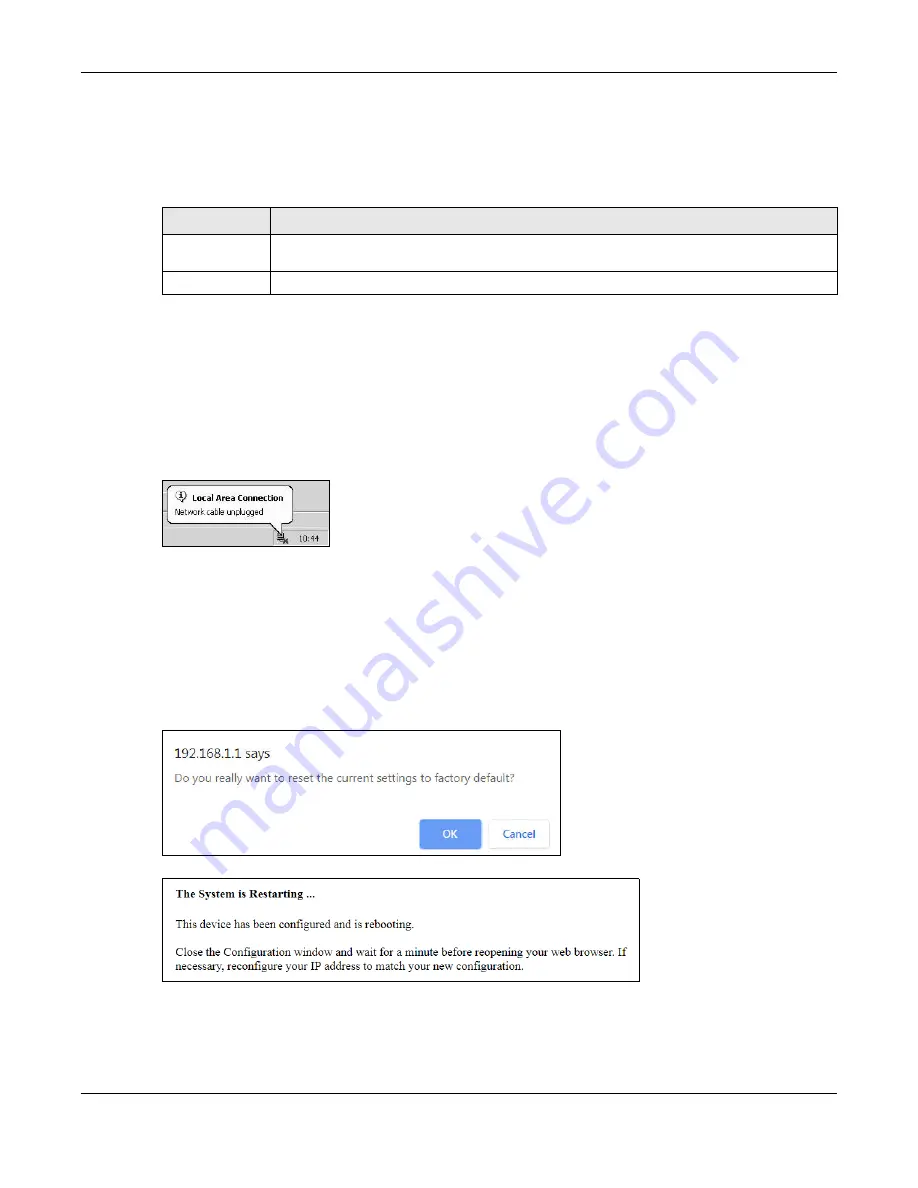
Chapter 7 Backup Restore
FMG3010/3015-R20A User’s Guide
28
Restore Configuration
Restore configuration allows you to upload a new or previously saved configuration file from your
computer to your FMG.
Do not turn off the FMG while configuration file upload is in progress.
After the FMG configuration has been restored successfully, the login screen appears. Login again to
restart the FMG.
The FMG automatically restarts in this time causing a temporary network disconnect. In some operating
systems, you may see the following icon on your desktop.
Figure 18
Network Temporarily Disconnected
If you uploaded the default configuration file you may need to change the IP address of your computer
to be in the same subnet as that of the default device IP address (192.168.1.1).
Reset to Factory Defaults
Click the
Reset
button to clear all user-entered configuration information and return the FMG to its
factory defaults. The following warning screen appears.
Figure 19
Reset Warning Message
Figure 20
Reset In Process Message
You can also press the
RESET
button on the rear panel to reset the factory defaults of your FMG. Refer to
RESET
button.
Table 11 Restore Configuration
LABEL
DESCRIPTION
Choose File
Click this to find the file you want to upload. Remember that you must decompress compressed
(.ZIP) files before you can upload them.
Restore
Click this to begin the upload process.






























