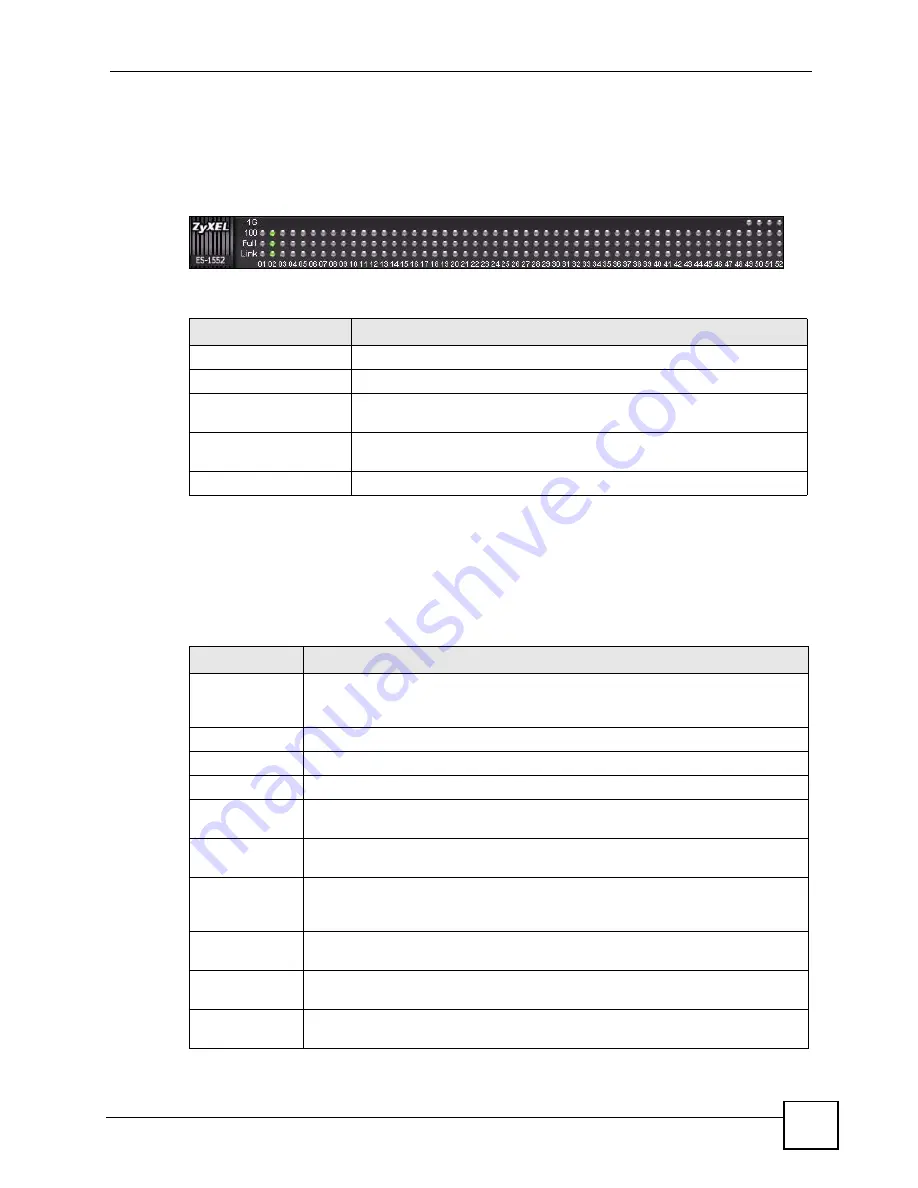
Chapter 4 The Web Configurator
ES-1552 User’s Guide
45
4.3.1 The LED Panel
Use the LED panel to view the status of the individual ports. The LED panel in the web
configurator updates automatically every 5 seconds.
Figure 16
LED Panel
The following table describes the labels in this screen.
4.3.2 The Navigation Panel
Navigate to individual feature configuration screens from the navigation panel.
The following table describes the links in the navigation panel.
Table 3
LED Panel
LABEL
DESCRIPTION
1G
This LED is green if the corresponding port has a 1 Gbps connection.
100
This LED is green if the corresponding port has a 100 Mbps connection.
Full
This LED is green if the corresponding port is transmitting in full duplex
mode.
Link
This LED is green if the corresponding port has an Ethernet connection. It
is orange if the port has been disabled.
1...52
This number indicates the port number on the switch.
Table 4
Navigation Panel Links
LINK
DESCRIPTION
System
Use these screens to view general system information such as firmware version, IP
address and so on. You can also use this screen to backup and restore your
configuration.
Status
Use this screen to view general system and hardware monitoring information.
Password
Use this screen to change the system login password
Firmware
Use this screen to perform firmware upgrades
Restart/
Reset
Use this screen to reboot the switch or to restore the default configuration of the
switch.
Port
Use these screens to view the status and configure settings for individual ports on
the switch.
Statistics
Use these screen to view system statistics such as the number of packets received
on the switch, collisions and errors and to view statistics for individual ports on the
switch.
VLAN
Use these screens to create new IEEE 802.1Q VLANs as well as view the status
and edit existing IEEE 802.1Q VLANs on the switch.
Trunk Groups
Use these screens to create trunk groups and add/remove ports from existing trunk
groups.
Mirror
Use this screen to copy traffic from one port or ports to another port in order that
you can examine the traffic from the first port without interference.
Содержание ES-1552 - V1.12
Страница 1: ...www zyxel com ES 1552 52 port Web managed Ethernet Switch User s Guide Version 1 12 5 2007 Edition 2 ...
Страница 2: ......
Страница 7: ...Safety Warnings ES 1552 User s Guide 7 ...
Страница 8: ...Safety Warnings ES 1552 User s Guide 8 ...
Страница 10: ...Contents Overview ES 1552 User s Guide 10 ...
Страница 20: ...List of Figures ES 1552 User s Guide 20 ...
Страница 24: ...List of Tables ES 1552 User s Guide 24 ...
Страница 26: ...26 ...
Страница 30: ...Chapter 1 Getting to Know Your Switch ES 1552 User s Guide 30 ...
Страница 34: ...Chapter 2 Hardware Installation and Connection ES 1552 User s Guide 34 ...
Страница 40: ...Chapter 3 Hardware Overview ES 1552 User s Guide 40 ...
Страница 42: ...42 ...
Страница 54: ...Chapter 5 System ES 1552 User s Guide 54 ...
Страница 58: ...Chapter 6 Port Settings ES 1552 User s Guide 58 ...
Страница 70: ...Chapter 10 Mirroring ES 1552 User s Guide 70 ...
Страница 86: ...Chapter 13 Layer 2 L2 Management ES 1552 User s Guide 86 ...
Страница 88: ...Chapter 14 Cable Diagnostics ES 1552 User s Guide 88 ...
Страница 92: ...Chapter 15 Auto Denial of Service DoS ES 1552 User s Guide 92 ...
Страница 96: ...96 ...
Страница 101: ...Chapter 17 Event Logging ES 1552 User s Guide 101 Figure 55 Searching RAM Flash Logs ...
Страница 104: ...Chapter 17 Event Logging ES 1552 User s Guide 104 ...
Страница 118: ...Chapter 18 SNMP ES 1552 User s Guide 118 ...
Страница 134: ...Chapter 19 RMON Lite ES 1552 User s Guide 134 ...
Страница 146: ...Chapter 21 Troubleshooting ES 1552 User s Guide 146 ...
Страница 148: ...148 ...
Страница 152: ...Appendix A Product Specifications ES 1552 User s Guide 152 ...
Страница 164: ...Appendix C Legal Information ES 1552 User s Guide 164 ...
















































