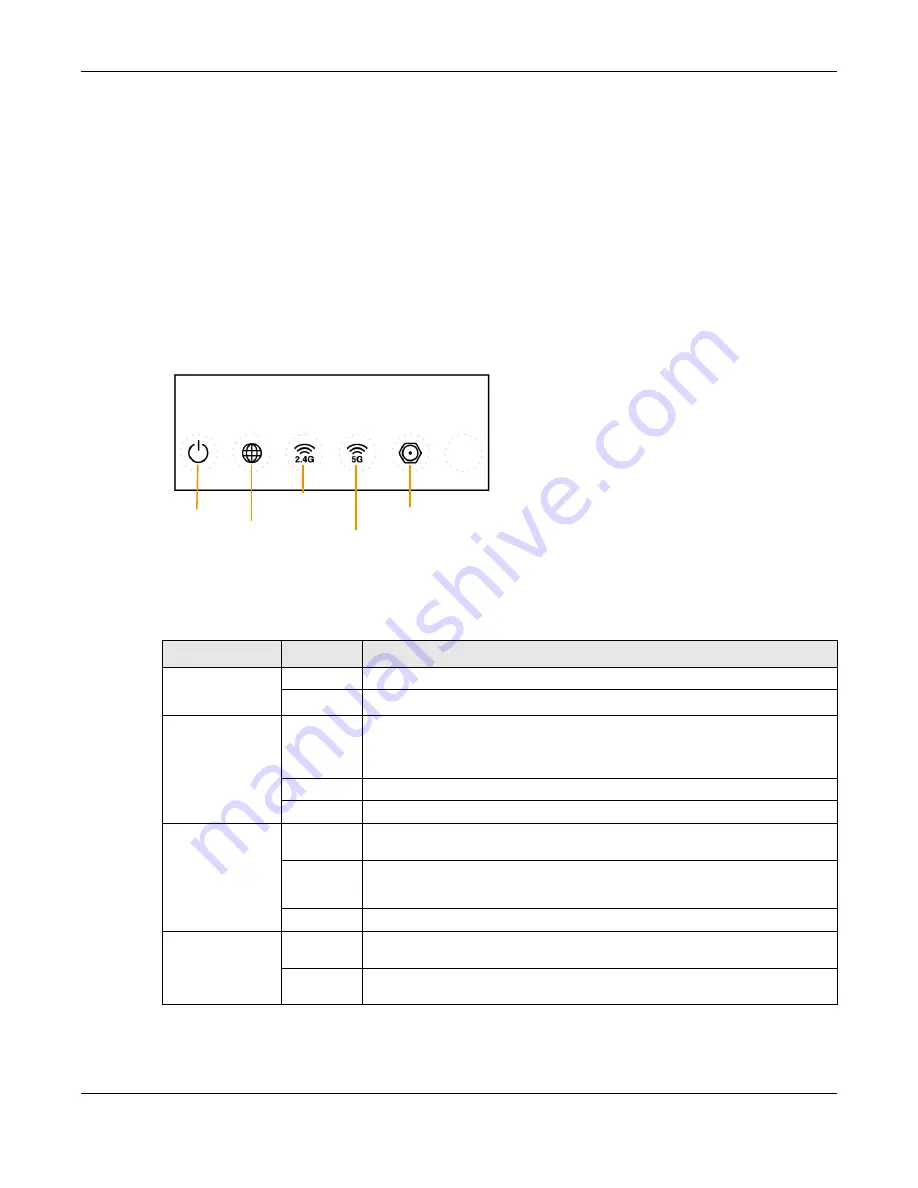
Chapter 1 Introduction
EMG6765-Q10A User’s Guide
15
2
Press the WPS
button for more than one second and release it. Press the WPS button on another WPS-
enabled device within range of the EMG6765-Q10A.
Note: You must activate WPS on the EMG6765-Q10A and on another wireless device within
two minutes of each other.
For more information on using WPS, see
1.6 Front Panel
The LED indicators are located on the front panel. Look at the LED lights on the front panel to determine
the status of the EMG6765-Q10A. Front Panel
The following table describes the LEDs.
Table 1 Front Panel and Rear panel LEDs
LED
STATUS
DESCRIPTION
Power
On
The EMG6765-Q10A is receiving power and functioning properly.
Off
The EMG6765-Q10A is not receiving power.
Internet
On
The EMG6765-Q10A has an IP connection but no traffic.
Your device has a WAN IP address (either static or assigned by a DHCP server),
PPP negotiation was successfully completed (if used) and the connection is up.
Blinking
The EMG6765-Q10A is sending or receiving IP traffic.
Off
The EMG6765-Q10A does not have an IP connection.
WLAN 2.4/5G
(White)
On
The EMG6765-Q10A is ready, but is not sending/receiving data through the 5G
wireless LAN.
Blinking
The EMG6765-Q10A is sending/receiving data through the 5G wireless LAN.
The EMG6765-Q10A is negotiating a WPS connection with a wireless client.
Off
The wireless LAN is not ready or has failed.
WLAN 2.4/5G
(Amber)
On
The EMG6765-Q10A is setting up a WPS connection with a 2.4GHz or 5GHz
wireless client.
Off
The 2.4 GHz or 5GHz WPS process is completed or failed.
Power
MoCA
Internet
WLAN 2.4G
WLAN 5G
Содержание EMG6765-Q10A
Страница 11: ...11 PART I User s Guide...
Страница 53: ...53 PART II Technical Reference...
Страница 71: ...Chapter 8 WAN EMG6765 Q10A User s Guide 71 Figure 29 Add Edit WAN Connection Advanced...
















































