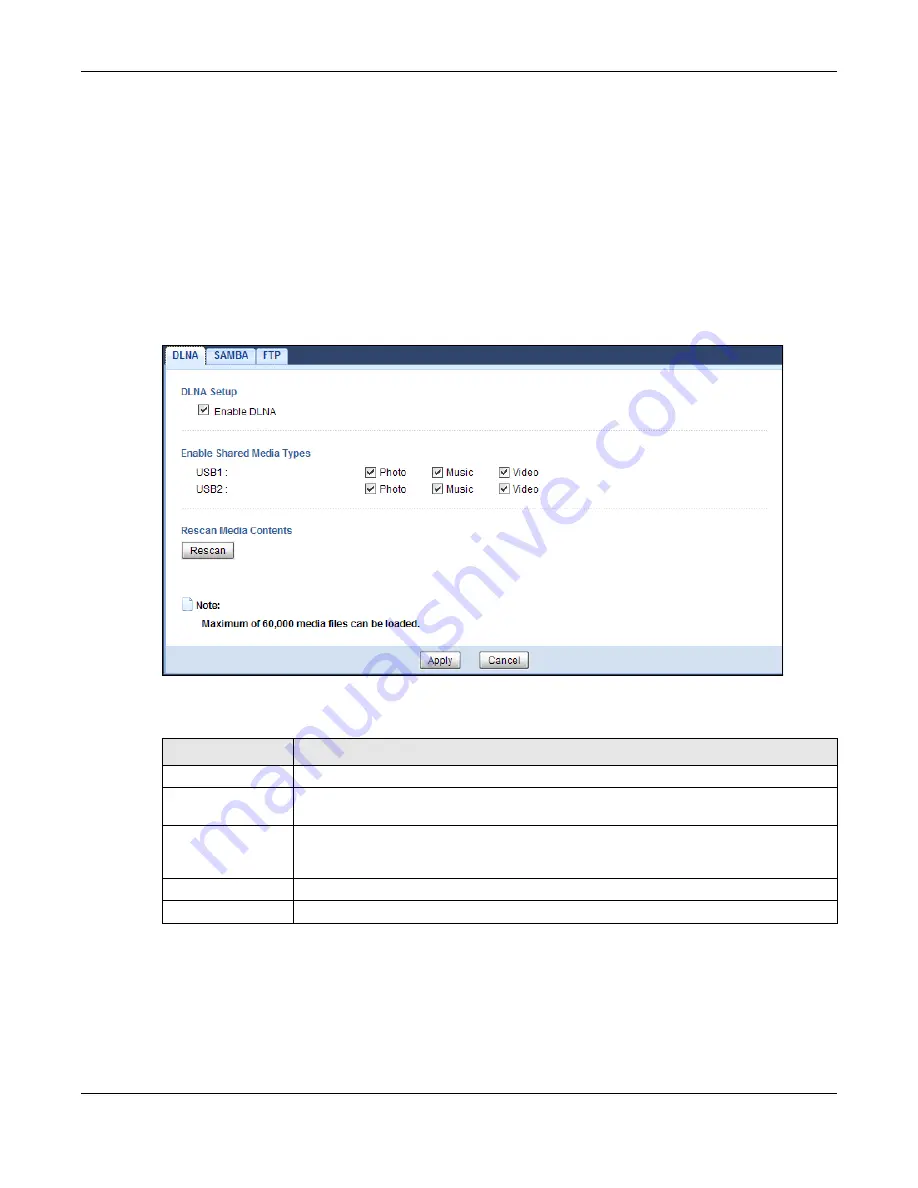
Chapter 23 USB Media Sharing
EMG3425-Q10A User’s Guide
167
Note: If your USB device cannot be detected by the EMG3425-Q10A, see the
troubleshooting for suggestions.
23.5 DLNA Screen
Use this screen to have the EMG3425-Q10A act as a DLNA-compliant media server that lets DLNA-
compliant media clients on your network play video, music, and photos from the EMG3425-Q10A
(without having to copy them to another computer). Click
Management > USB Media Sharing >
DLNA
.
Figure 101
Management > USB Media Sharing > DLNA
The following table describes the labels in this screen.
23.6 SAMBA Screen
Use this screen to set up file-sharing via the EMG3425-Q10A using Windows Explorer or the
workgroup name. You can also configure the workgroup name and create file-sharing user
accounts. Click
Management > USB Media Sharing > SAMBA
.
Table 69
Management > USB Media Sharing > DLNA
LABEL
DESCRIPTION
Enable DLNA
Select this to have the EMG3425-Q10A function as a DLNA-compliant media server.
USB1/2
Select the media type that you want to share on the USB device connected to the
EMG3425-Q10A’s USB port.
Rescan
Click this button to have the EMG3425-Q10A scan the media files on the connected USB
device and do indexing of the file list again so that DLNA clients can find the new files if
any.
Apply
Click
Apply
to save your changes back to the EMG3425-Q10A.
Cancel
Click
Cancel
to begin configuring this screen afresh.
Содержание EMG3425-Q10A
Страница 11: ...11 PART I User s Guide...
Страница 18: ...Chapter 1 Introduction EMG3425 Q10A User s Guide 18 Figure 4 Wall Mounting Example...
Страница 49: ...Chapter 6 Tutorials EMG3425 Q10A User s Guide 49...
Страница 50: ...50 PART II Technical Reference...
Страница 239: ...Appendix D Legal Information EMG3425 Q10A User s Guide 239 Environmental Product Declaration...
















































