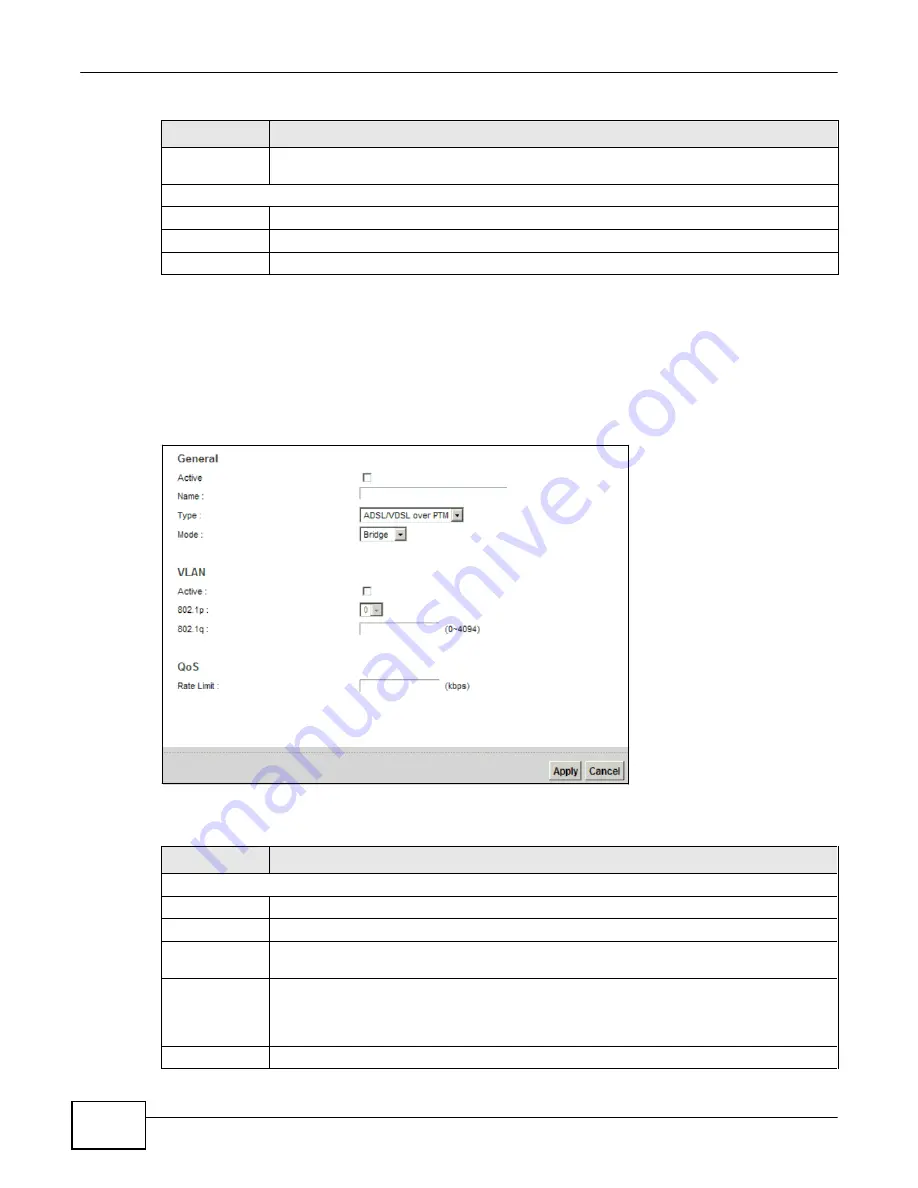
52
eir F1000 Modem U
ser’s Guide
Chapter 4 Broadband
Table 6
Network Setting > Broadband > Add New WAN Interface/Edit (Routing Mode) (continued)
LABEL
DESCRIPTION
WAN Outgoing
Default Tag
Select
Enable
and enter a
DSCP
(DiffServ Code Point) value to have the Device add it in the
packets sent by this WAN interface.
MTU
MTU Size
Enter the MTU (Maximum Transfer Unit) size for this traffic.
Apply
Click
Apply
to save your changes back to the Device.
Cancel
Click
Cancel
to exit this screen without saving.
4.2.1.2 Bridge Mode
Click the
Add new WAN Interface
in the
Network Setting > Broadband
screen or the
Edit
icon
next to the connection you want to configure. Select
Bridge
as the encapsulation mode. The screen
varies depending on the interface type you select.
If you select
ADSL/VDSL over PTM
as the interface type, the following screen appears.
Figure 25
Network Setting > Broadband > Add New WAN Interface/Edit (Bridge Mode )
The following table describes the fields in this screen.
Table 7
Network Setting > Broadband > Add New WAN Interface/Edit (Bridge Mode)
LABEL
DESCRIPTION
General
Active
Select this to activate the WAN configuration settings.
Name
Enter a service name of the connection.
Type
Select
ADSL/VDSL over PTM
as the interface that you want to configure. The Device uses
the VDSL technology for data transmission over the DSL port.
Mode
Select
Bridge
when your ISP provides you more than one IP address and you want the
connected computers to get individual IP address from ISP’s DHCP server directly. If you
select
Bridge
, you cannot use routing functions, such as QoS, Firewall, DHCP server and
NAT on traffic from the selected LAN port(s).
VLAN
This section is available only when you select
ADSL/VDSL over PTM
in the
Type
field.
Содержание eir F1000
Страница 4: ...4 eir F1000 Modem User s Guide Contents Overview Diagnostic 273 Troubleshooting 279...
Страница 14: ...14 eir F1000 Modem User s Guide Table of Contents...
Страница 15: ...PART I User s Guide 15...
Страница 16: ...16...
Страница 27: ...27 eir F1000 Modem User s Guide Chapter 2 The Web Configurator Figure 10 Connection Status...
Страница 33: ...PART II Technical Reference 33...
Страница 34: ...34...
Страница 68: ...68 eir F1000 Modem User s Guide Chapter 4 Broadband...
Страница 134: ...134 eir F1000 Modem User s Guide Chapter 7 Routing...
Страница 170: ...170 eir F1000 Modem User s Guide Chapter 9 Network Address Translation NAT...
Страница 180: ...Chapter 11 Interface Group 180 eir F1000 Modem User s Guide...
Страница 186: ...186 eir F1000 Modem User s Guide Chapter 12 USB Service...
Страница 200: ...200 eir F1000 Modem User s Guide Chapter 15 Parental Control...
Страница 210: ...210 eir F1000 Modem User s Guide Chapter 17 Certificates...
Страница 228: ...Chapter 19 Log 228 eir F1000 Modem User s Guide...
Страница 248: ...248 eir F1000 Modem User s Guide Chapter 27 User Account...
Страница 252: ...Chapter 28 Remote Management 252 eir F1000 Modem User s Guide...
Страница 254: ...254 eir F1000 Modem User s Guide Chapter 29 TR 064...
Страница 260: ...Chapter 31 Time Settings 260 eir F1000 Modem User s Guide...
Страница 266: ...Chapter 33 Log Setting 266 eir F1000 Modem User s Guide...
Страница 272: ...Chapter 35 Configuration 272 eir F1000 Modem User s Guide...
Страница 278: ...Chapter 36 Diagnostic 278 eir F1000 Modem User s Guide...
Страница 324: ...324 eir F1000 Modem User s Guide Appendix C Pop up Windows JavaScripts and Java Permissions...
Страница 338: ...338 eir F1000 Modem User s Guide Appendix D Wireless LANs...






























